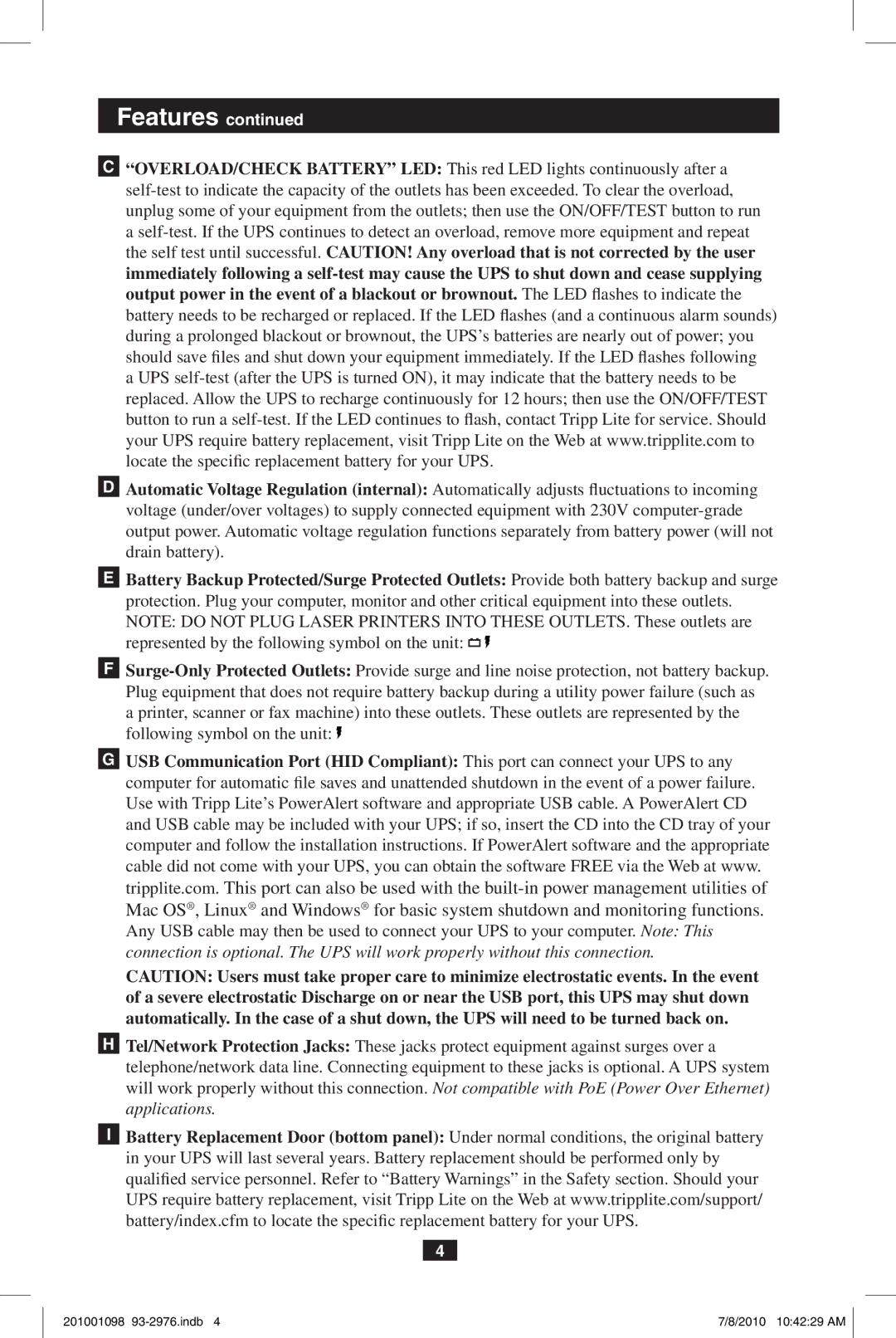Features continued
C“OVERLOAD/CHECK BATTERY” LED: This red LED lights continuously after a
DAutomatic Voltage Regulation (internal): Automatically adjusts fluctuations to incoming voltage (under/over voltages) to supply connected equipment with 230V
EBattery Backup Protected/Surge Protected Outlets: Provide both battery backup and surge protection. Plug your computer, monitor and other critical equipment into these outlets. NOTE: DO NOT PLUG LASER PRINTERS INTO THESE OUTLETS. These outlets are represented by the following symbol on the unit: ![]()
![]()
F![]()
GUSB Communication Port (HID Compliant): This port can connect your UPS to any computer for automatic file saves and unattended shutdown in the event of a power failure.
Use with Tripp Lite’s PowerAlert software and appropriate USB cable. A PowerAlert CD and USB cable may be included with your UPS; if so, insert the CD into the CD tray of your computer and follow the installation instructions. If PowerAlert software and the appropriate cable did not come with your UPS, you can obtain the software FREE via the Web at www. tripplite.com. This port can also be used with the
Mac OS®, Linux® and Windows® for basic system shutdown and monitoring functions.
Any USB cable may then be used to connect your UPS to your computer. Note: This connection is optional. The UPS will work properly without this connection.
CAUTION: Users must take proper care to minimize electrostatic events. In the event of a severe electrostatic Discharge on or near the USB port, this UPS may shut down automatically. In the case of a shut down, the UPS will need to be turned back on.
HTel/Network Protection Jacks: These jacks protect equipment against surges over a telephone/network data line. Connecting equipment to these jacks is optional. A UPS system will work properly without this connection. Not compatible with PoE (Power Over Ethernet) applications.
IBattery Replacement Door (bottom panel): Under normal conditions, the original battery in your UPS will last several years. Battery replacement should be performed only by qualified service personnel. Refer to “Battery Warnings” in the Safety section. Should your UPS require battery replacement, visit Tripp Lite on the Web at www.tripplite.com/support/ battery/index.cfm to locate the specific replacement battery for your UPS.
4
201001098 | 7/8/2010 10:42:29 AM |