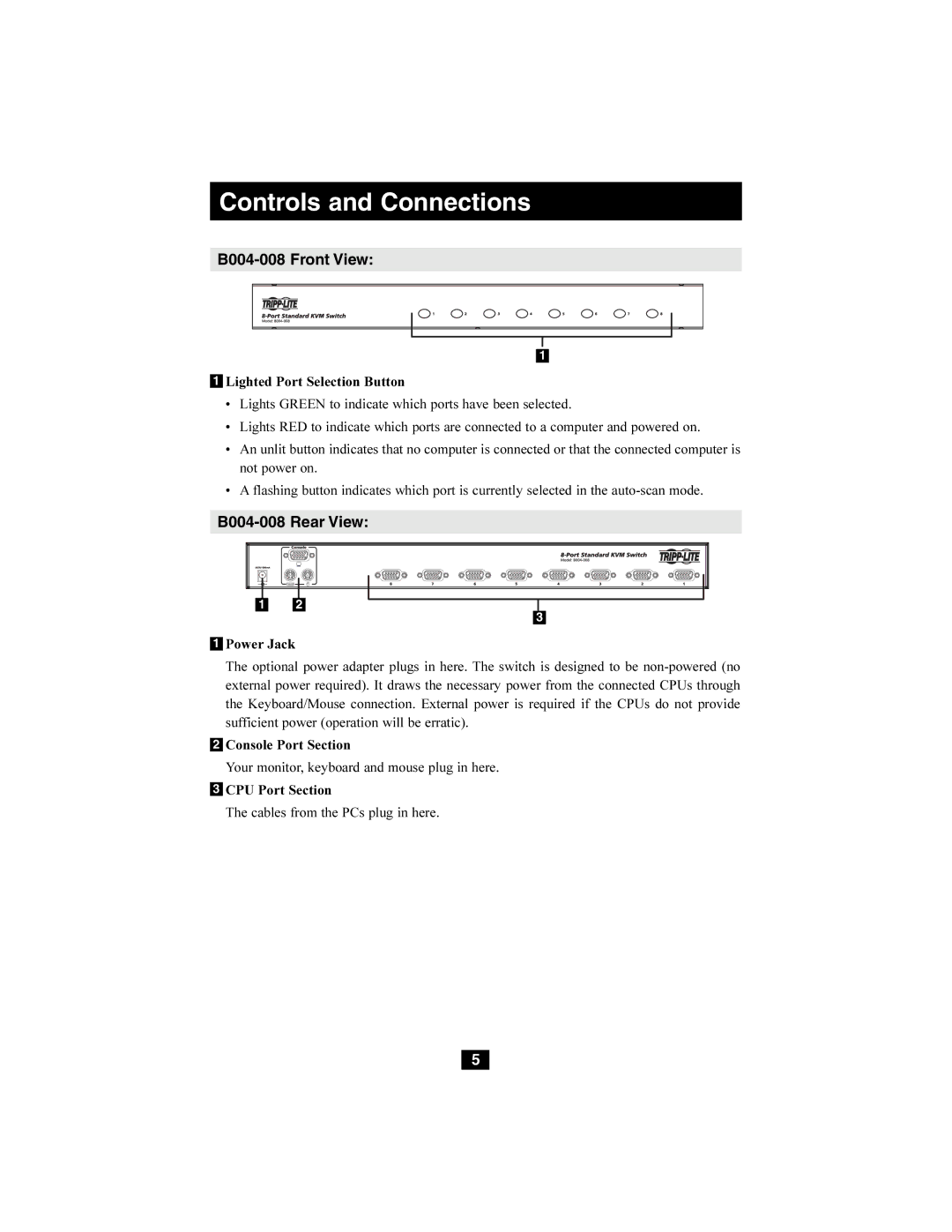Controls and Connections
B004-008 Front View:
1
1Lighted Port Selection Button
•Lights GREEN to indicate which ports have been selected.
•Lights RED to indicate which ports are connected to a computer and powered on.
•An unlit button indicates that no computer is connected or that the connected computer is not power on.
•A flashing button indicates which port is currently selected in the
B004-008 Rear View:
1 2
3
1Power Jack
The optional power adapter plugs in here. The switch is designed to be
2Console Port Section
Your monitor, keyboard and mouse plug in here.
3CPU Port Section
The cables from the PCs plug in here.
5