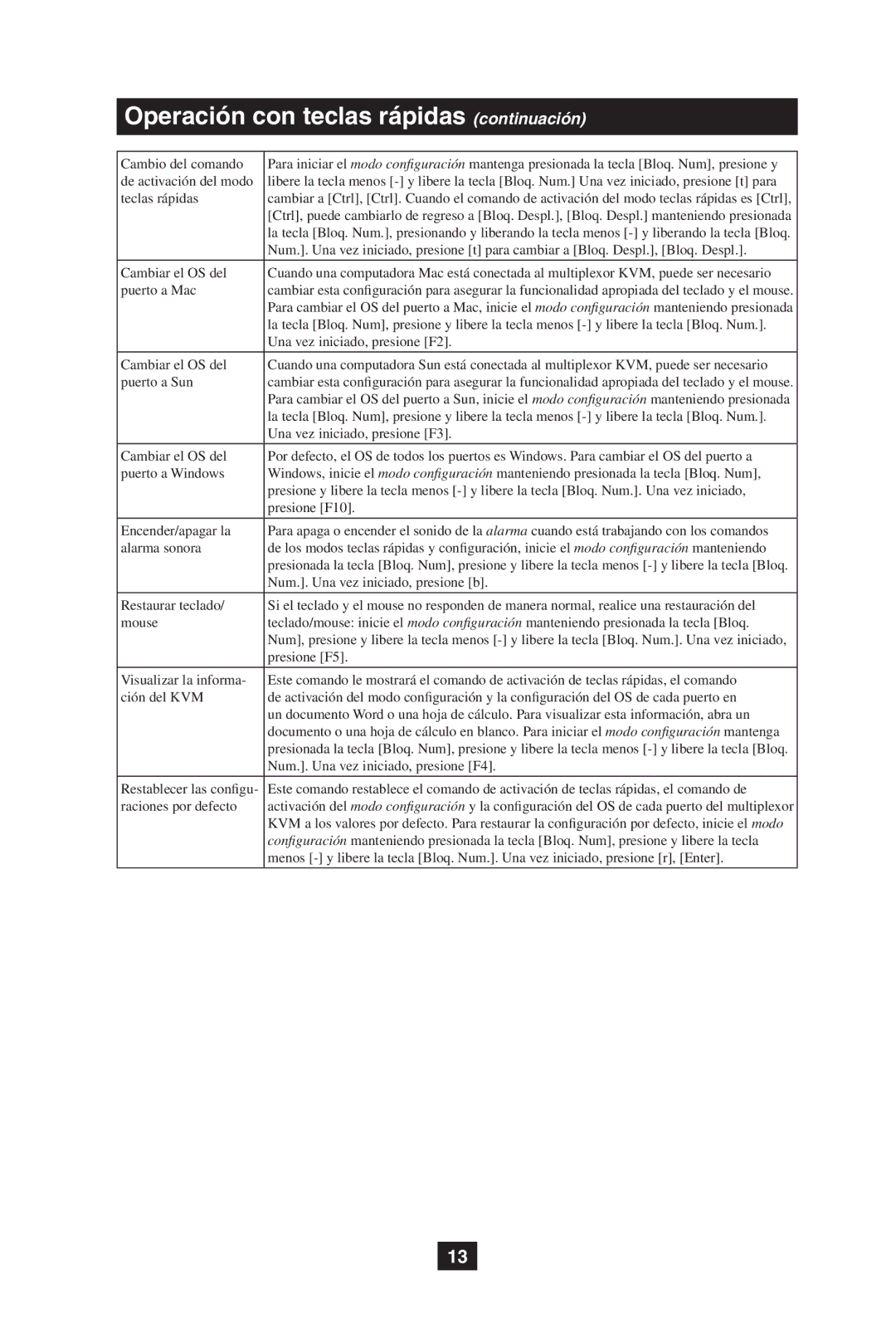B006-VU4-R specifications
The Tripp Lite B006-VU4-R is an innovative USB KVM switch designed for easy management of multiple computers while utilizing just one keyboard, video monitor, and mouse. This device streamlines workspace efficiency, making it an ideal solution for businesses, IT professionals, and home office setups where space and organization are paramount.One of the standout features of the B006-VU4-R is its four-port capability, allowing users to connect and control up to four computers simultaneously. This multi-computer setup is particularly beneficial for users who need to monitor several systems without the hassle of multiple input devices. The KVM switch supports video resolutions up to 1920 x 1440, ensuring that users can enjoy crisp and clear graphics whether they are working, gaming, or engaging in multimedia tasks.
The B006-VU4-R utilizes USB connections, ensuring high compatibility with a wide range of devices including Windows, Mac, and Linux systems. This adaptability makes it a versatile choice for various users and environments. The plug-and-play design means installation is a breeze; simply connect the KVM switch to your computers and peripherals without the need for additional drivers or software.
Another key feature is the user-friendly push-button selection. This allows for swift and easy switching between connected computers, minimizing downtime and enhancing productivity. The inclusion of LED indicators further streamlines the experience by providing clear visual feedback on the active computer.
The B006-VU4-R also incorporates advanced technologies to ensure reliable performance. It supports hot-plugging, which enables users to connect or disconnect computers without powering down the switch. This flexibility is crucial for dynamic work environments where changes in equipment are common.
Additionally, the switch comes with a compact design that not only saves desk space but also promotes portability. This makes it an excellent choice for mobile professionals or those who frequently change their work locations.
In conclusion, the Tripp Lite B006-VU4-R USB KVM switch is a powerful tool for anyone looking to simplify their computer workspace. With its four-port capability, high-resolution support, plug-and-play installation, and user-centric features, this KVM switch is built to enhance productivity while maintaining ease of use. It represents a significant investment in efficient technology for both individuals and organizations.