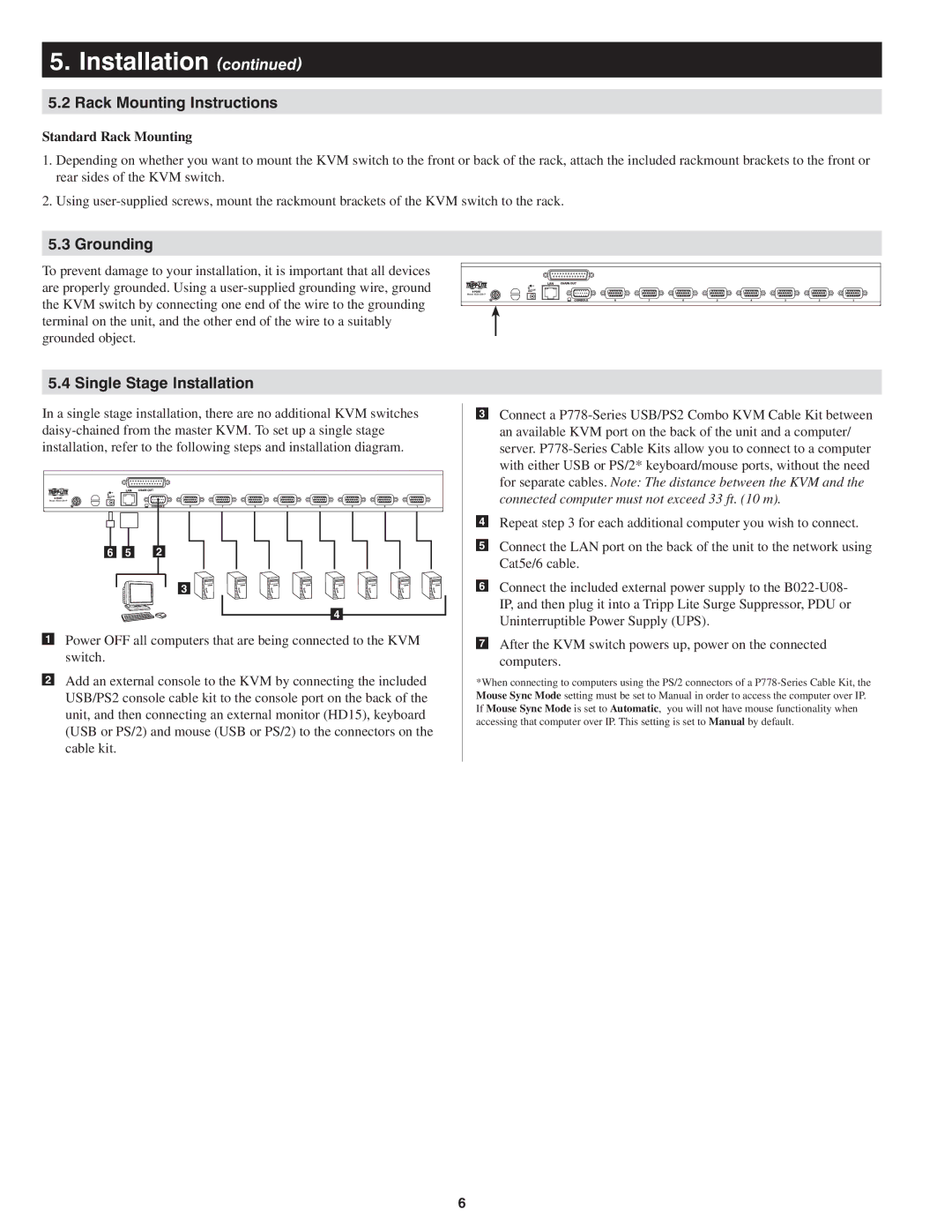5.Installation (continued)
5.2Rack Mounting Instructions
Standard Rack Mounting
1.Depending on whether you want to mount the KVM switch to the front or back of the rack, attach the included rackmount brackets to the front or rear sides of the KVM switch.
2.Using
5.3Grounding
To prevent damage to your installation, it is important that all devices are properly grounded. Using a
5.4 Single Stage Installation
In a single stage installation, there are no additional KVM switches
6 5 2
3
4
Power OFF all computers that are being connected to the KVM switch.
Add an external console to the KVM by connecting the included USB/PS2 console cable kit to the console port on the back of the unit, and then connecting an external monitor (HD15), keyboard (USB or PS/2) and mouse (USB or PS/2) to the connectors on the cable kit.
Connect a
Repeat step 3 for each additional computer you wish to connect.
Connect the LAN port on the back of the unit to the network using Cat5e/6 cable.
Connect the included external power supply to the
After the KVM switch powers up, power on the connected computers.
*When connecting to computers using the PS/2 connectors of a
6