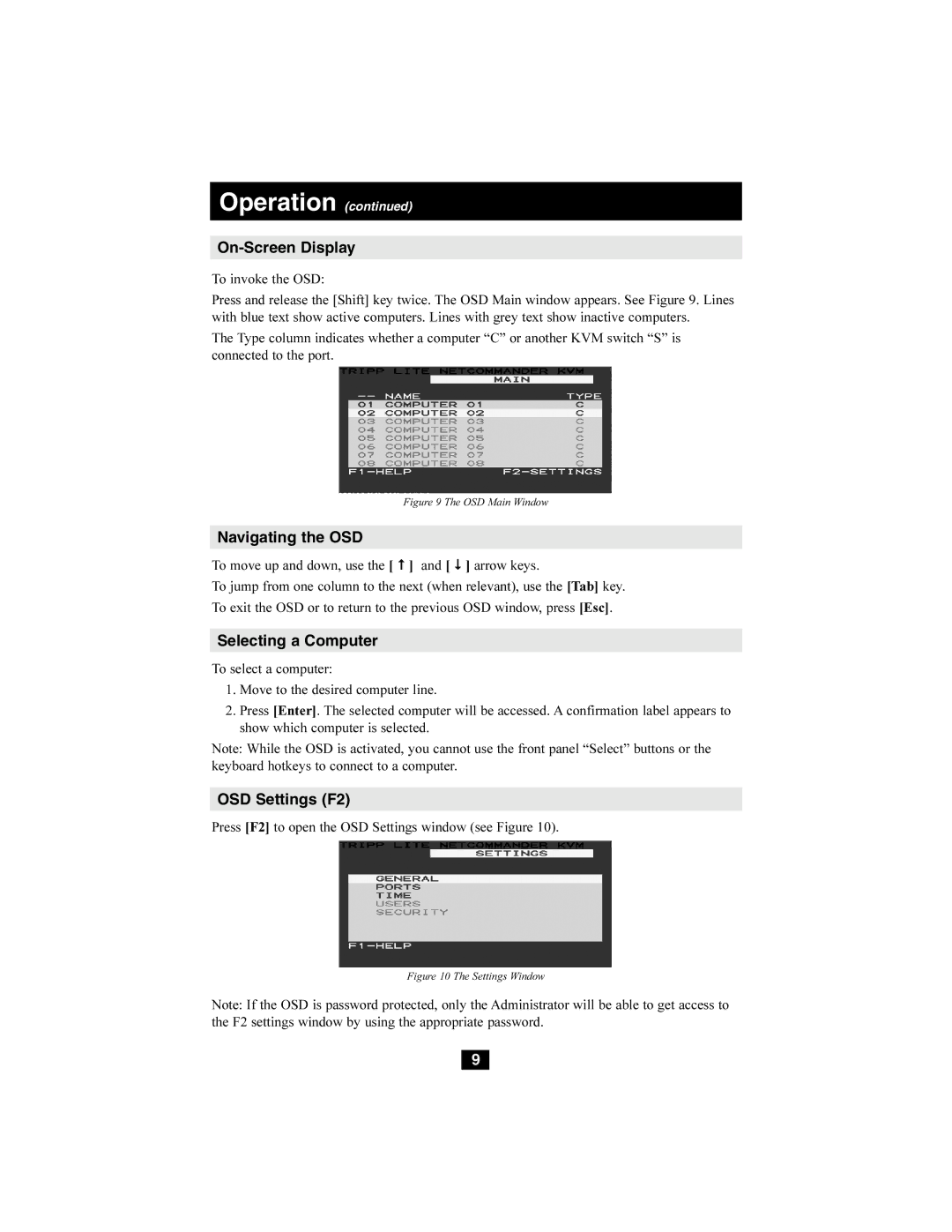B072-008-1, B072-016-1 specifications
Tripp Lite is a well-known brand in the realm of connectivity solutions, and their KVM switch offerings, particularly the B072-016-1 and B072-008-1 models, stand out for their impressive features and functionalities.The Tripp Lite B072-016-1 is a 16-port KVM switch, while the B072-008-1 is an 8-port version, catering to different user needs. These KVM switches are designed to control multiple computers from a single console, effectively streamlining workflow in server rooms, data centers, or in environments where space and efficiency are paramount.
One of the main features of the B072-016-1 and B072-008-1 is their support for video resolutions up to 1920 x 1080 (1080p). This ensures that users can enjoy clear and sharp visuals while managing their multiple systems. The devices support both PS/2 and USB peripherals, which provides compatibility with a wide range of devices and makes them versatile for various setups.
Security is a critical aspect of any IT environment, and these KVM switches address this concern with features that prevent unauthorized access to connected servers. The hardware design ensures robust security while allowing easy switching between computers using hotkeys, a push-button interface, or an on-screen display.
Both models boast a compact and durable design, built to withstand the rigors often seen in IT environments. With integrated LED indicators, users can easily monitor the status of each connected workstation, simplifying system management.
The B072-016-1 and B072-008-1 KVM switches utilize advanced technologies such as auto-scan mode to automatically cycle through connected computers, allowing users to monitor multiple systems without manual intervention. The support for daisy-chaining multiple switches provides an expandable solution for users with larger setups, further enhancing their utility.
Additionally, these KVMs feature Plug and Play functionality, enabling quick installation and minimal downtime. Users can easily connect their systems without the need for extensive configuration, making it ideal for businesses that require immediate operational readiness.
In summary, the Tripp Lite B072-016-1 and B072-008-1 KVM switches are powerful tools designed for efficiency, durability, and security. Their rich features, compatibility with various devices, and user-friendly interfaces make them an ideal choice for managing multiple computers seamlessly, making them invaluable in professional and technical environments.