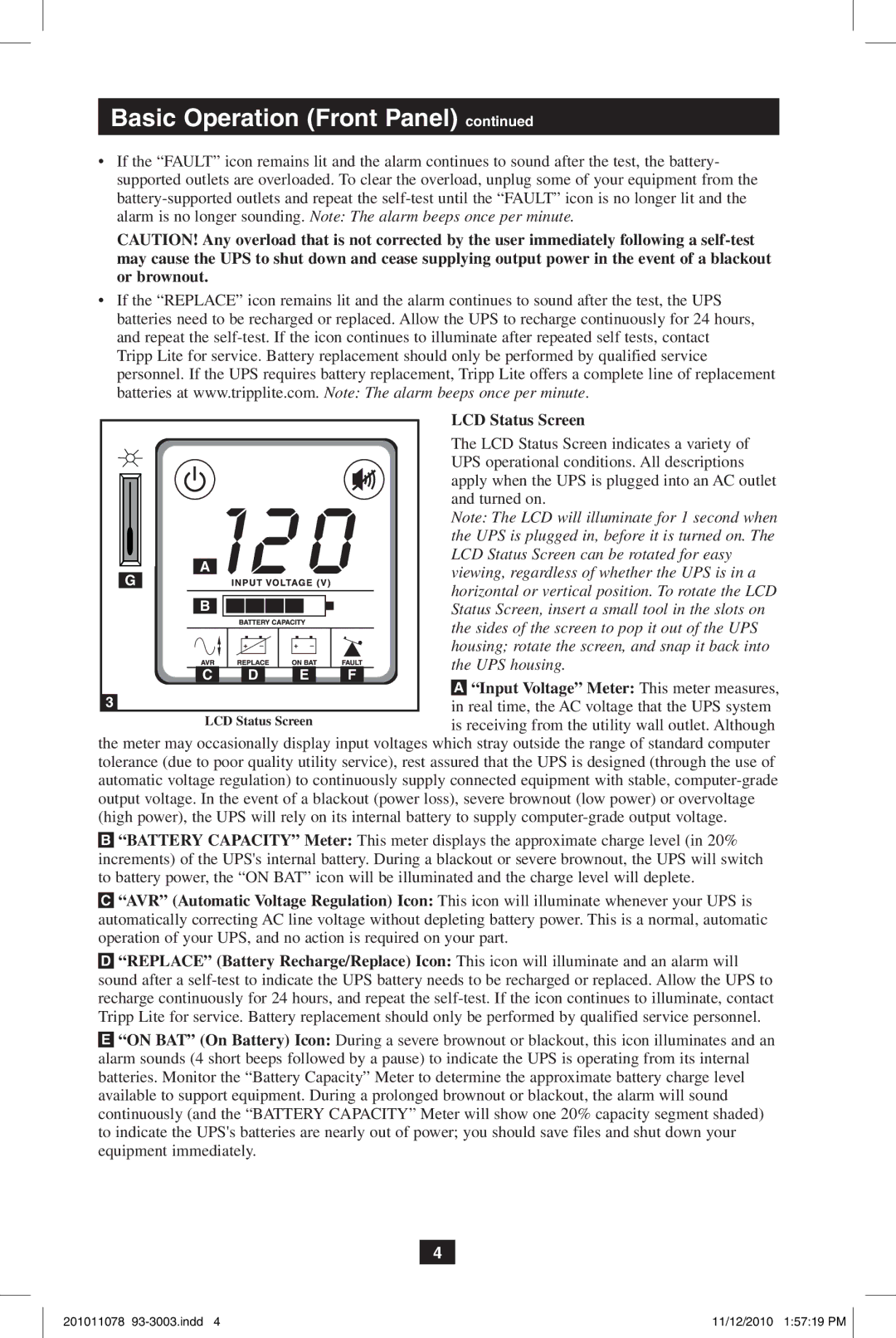Basic Operation (Front Panel) continued
•If the “FAULT” icon remains lit and the alarm continues to sound after the test, the battery- supported outlets are overloaded. To clear the overload, unplug some of your equipment from the
CAUTION! Any overload that is not corrected by the user immediately following a
•If the “REPLACE” icon remains lit and the alarm continues to sound after the test, the UPS batteries need to be recharged or replaced. Allow the UPS to recharge continuously for 24 hours, and repeat the
|
|
|
| LCD Status Screen | |
|
|
|
| The LCD Status Screen indicates a variety of | |
|
|
|
| UPS operational conditions. All descriptions | |
|
|
|
| apply when the UPS is plugged into an AC outlet | |
|
|
|
| and turned on. | |
|
|
|
| Note: The LCD will illuminate for 1 second when | |
|
|
|
| the UPS is plugged in, before it is turned on. The | |
A |
|
|
| LCD Status Screen can be rotated for easy | |
|
|
| viewing, regardless of whether the UPS is in a | ||
G |
|
|
| ||
|
|
| horizontal or vertical position. To rotate the LCD | ||
B |
|
|
| ||
|
|
| Status Screen, insert a small tool in the slots on | ||
|
|
|
| the sides of the screen to pop it out of the UPS | |
|
|
|
| housing; rotate the screen, and snap it back into | |
C | D | E | F | the UPS housing. | |
“Input Voltage” Meter: This meter measures, | |||||
3 |
|
|
| ||
|
|
| in real time, the AC voltage that the UPS system | ||
LCD Status Screen |
| is receiving from the utility wall outlet. Although | |||
the meter may occasionally display input voltages which stray outside the range of standard computer | |||||
tolerance (due to poor quality utility service), rest assured that the UPS is designed (through the use of | |||||
automatic voltage regulation) to continuously supply connected equipment with stable, | |||||
output voltage. In the event of a blackout (power loss), severe brownout (low power) or overvoltage | |||||
(high power), the UPS will rely on its internal battery to supply | |||||
![]() “BATTERY CAPACITY” Meter: This meter displays the approximate charge level (in 20% increments) of the UPS's internal battery. During a blackout or severe brownout, the UPS will switch to battery power, the “ON BAT” icon will be illuminated and the charge level will deplete.
“BATTERY CAPACITY” Meter: This meter displays the approximate charge level (in 20% increments) of the UPS's internal battery. During a blackout or severe brownout, the UPS will switch to battery power, the “ON BAT” icon will be illuminated and the charge level will deplete.
![]() “AVR” (Automatic Voltage Regulation) Icon: This icon will illuminate whenever your UPS is automatically correcting AC line voltage without depleting battery power. This is a normal, automatic operation of your UPS, and no action is required on your part.
“AVR” (Automatic Voltage Regulation) Icon: This icon will illuminate whenever your UPS is automatically correcting AC line voltage without depleting battery power. This is a normal, automatic operation of your UPS, and no action is required on your part.
![]() “REPLACE” (Battery Recharge/Replace) Icon: This icon will illuminate and an alarm will sound after a
“REPLACE” (Battery Recharge/Replace) Icon: This icon will illuminate and an alarm will sound after a
![]() “ON BAT” (On Battery) Icon: During a severe brownout or blackout, this icon illuminates and an alarm sounds (4 short beeps followed by a pause) to indicate the UPS is operating from its internal batteries. Monitor the “Battery Capacity” Meter to determine the approximate battery charge level available to support equipment. During a prolonged brownout or blackout, the alarm will sound continuously (and the “BATTERY CAPACITY” Meter will show one 20% capacity segment shaded) to indicate the UPS's batteries are nearly out of power; you should save files and shut down your equipment immediately.
“ON BAT” (On Battery) Icon: During a severe brownout or blackout, this icon illuminates and an alarm sounds (4 short beeps followed by a pause) to indicate the UPS is operating from its internal batteries. Monitor the “Battery Capacity” Meter to determine the approximate battery charge level available to support equipment. During a prolonged brownout or blackout, the alarm will sound continuously (and the “BATTERY CAPACITY” Meter will show one 20% capacity segment shaded) to indicate the UPS's batteries are nearly out of power; you should save files and shut down your equipment immediately.
4
201011078 | 11/12/2010 1:57:19 PM |