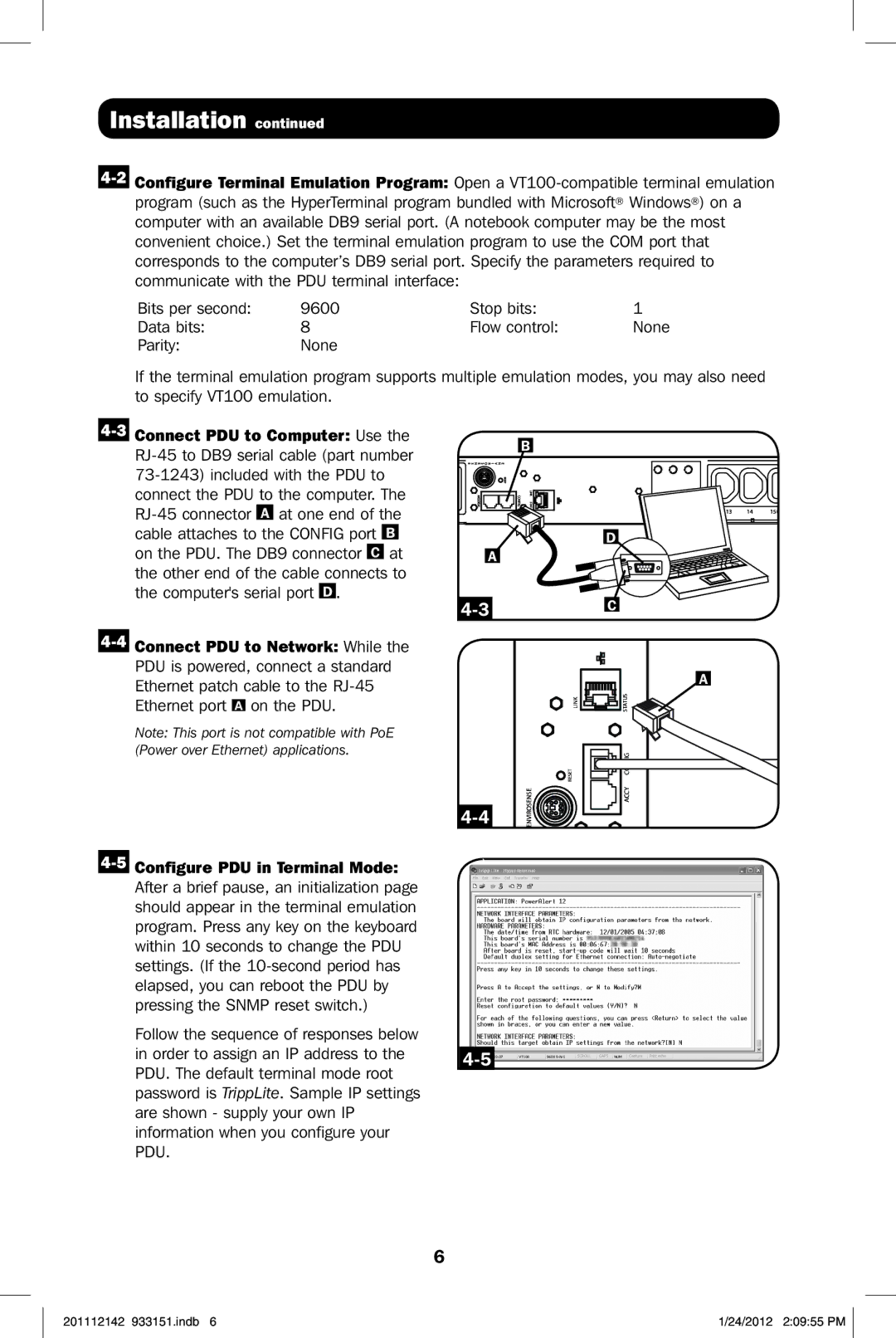Installation continued
program (such as the HyperTerminal program bundled with Microsoft® Windows®) on a computer with an available DB9 serial port. (A notebook computer may be the most convenient choice.) Set the terminal emulation program to use the COM port that corresponds to the computer’s DB9 serial port. Specify the parameters required to communicate with the PDU terminal interface:
Bits per second: | 9600 | Stop bits: | 1 |
Data bits: | 8 | Flow control: | None |
Parity: | None |
|
|
If the terminal emulation program supports multiple emulation modes, you may also need to specify VT100 emulation.
Note: This port is not compatible with PoE (Power over Ethernet) applications.
B
|
| D |
A |
|
|
| C | |
| LINK | STATUS |
| RESET | CONFIG |
ENVIROSENSE | ACCY |
A
Follow the sequence of responses below
in order to assign an IP address to the
password is TrippLite. Sample IP settings are shown - supply your own IP information when you configure your PDU.
6
201112142 933151.indb 6 | 1/24/2012 2:09:55 PM |