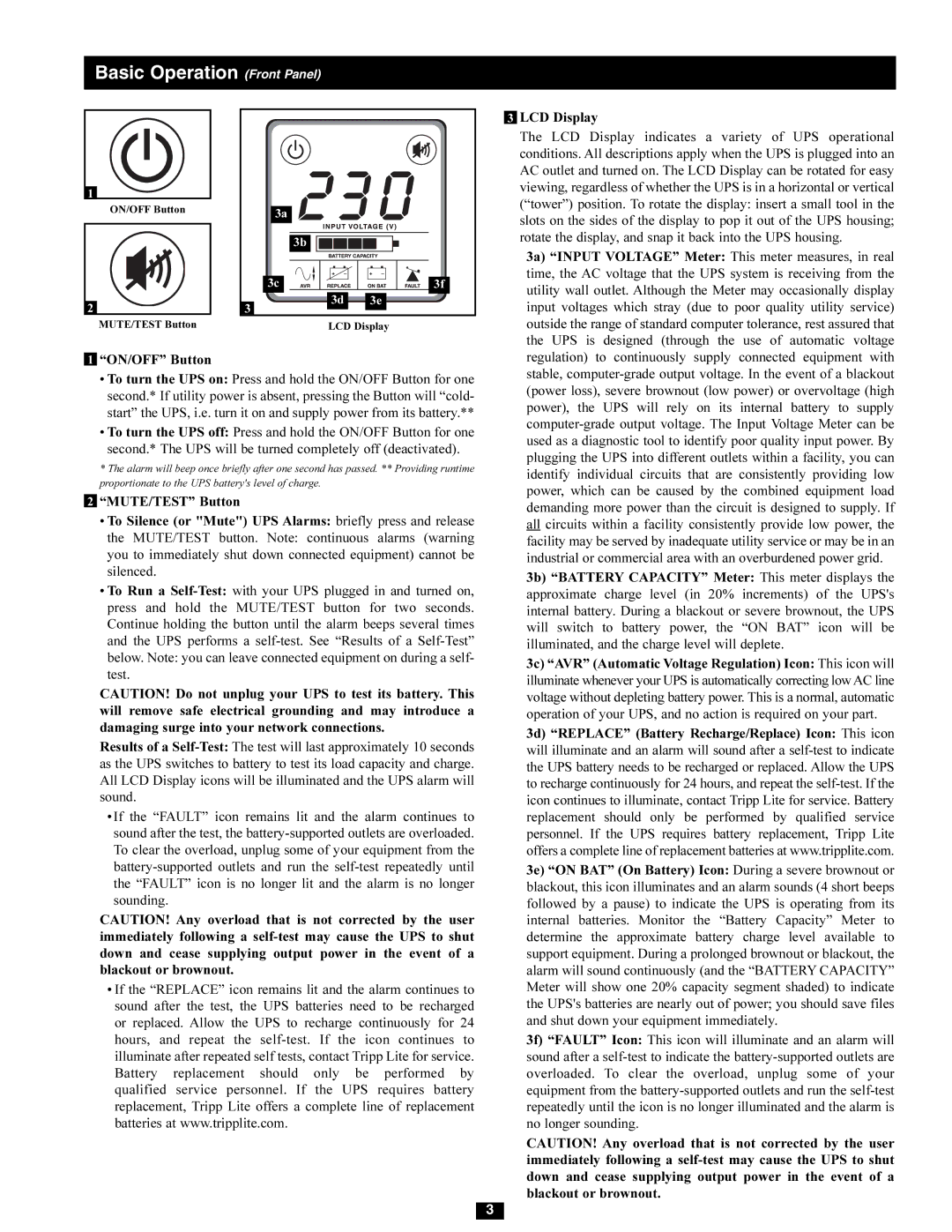Basic Operation (Front Panel)
1
ON/OFF Button
2
MUTE/TEST Button
1“ON/OFF” Button
3a
3b
3c | 3f |
3d 3e
3
LCD Display
3LCD Display
The LCD Display indicates a variety of UPS operational conditions. All descriptions apply when the UPS is plugged into an AC outlet and turned on. The LCD Display can be rotated for easy viewing, regardless of whether the UPS is in a horizontal or vertical (“tower”) position. To rotate the display: insert a small tool in the slots on the sides of the display to pop it out of the UPS housing; rotate the display, and snap it back into the UPS housing.
3a) “INPUT VOLTAGE” Meter: This meter measures, in real time, the AC voltage that the UPS system is receiving from the utility wall outlet. Although the Meter may occasionally display input voltages which stray (due to poor quality utility service) outside the range of standard computer tolerance, rest assured that the UPS is designed (through the use of automatic voltage regulation) to continuously supply connected equipment with stable,
•To turn the UPS on: Press and hold the ON/OFF Button for one second.* If utility power is absent, pressing the Button will “cold- start” the UPS, i.e. turn it on and supply power from its battery.**
•To turn the UPS off: Press and hold the ON/OFF Button for one second.* The UPS will be turned completely off (deactivated).
*The alarm will beep once briefly after one second has passed. ** Providing runtime proportionate to the UPS battery's level of charge.
2“MUTE/TEST” Button
•To Silence (or "Mute") UPS Alarms: briefly press and release
the MUTE/TEST button. Note: continuous alarms (warning you to immediately shut down connected equipment) cannot be silenced.
•To Run a
CAUTION! Do not unplug your UPS to test its battery. This will remove safe electrical grounding and may introduce a damaging surge into your network connections.
Results of a
•If the “FAULT” icon remains lit and the alarm continues to sound after the test, the
CAUTION! Any overload that is not corrected by the user immediately following a
•If the “REPLACE” icon remains lit and the alarm continues to sound after the test, the UPS batteries need to be recharged or replaced. Allow the UPS to recharge continuously for 24 hours, and repeat the
(power loss), severe brownout (low power) or overvoltage (high power), the UPS will rely on its internal battery to supply
3b) “BATTERY CAPACITY” Meter: This meter displays the approximate charge level (in 20% increments) of the UPS's internal battery. During a blackout or severe brownout, the UPS will switch to battery power, the “ON BAT” icon will be illuminated, and the charge level will deplete.
3c) “AVR” (Automatic Voltage Regulation) Icon: This icon will illuminate whenever your UPS is automatically correcting lowAC line voltage without depleting battery power. This is a normal, automatic operation of your UPS, and no action is required on your part.
3d) “REPLACE” (Battery Recharge/Replace) Icon: This icon will illuminate and an alarm will sound after a
3e) “ON BAT” (On Battery) Icon: During a severe brownout or blackout, this icon illuminates and an alarm sounds (4 short beeps followed by a pause) to indicate the UPS is operating from its internal batteries. Monitor the “Battery Capacity” Meter to determine the approximate battery charge level available to support equipment. During a prolonged brownout or blackout, the alarm will sound continuously (and the “BATTERY CAPACITY” Meter will show one 20% capacity segment shaded) to indicate the UPS's batteries are nearly out of power; you should save files and shut down your equipment immediately.
3f) “FAULT” Icon: This icon will illuminate and an alarm will sound after a
CAUTION! Any overload that is not corrected by the user immediately following a
3