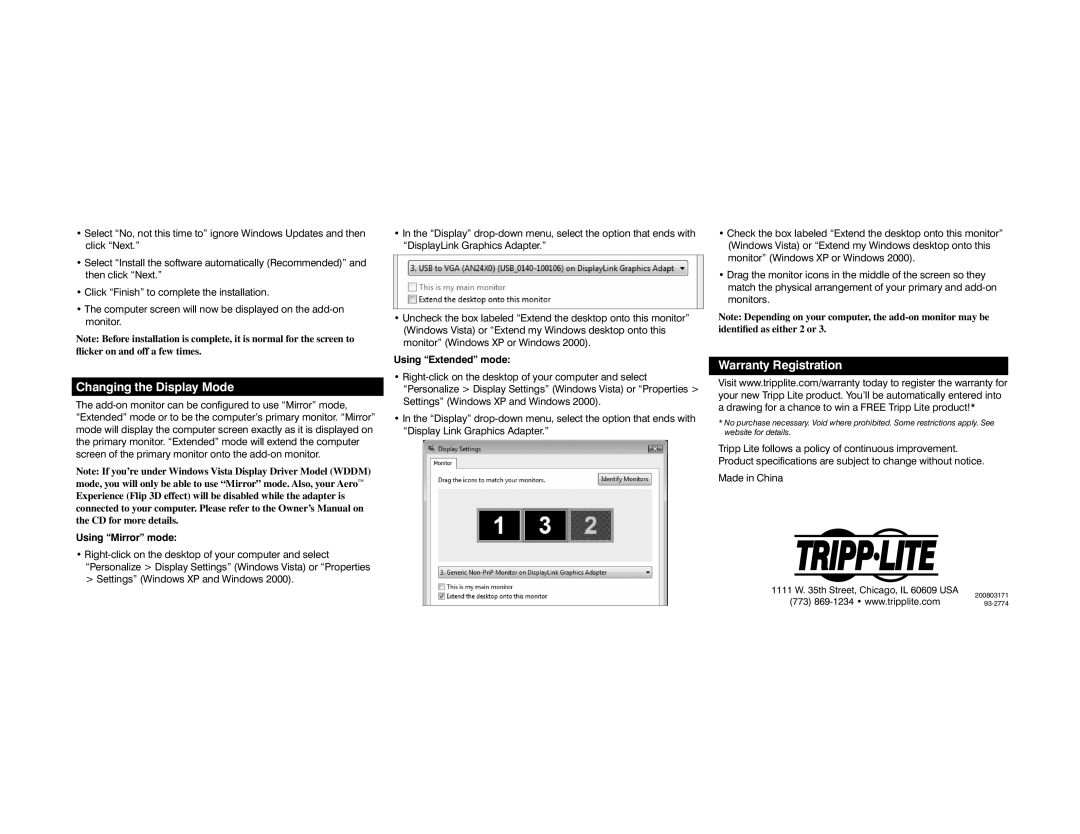U244-001-R specifications
The Tripp Lite U244-001-R is a versatile USB to HDMI adapter that offers a seamless solution for users looking to expand their display capabilities. Ideal for laptops and desktops with limited video outputs, this adapter allows users to connect their systems to an additional HDMI monitor or projector, enhancing productivity and providing an immersive viewing experience.One of the standout features of the U244-001-R is its plug-and-play functionality. This means users can effortlessly connect the adapter to their computer without the need for additional drivers or complicated installations. The design ensures compatibility with a wide range of Windows operating systems, making it a reliable choice for users running Windows 10, 8.1, 8, 7, and other versions. Moreover, it is also compatible with macOS, thus catering to a broader audience.
In terms of video resolution, the Tripp Lite U244-001-R supports high-definition displays up to 1920 x 1080 (1080p). This enables users to enjoy crisp visuals whether they are streaming videos, giving presentations, or multitasking across various applications. It ensures that images are sharp and colors are vivid, providing a satisfying viewing experience.
The adapter features a compact design, making it highly portable. Its lightweight construction allows users to easily carry it in their bags, making it a perfect accessory for professionals on the go. Whether you're setting up a temporary workspace or giving a presentation in a conference room, this adapter fits seamlessly into any environment.
Another significant technology built into the U244-001-R is its support for audio transmission. The adapter carries audio signals along with video, allowing users to enjoy sound directly from their HDMI devices. This feature is particularly beneficial for home theater setups or when connecting to external speakers.
Finally, the Tripp Lite U244-001-R is backed by the brand's reputation for reliability and performance in the realm of connectivity solutions. Its robust construction ensures durability, providing peace of mind for users who rely on it day in and day out.
In summary, the Tripp Lite U244-001-R is an essential tool for anyone seeking to expand their digital workspace. With its plug-and-play functionality, support for high-definition video and audio, and portable design, it stands out as a top choice in the realm of USB to HDMI adapters, catering to both casual users and professionals alike.