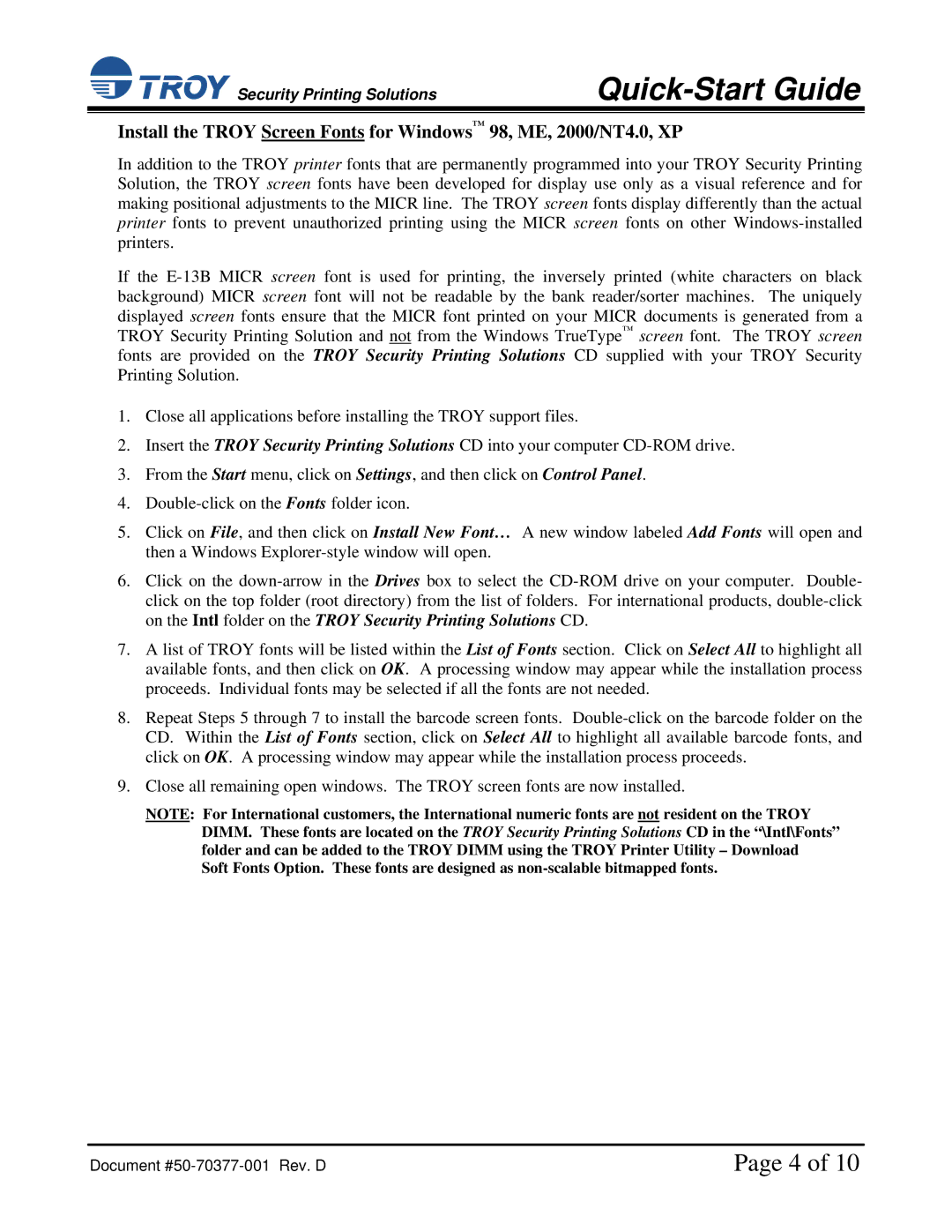![]() Security Printing Solutions
Security Printing Solutions
Quick-Start Guide
Install the TROY Screen Fonts for Windows™ 98, ME, 2000/NT4.0, XP
In addition to the TROY printer fonts that are permanently programmed into your TROY Security Printing Solution, the TROY screen fonts have been developed for display use only as a visual reference and for making positional adjustments to the MICR line. The TROY screen fonts display differently than the actual printer fonts to prevent unauthorized printing using the MICR screen fonts on other
If the
1.Close all applications before installing the TROY support files.
2.Insert the TROY Security Printing Solutions CD into your computer
3.From the Start menu, click on Settings, and then click on Control Panel.
4.
5.Click on File, and then click on Install New Font… A new window labeled Add Fonts will open and then a Windows
6.Click on the
7.A list of TROY fonts will be listed within the List of Fonts section. Click on Select All to highlight all available fonts, and then click on OK. A processing window may appear while the installation process proceeds. Individual fonts may be selected if all the fonts are not needed.
8.Repeat Steps 5 through 7 to install the barcode screen fonts.
9.Close all remaining open windows. The TROY screen fonts are now installed.
NOTE: For International customers, the International numeric fonts are not resident on the TROY DIMM. These fonts are located on the TROY Security Printing Solutions CD in the “\Intl\Fonts” folder and can be added to the TROY DIMM using the TROY Printer Utility – Download Soft Fonts Option. These fonts are designed as
Document | Page 4 of 10 |