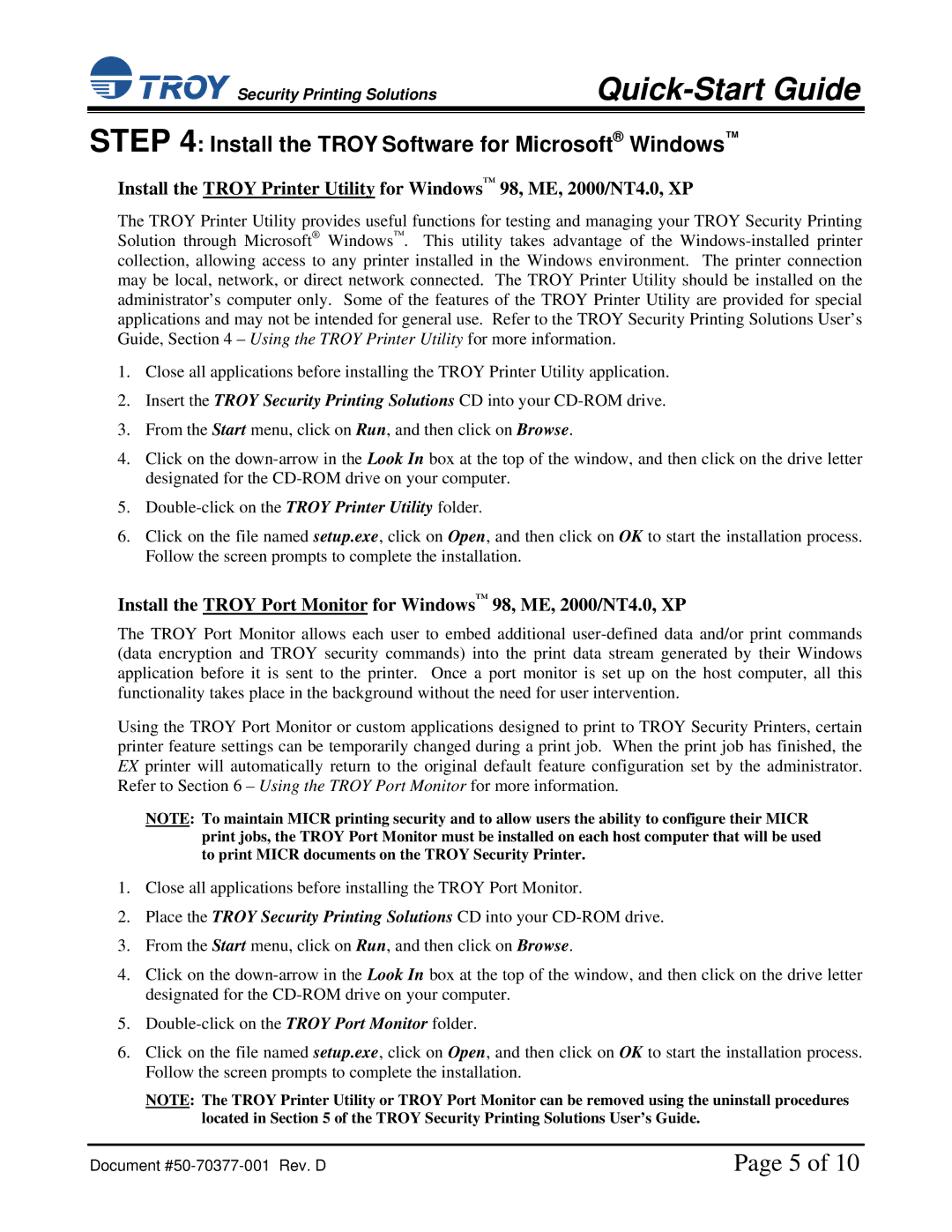![]() Security Printing Solutions
Security Printing Solutions
Quick-Start Guide
STEP 4: Install the TROY Software for Microsoft® Windows™
Install the TROY Printer Utility for Windows™ 98, ME, 2000/NT4.0, XP
The TROY Printer Utility provides useful functions for testing and managing your TROY Security Printing Solution through Microsoft® Windows™. This utility takes advantage of the
1.Close all applications before installing the TROY Printer Utility application.
2.Insert the TROY Security Printing Solutions CD into your
3.From the Start menu, click on Run, and then click on Browse.
4.Click on the
5.
6.Click on the file named setup.exe, click on Open, and then click on OK to start the installation process. Follow the screen prompts to complete the installation.
Install the TROY Port Monitor for Windows™ 98, ME, 2000/NT4.0, XP
The TROY Port Monitor allows each user to embed additional
Using the TROY Port Monitor or custom applications designed to print to TROY Security Printers, certain printer feature settings can be temporarily changed during a print job. When the print job has finished, the EX printer will automatically return to the original default feature configuration set by the administrator. Refer to Section 6 – Using the TROY Port Monitor for more information.
NOTE: To maintain MICR printing security and to allow users the ability to configure their MICR print jobs, the TROY Port Monitor must be installed on each host computer that will be used to print MICR documents on the TROY Security Printer.
1.Close all applications before installing the TROY Port Monitor.
2.Place the TROY Security Printing Solutions CD into your
3.From the Start menu, click on Run, and then click on Browse.
4.Click on the
5.
6.Click on the file named setup.exe, click on Open, and then click on OK to start the installation process. Follow the screen prompts to complete the installation.
NOTE: The TROY Printer Utility or TROY Port Monitor can be removed using the uninstall procedures located in Section 5 of the TROY Security Printing Solutions User’s Guide.
Document | Page 5 of 10 |