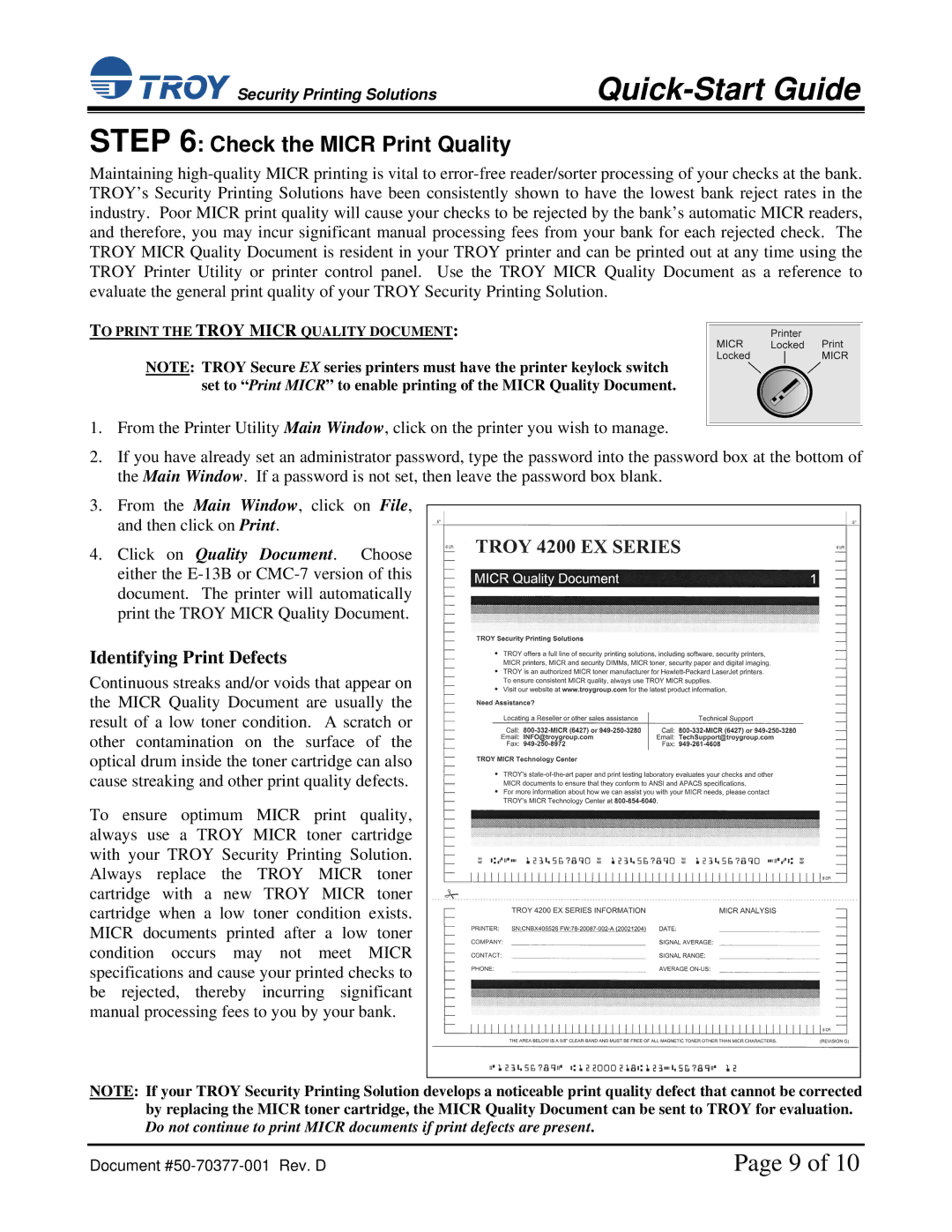![]() Security Printing Solutions
Security Printing Solutions
Quick-Start Guide
STEP 6: Check the MICR Print Quality
Maintaining
TO PRINT THE TROY MICR QUALITY DOCUMENT:
NOTE: TROY Secure EX series printers must have the printer keylock switch set to “Print MICR” to enable printing of the MICR Quality Document.
1.From the Printer Utility Main Window, click on the printer you wish to manage.
2.If you have already set an administrator password, type the password into the password box at the bottom of the Main Window. If a password is not set, then leave the password box blank.
3.From the Main Window, click on File, and then click on Print.
4.Click on Quality Document. Choose either the
Identifying Print Defects
Continuous streaks and/or voids that appear on the MICR Quality Document are usually the result of a low toner condition. A scratch or other contamination on the surface of the optical drum inside the toner cartridge can also cause streaking and other print quality defects.
To ensure optimum MICR print quality, always use a TROY MICR toner cartridge with your TROY Security Printing Solution. Always replace the TROY MICR toner cartridge with a new TROY MICR toner cartridge when a low toner condition exists. MICR documents printed after a low toner condition occurs may not meet MICR specifications and cause your printed checks to be rejected, thereby incurring significant manual processing fees to you by your bank.
NOTE: If your TROY Security Printing Solution develops a noticeable print quality defect that cannot be corrected by replacing the MICR toner cartridge, the MICR Quality Document can be sent to TROY for evaluation. Do not continue to print MICR documents if print defects are present.
Document | Page 9 of 10 |