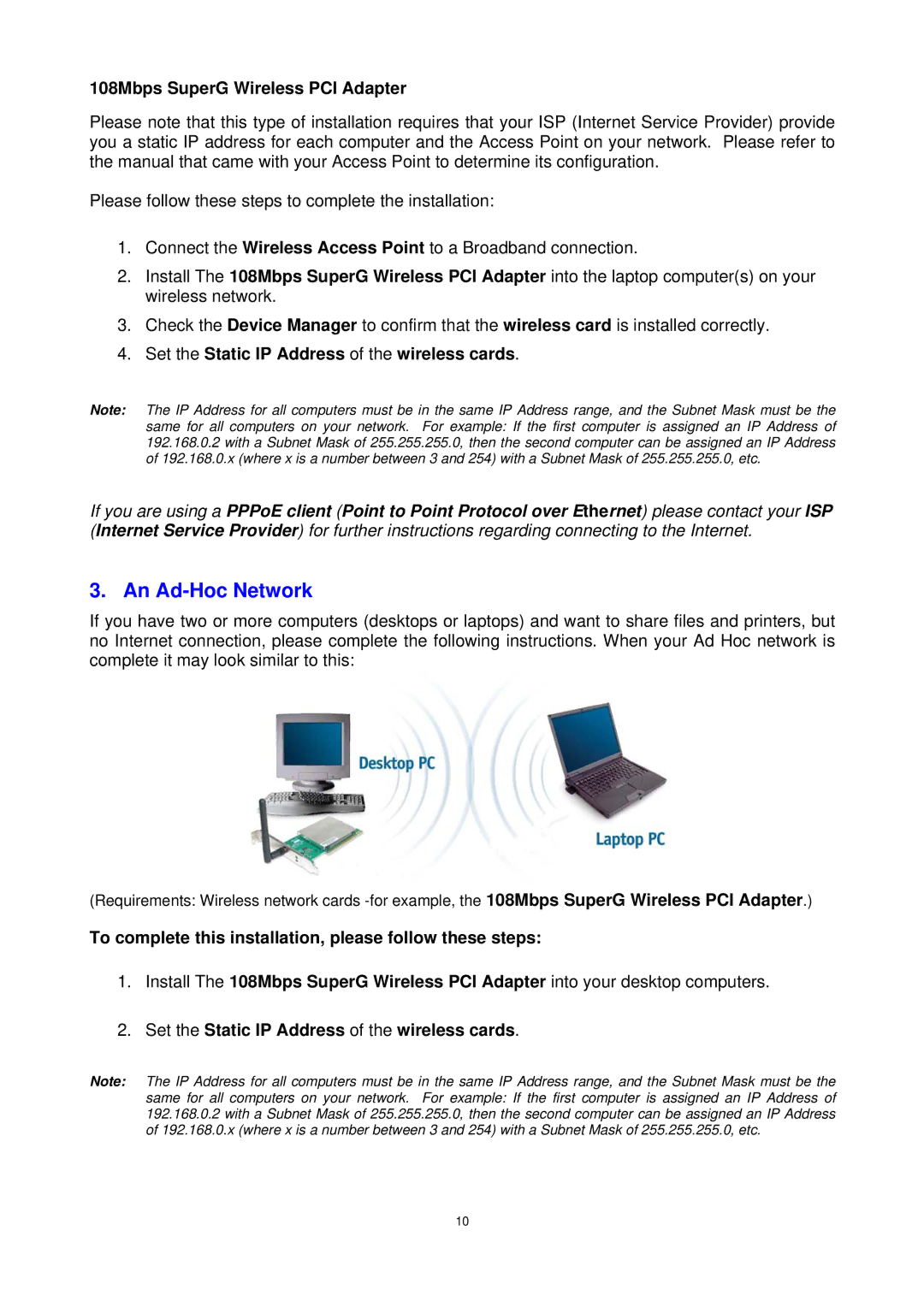108Mbps SuperG Wireless PCI Adapter
Please note that this type of installation requires that your ISP (Internet Service Provider) provide you a static IP address for each computer and the Access Point on your network. Please refer to the manual that came with your Access Point to determine its configuration.
Please follow these steps to complete the installation:
1.Connect the Wireless Access Point to a Broadband connection.
2.Install The 108Mbps SuperG Wireless PCI Adapter into the laptop computer(s) on your wireless network.
3.Check the Device Manager to confirm that the wireless card is installed correctly.
4.Set the Static IP Address of the wireless cards.
Note: The IP Address for all computers must be in the same IP Address range, and the Subnet Mask must be the same for all computers on your network. For example: If the first computer is assigned an IP Address of 192.168.0.2 with a Subnet Mask of 255.255.255.0, then the second computer can be assigned an IP Address of 192.168.0.x (where x is a number between 3 and 254) with a Subnet Mask of 255.255.255.0, etc.
If you are using a PPPoE client (Point to Point Protocol over Ethernet) please contact your ISP (Internet Service Provider) for further instructions regarding connecting to the Internet.
3. An Ad-Hoc Network
If you have two or more computers (desktops or laptops) and want to share files and printers, but no Internet connection, please complete the following instructions. When your Ad Hoc network is complete it may look similar to this:
(Requirements: Wireless network cards
To complete this installation, please follow these steps:
1.Install The 108Mbps SuperG Wireless PCI Adapter into your desktop computers.
2.Set the Static IP Address of the wireless cards.
Note: The IP Address for all computers must be in the same IP Address range, and the Subnet Mask must be the same for all computers on your network. For example: If the first computer is assigned an IP Address of 192.168.0.2 with a Subnet Mask of 255.255.255.0, then the second computer can be assigned an IP Address of 192.168.0.x (where x is a number between 3 and 254) with a Subnet Mask of 255.255.255.0, etc.
10