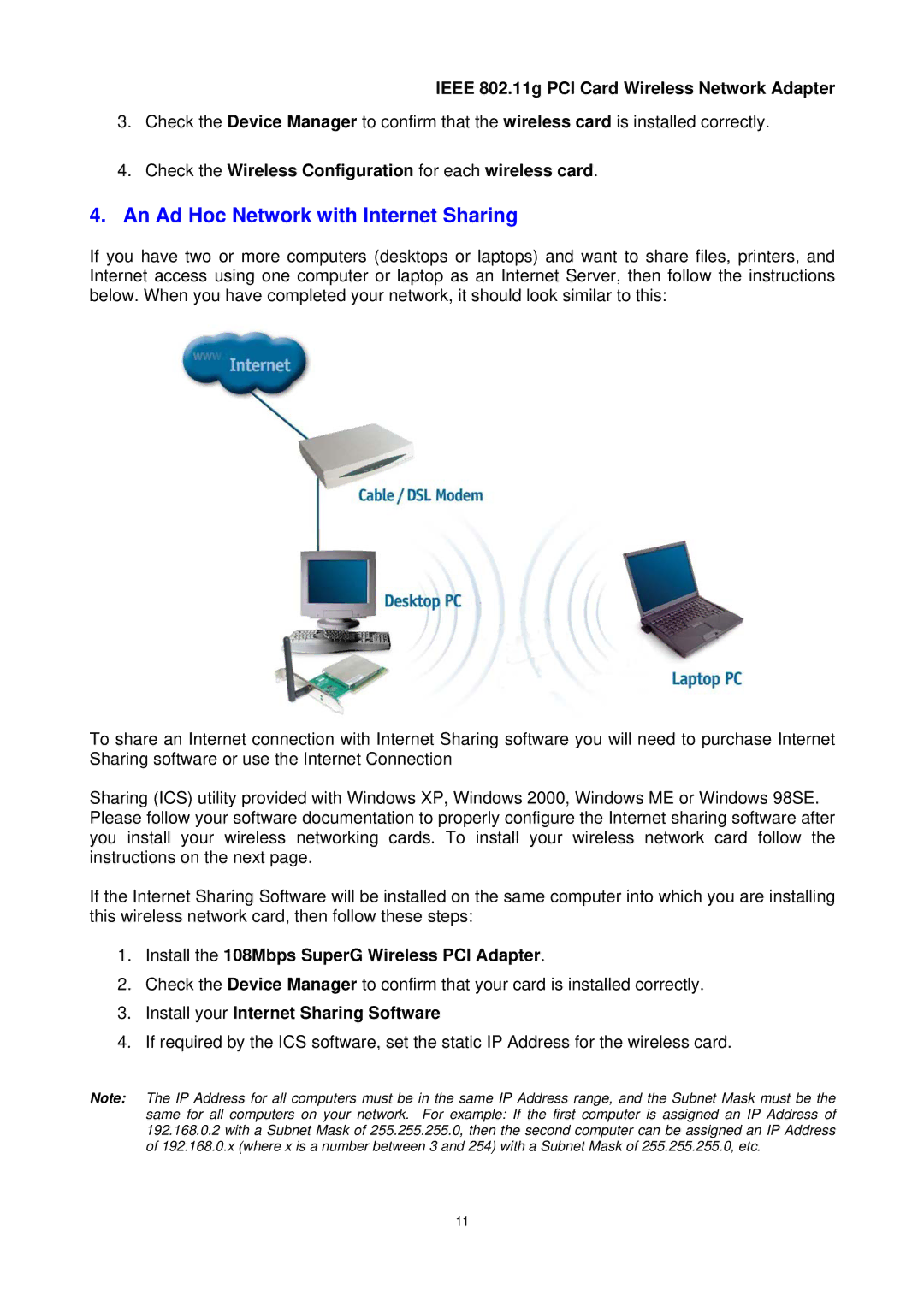IEEE 802.11g PCI Card Wireless Network Adapter
3.Check the Device Manager to confirm that the wireless card is installed correctly.
4.Check the Wireless Configuration for each wireless card.
4.An Ad Hoc Network with Internet Sharing
If you have two or more computers (desktops or laptops) and want to share files, printers, and Internet access using one computer or laptop as an Internet Server, then follow the instructions below. When you have completed your network, it should look similar to this:
To share an Internet connection with Internet Sharing software you will need to purchase Internet Sharing software or use the Internet Connection
Sharing (ICS) utility provided with Windows XP, Windows 2000, Windows ME or Windows 98SE. Please follow your software documentation to properly configure the Internet sharing software after you install your wireless networking cards. To install your wireless network card follow the instructions on the next page.
If the Internet Sharing Software will be installed on the same computer into which you are installing this wireless network card, then follow these steps:
1.Install the 108Mbps SuperG Wireless PCI Adapter.
2.Check the Device Manager to confirm that your card is installed correctly.
3.Install your Internet Sharing Software
4.If required by the ICS software, set the static IP Address for the wireless card.
Note: The IP Address for all computers must be in the same IP Address range, and the Subnet Mask must be the same for all computers on your network. For example: If the first computer is assigned an IP Address of 192.168.0.2 with a Subnet Mask of 255.255.255.0, then the second computer can be assigned an IP Address of 192.168.0.x (where x is a number between 3 and 254) with a Subnet Mask of 255.255.255.0, etc.
11