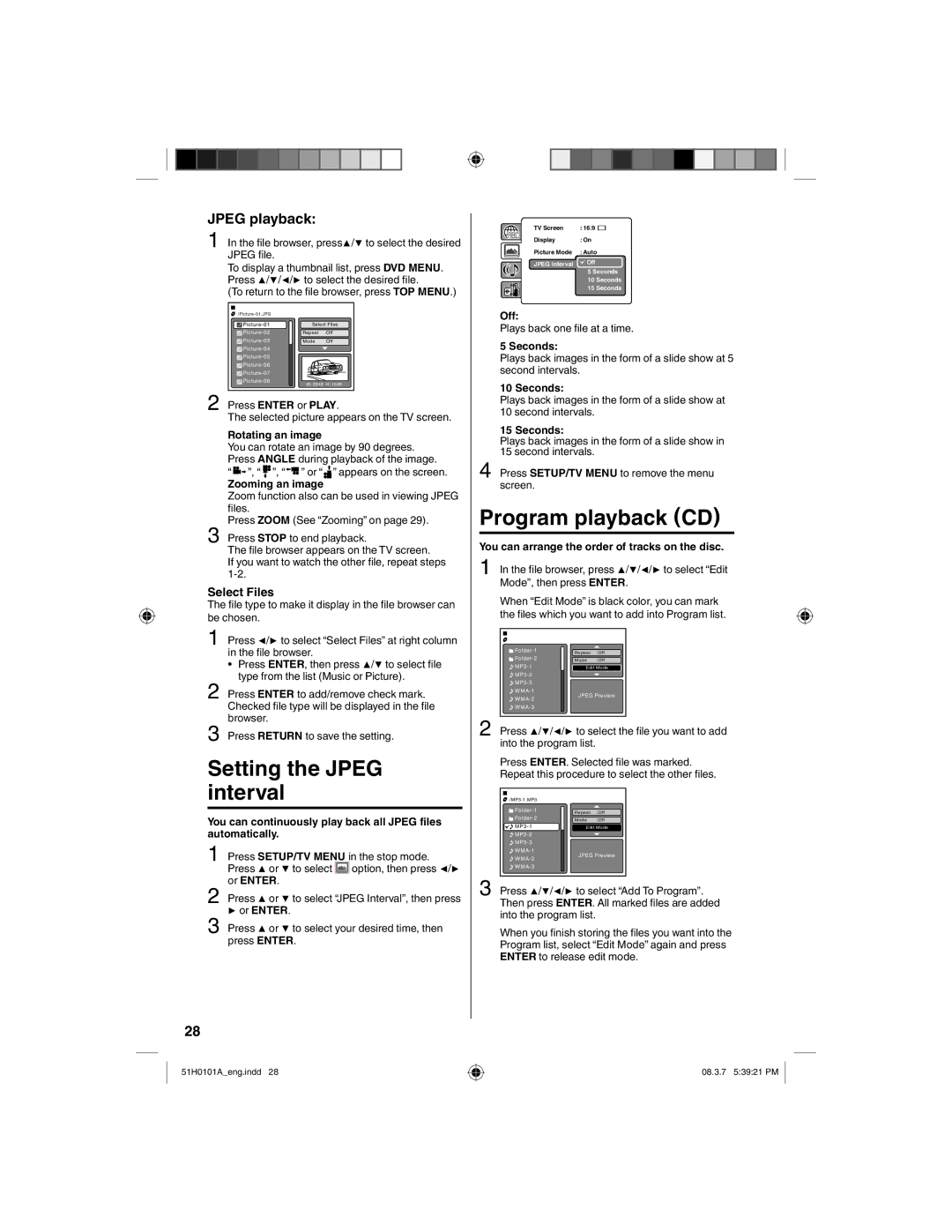JPEG playback:
1 In the file browser, press / to select the desired JPEG file.
To display a thumbnail list, press DVD MENU. Press / / / to select the desired file.
(To return to the file browser, press TOP MENU.)
|
| ||
Select Files | |||
Repeat | :Off | ||
Mode | :Off | ||
|
| ||
|
| ||
JPEG Preview | |||
|
| ||
W: 2048 H: 1536 | |||
| |||
2Press ENTER or PLAY.
The selected picture appears on the TV screen.
Rotating an image
You can rotate an image by 90 degrees.
Press ANGLE during playback of the image.
“ ![]()
![]()
![]() ”, “
”, “![]() ”, “
”, “![]()
![]()
![]() ” or “
” or “![]() ” appears on the screen.
” appears on the screen.
Zooming an image
Zoom function also can be used in viewing JPEG files.
Press ZOOM (See “Zooming” on page 29).
3Press STOP to end playback.
The file browser appears on the TV screen.
If you want to watch the other file, repeat steps
Select Files
The file type to make it display in the file browser can be chosen.
1 Press / to select “Select Files” at right column in the file browser.
• Press ENTER, then press / to select file type from the list (Music or Picture).
2Press ENTER to add/remove check mark. Checked file type will be displayed in the file browser.
3Press RETURN to save the setting.
Setting the JPEG interval
You can continuously play back all JPEG files automatically.
1Press SETUP/TV MENU in the stop mode.
| Press | or | to select option, then press / |
| or ENTER. |
| |
2 | Press | or | to select “JPEG Interval”, then press |
| or ENTER. |
| |
3 | Press | or | to select your desired time, then |
| press ENTER. | ||
|
|
|
|
|
|
|
|
|
|
|
|
|
TV Screen | : 16:9 |
|
|
|
|
|
|
|
| |||
Display | : On |
|
|
|
|
|
|
|
| |||
Picture Mode | : Auto |
|
|
|
|
|
|
|
| |||
JPEG Interval | Off |
|
|
|
|
|
|
|
| |||
5Seconds 10 Seconds
15 Seconds
Off:
Plays back one file at a time.
5 Seconds:
Plays back images in the form of a slide show at 5 second intervals.
10 Seconds:
Plays back images in the form of a slide show at 10 second intervals.
15 Seconds:
Plays back images in the form of a slide show in 15 second intervals.
4Press SETUP/TV MENU to remove the menu screen.
Program playback (CD)
You can arrange the order of tracks on the disc.
1 In the file browser, press / / / to select “Edit Mode”, then press ENTER.
When “Edit Mode” is black color, you can mark the files which you want to add into Program list.
Repeat | :Off | ||
Mode | :Off | ||
Edit Mode | |||
|
| ||
|
| ||
JPEG Preview | |||
|
| ||
|
| ||
2 Press / / / to select the file you want to add into the program list.
Press ENTER. Selected file was marked.
Repeat this procedure to select the other files.
|
| ||
Repeat | :Off | ||
Mode | :Off | ||
Edit Mode | |||
|
| ||
|
| ||
JPEG Preview | |||
|
| ||
|
| ||
3 Press / / / to select “Add To Program”. Then press ENTER. All marked files are added into the program list.
When you finish storing the files you want into the Program list, select “Edit Mode” again and press ENTER to release edit mode.
28
51H0101A_eng.indd 28
08.3.7 5:39:21 PM