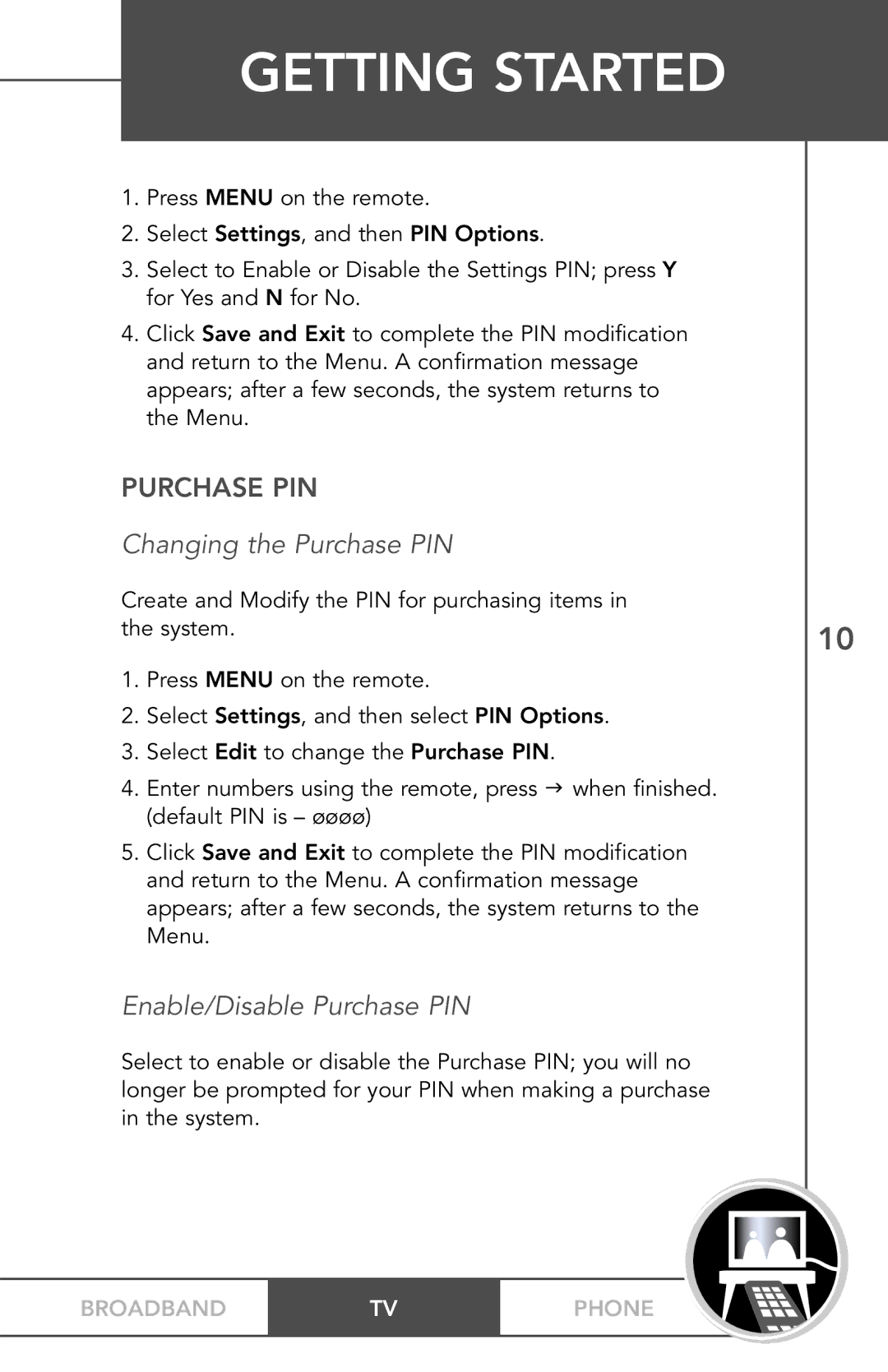PHONEBROADBAND TV specifications
TV Guide On Screen PHONEBROADBAND TV represents a significant evolution in how viewers interact with television content. This innovative service seamlessly integrates traditional TV watching with advanced features brought by modern technology, providing an enhanced user experience that caters to today’s digital consumers.One of the standout features of PHONEBROADBAND TV is its robust interface, which allows users to navigate through hundreds of channels and on-demand content effortlessly. The guide is updated in real-time, ensuring that viewers have access to the most current programming information at their fingertips. This dynamic interface not only makes finding something to watch easier but also encourages viewers to explore new content and discover shows and movies they might have otherwise missed.
The underlying technology driving PHONEBROADBAND TV is a hybrid of broadband internet connectivity and traditional television broadcasting. This dual approach ensures a wide range of choices and superior streaming quality. Users can enjoy streaming video content in high definition, with minimal buffering, thanks to optimized bandwidth management. This technology provides a seamless viewing experience, regardless of whether the content is live television or on-demand programming.
Another prominent characteristic of PHONEBROADBAND TV is its compatibility with various devices. Users can access content from their TV, smartphones, tablets, and computers, allowing for maximum flexibility. This adaptability means that viewers can start watching a show on their television and continue on their mobile device when on the go, ensuring they never miss a moment of their favorite programming.
Additionally, PHONEBROADBAND TV includes advanced features like personalized recommendations and cloud DVR capabilities. The recommendation engine analyzes viewers' preferences and viewing history, suggesting content tailored to individual tastes, thereby enhancing the overall experience. Cloud DVR capabilities further add to the service's convenience, allowing users to record programs and access them later, regardless of the device being used.
In conclusion, TV Guide On Screen PHONEBROADBAND TV represents a forward-thinking blend of traditional broadcasting and modern technology. With its user-friendly interface, real-time updates, multi-device compatibility, personalized recommendations, and cloud recording capabilities, it sets a new standard for TV viewing experiences. As technology continues to evolve, services like PHONEBROADBAND TV will likely continue to lead the charge in how we consume and interact with television content.