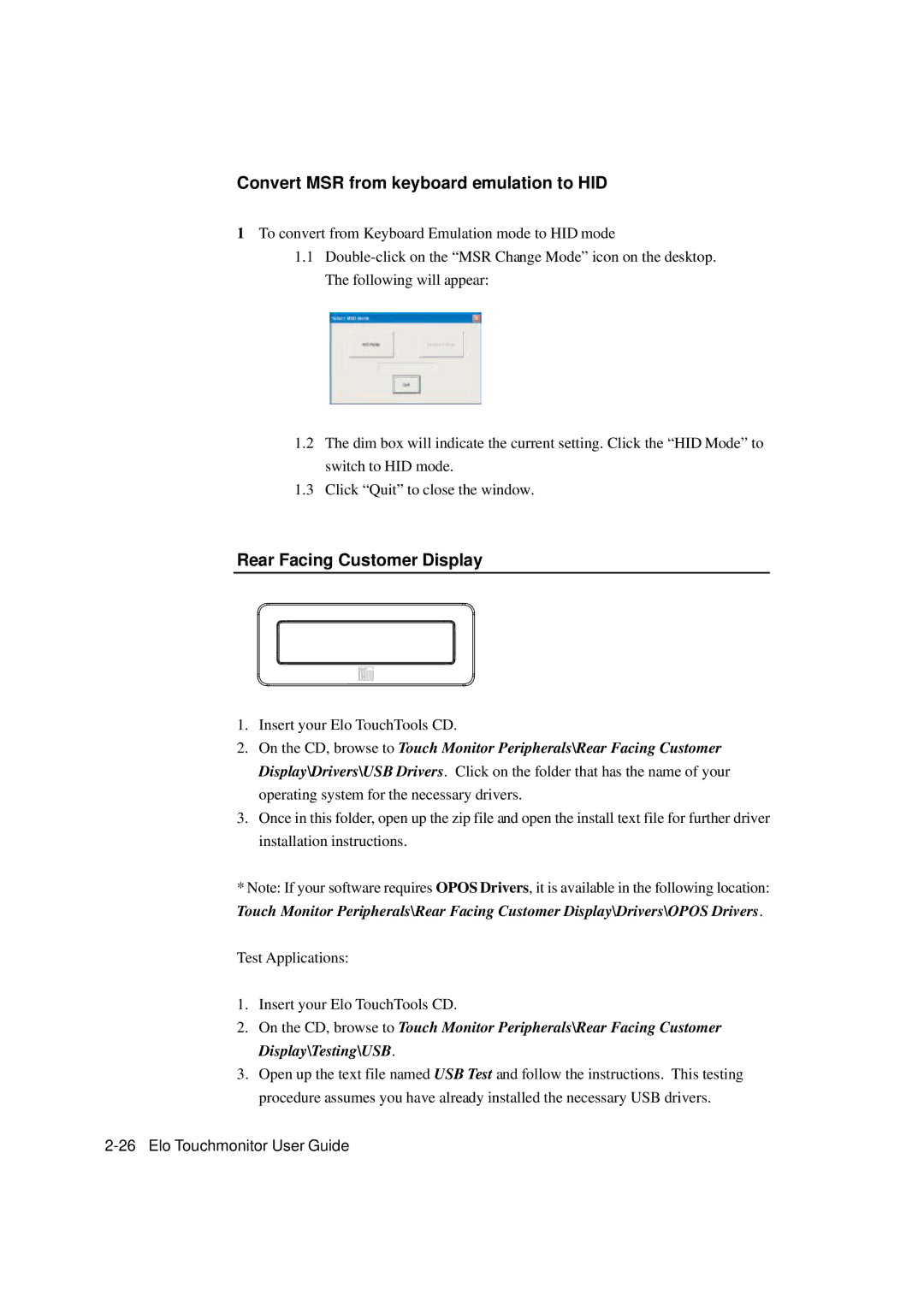Convert MSR from keyboard emulation to HID
1To convert from Keyboard Emulation mode to HID mode
1.1
1.2The dim box will indicate the current setting. Click the “HID Mode” to switch to HID mode.
1.3Click “Quit” to close the window.
Rear Facing Customer Display
1.Insert your Elo TouchTools CD.
2.On the CD, browse to Touch Monitor Peripherals\Rear Facing Customer Display\Drivers\USB Drivers. Click on the folder that has the name of your operating system for the necessary drivers.
3.Once in this folder, open up the zip file and open the install text file for further driver installation instructions.
*Note: If your software requires OPOS Drivers, it is available in the following location: Touch Monitor Peripherals\Rear Facing Customer Display\Drivers\OPOS Drivers.
Test Applications:
1.Insert your Elo TouchTools CD.
2.On the CD, browse to Touch Monitor Peripherals\Rear Facing Customer Display\Testing\USB.
3.Open up the text file named USB Test and follow the instructions. This testing procedure assumes you have already installed the necessary USB drivers.