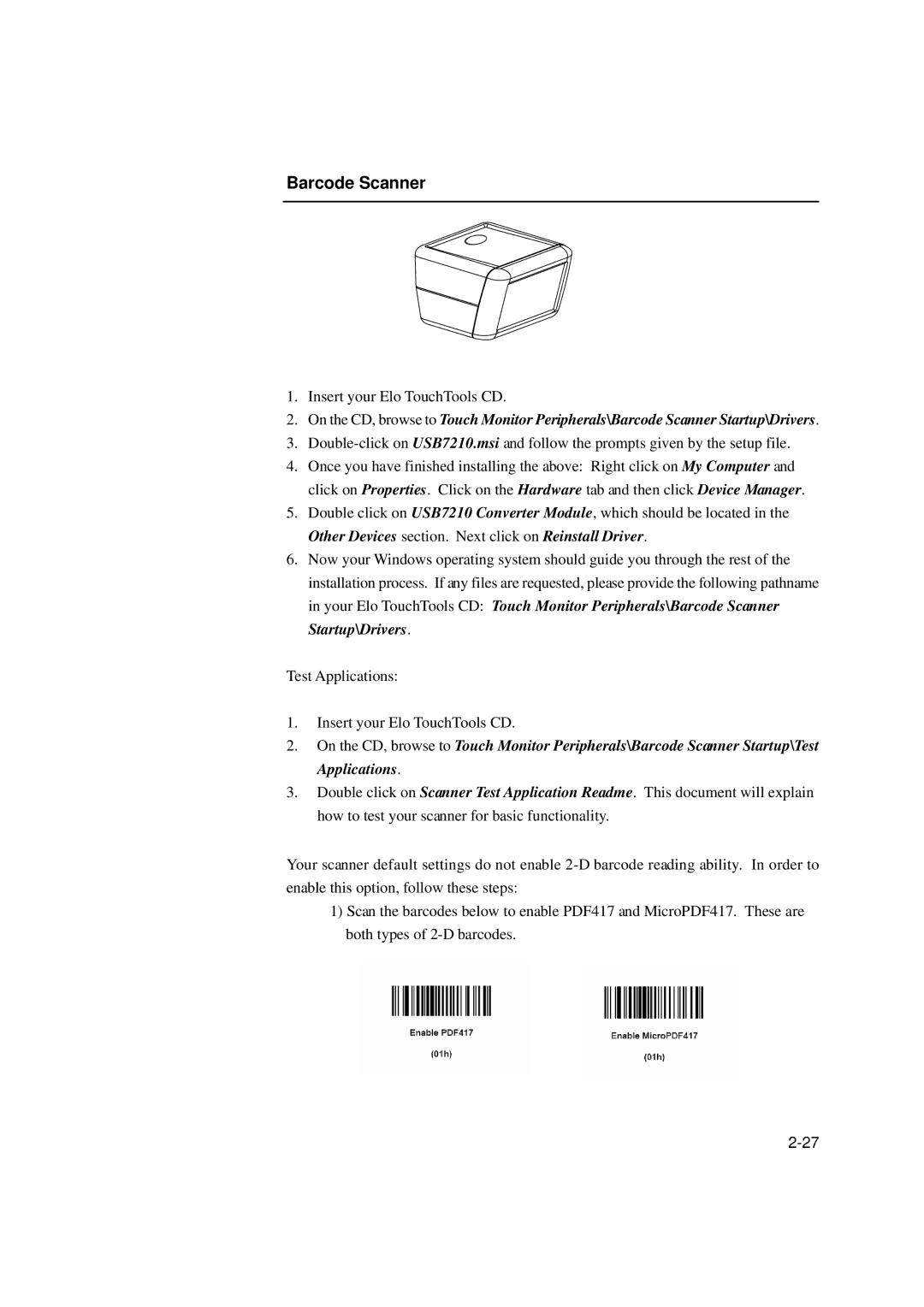Barcode Scanner
1.Insert your Elo TouchTools CD.
2.On the CD, browse to Touch Monitor Peripherals\Barcode Scanner Startup\Drivers.
3.
4.Once you have finished installing the above: Right click on My Computer and click on Properties. Click on the Hardware tab and then click Device Manager.
5.Double click on USB7210 Converter Module, which should be located in the Other Devices section. Next click on Reinstall Driver.
6.Now your Windows operating system should guide you through the rest of the installation process. If any files are requested, please provide the following pathname in your Elo TouchTools CD: Touch Monitor Peripherals\Barcode Scanner Startup\Drivers.
Test Applications:
1.Insert your Elo TouchTools CD.
2.On the CD, browse to Touch Monitor Peripherals\Barcode Scanner Startup\Test Applications.
3.Double click on Scanner Test Application Readme. This document will explain how to test your scanner for basic functionality.
Your scanner default settings do not enable
1)Scan the barcodes below to enable PDF417 and MicroPDF417. These are both types of