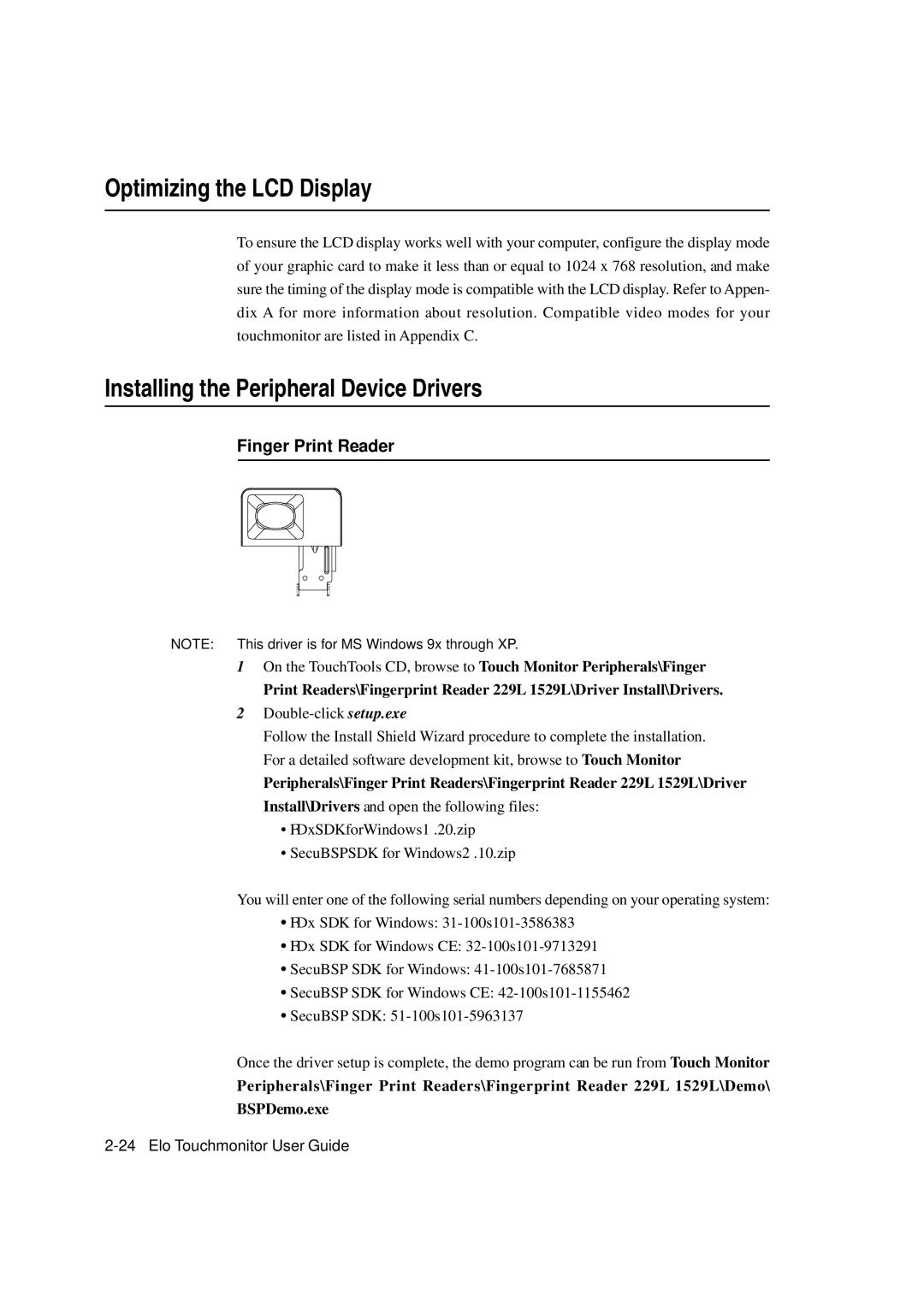Optimizing the LCD Display
To ensure the LCD display works well with your computer, configure the display mode of your graphic card to make it less than or equal to 1024 x 768 resolution, and make sure the timing of the display mode is compatible with the LCD display. Refer to Appen- dix A for more information about resolution. Compatible video modes for your touchmonitor are listed in Appendix C.
Installing the Peripheral Device Drivers
Finger Print Reader
NOTE: This driver is for MS Windows 9x through XP.
1On the TouchTools CD, browse to Touch Monitor Peripherals\Finger
Print Readers\Fingerprint Reader 229L 1529L\Driver Install\Drivers.
2
Follow the Install Shield Wizard procedure to complete the installation. For a detailed software development kit, browse to Touch Monitor
Peripherals\Finger Print Readers\Fingerprint Reader 229L 1529L\Driver Install\Drivers and open the following files:
•FDxSDKforWindows1 .20.zip
•SecuBSPSDK for Windows2 .10.zip
You will enter one of the following serial numbers depending on your operating system:
•FDx SDK for Windows:
•FDx SDK for Windows CE:
•SecuBSP SDK for Windows:
•SecuBSP SDK for Windows CE:
•SecuBSP SDK:
Once the driver setup is complete, the demo program can be run from Touch Monitor
Peripherals\Finger Print Readers\Fingerprint Reader 229L 1529L\Demo\ BSPDemo.exe