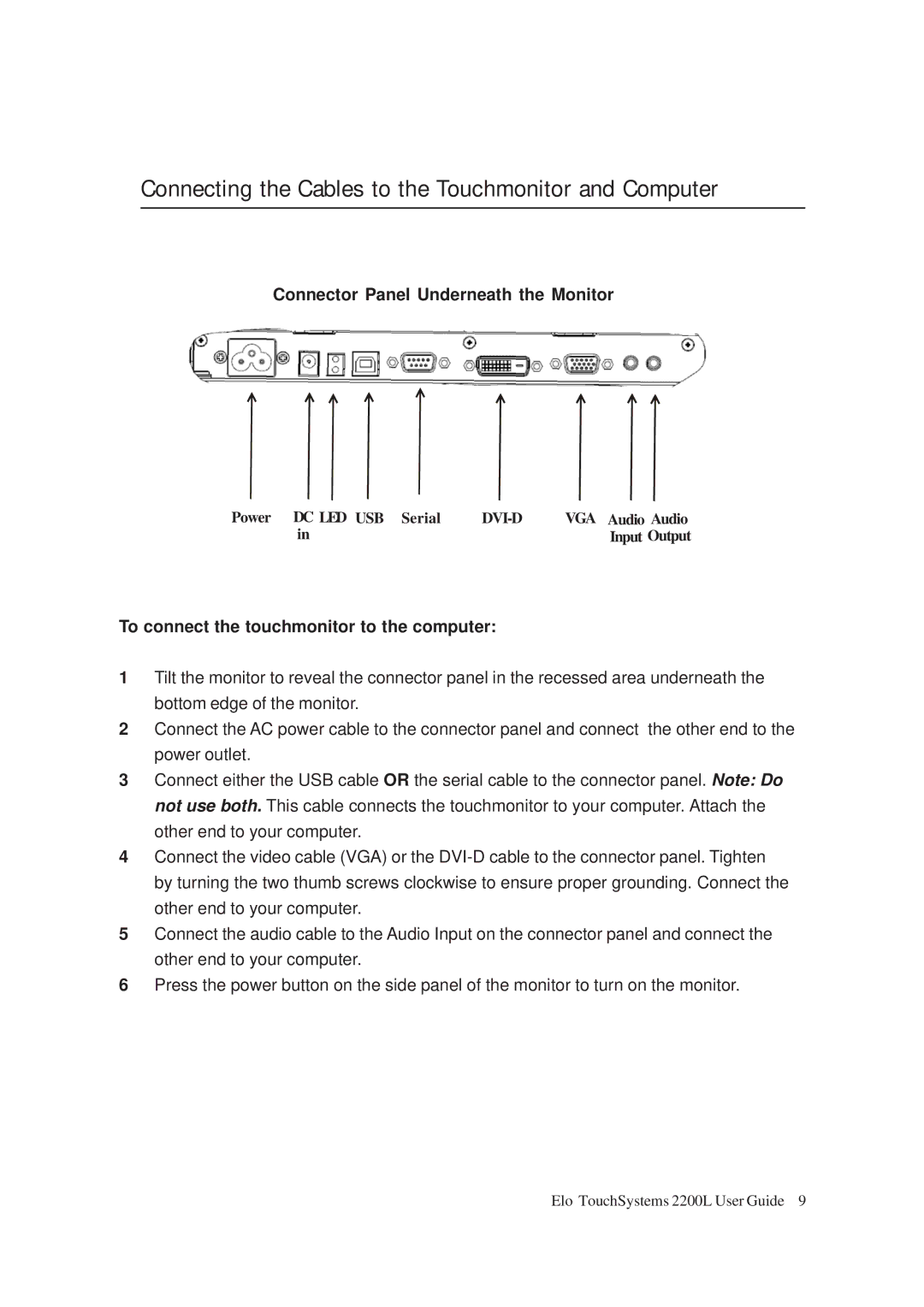Connecting the Cables to the Touchmonitor and Computer
Connector Panel Underneath the Monitor
Power DC LED USB Serial | VGA Audio Audio | |
in |
| Input Output |
To connect the touchmonitor to the computer:
1Tilt the monitor to reveal the connector panel in the recessed area underneath the bottom edge of the monitor.
2Connect the AC power cable to the connector panel and connect the other end to the power outlet.
3Connect either the USB cable OR the serial cable to the connector panel. Note: Do not use both. This cable connects the touchmonitor to your computer. Attach the other end to your computer.
4Connect the video cable (VGA) or the
5Connect the audio cable to the Audio Input on the connector panel and connect the other end to your computer.
6Press the power button on the side panel of the monitor to turn on the monitor.
Elo TouchSystems 2200L User Guide 9