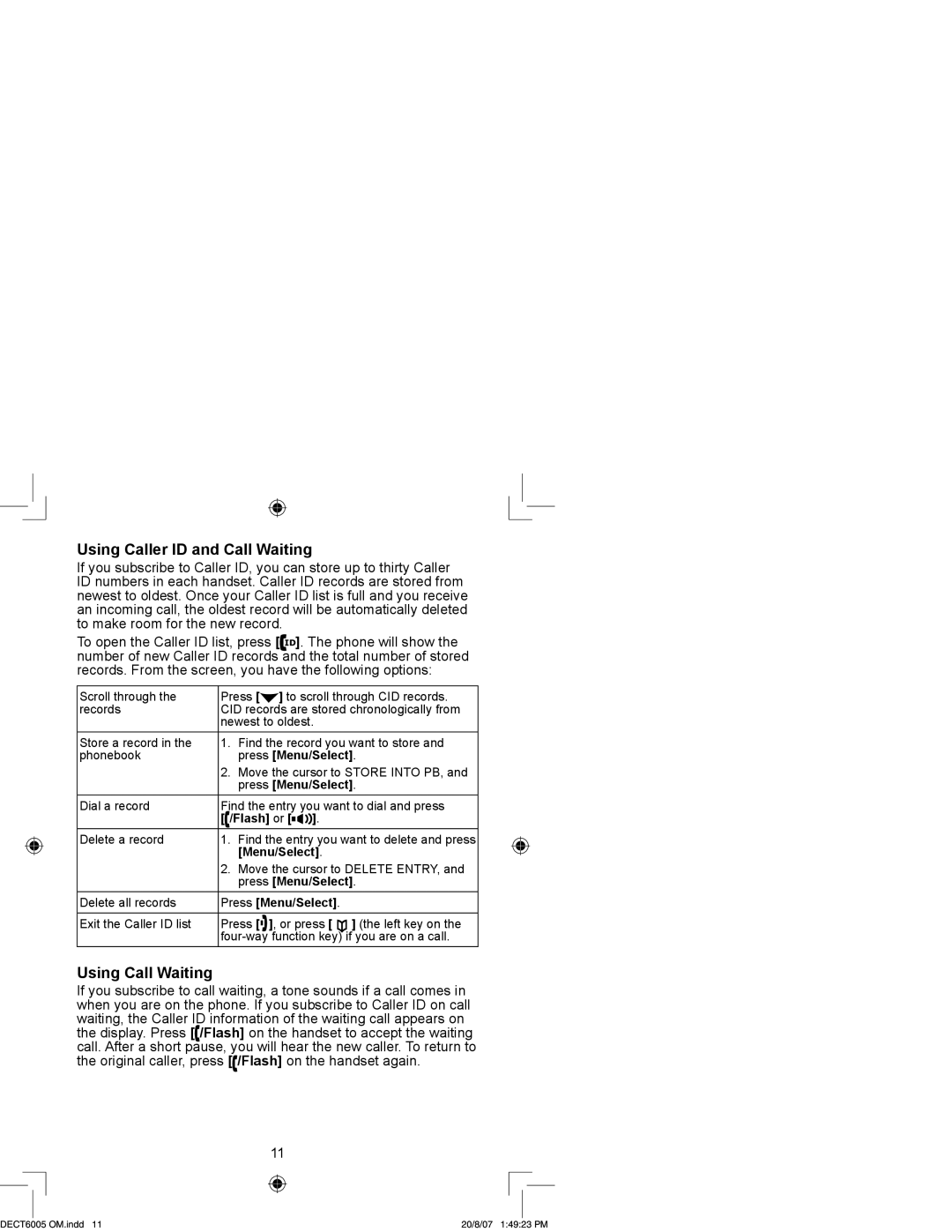Using Caller ID and Call Waiting
If you subscribe to Caller ID, you can store up to thirty Caller ID numbers in each handset. Caller ID records are stored from newest to oldest. Once your Caller ID list is full and you receive an incoming call, the oldest record will be automatically deleted to make room for the new record.
To open the Caller ID list, press [ ![]()
![]() ]. The phone will show the number of new Caller ID records and the total number of stored records. From the screen, you have the following options:
]. The phone will show the number of new Caller ID records and the total number of stored records. From the screen, you have the following options:
Scroll through the | Press [ ] to scroll through CID records. | |
records | CID records are stored chronologically from | |
| newest to oldest. | |
|
|
|
Store a record in the | 1. | Find the record you want to store and |
phonebook |
| press [Menu/Select]. |
| 2. | Move the cursor to STORE INTO PB, and |
|
| press [Menu/Select]. |
Dial a record | Find the entry you want to dial and press | ||
| [ /Flash] or [ |
| ]. |
|
| ||
|
| ||
|
|
| |
Delete a record | 1. Find the entry you want to delete and press | ||
| [Menu/Select]. | ||
2.Move the cursor to DELETE ENTRY, and press [Menu/Select].
Delete all records | Press [Menu/Select]. | ||
|
|
|
|
Exit the Caller ID list | Press [ |
| ], or press [ ] (the left key on the |
| |||
| |||
| |||
Using Call Waiting
If you subscribe to call waiting, a tone sounds if a call comes in when you are on the phone. If you subscribe to Caller ID on call waiting, the Caller ID information of the waiting call appears on the display. Press [ /Flash] on the handset to accept the waiting call. After a short pause, you will hear the new caller. To return to the original caller, press [![]() /Flash] on the handset again.
/Flash] on the handset again.
11
DECT6005 OM.indd 11 | 20/8/07 1:49:23 PM |