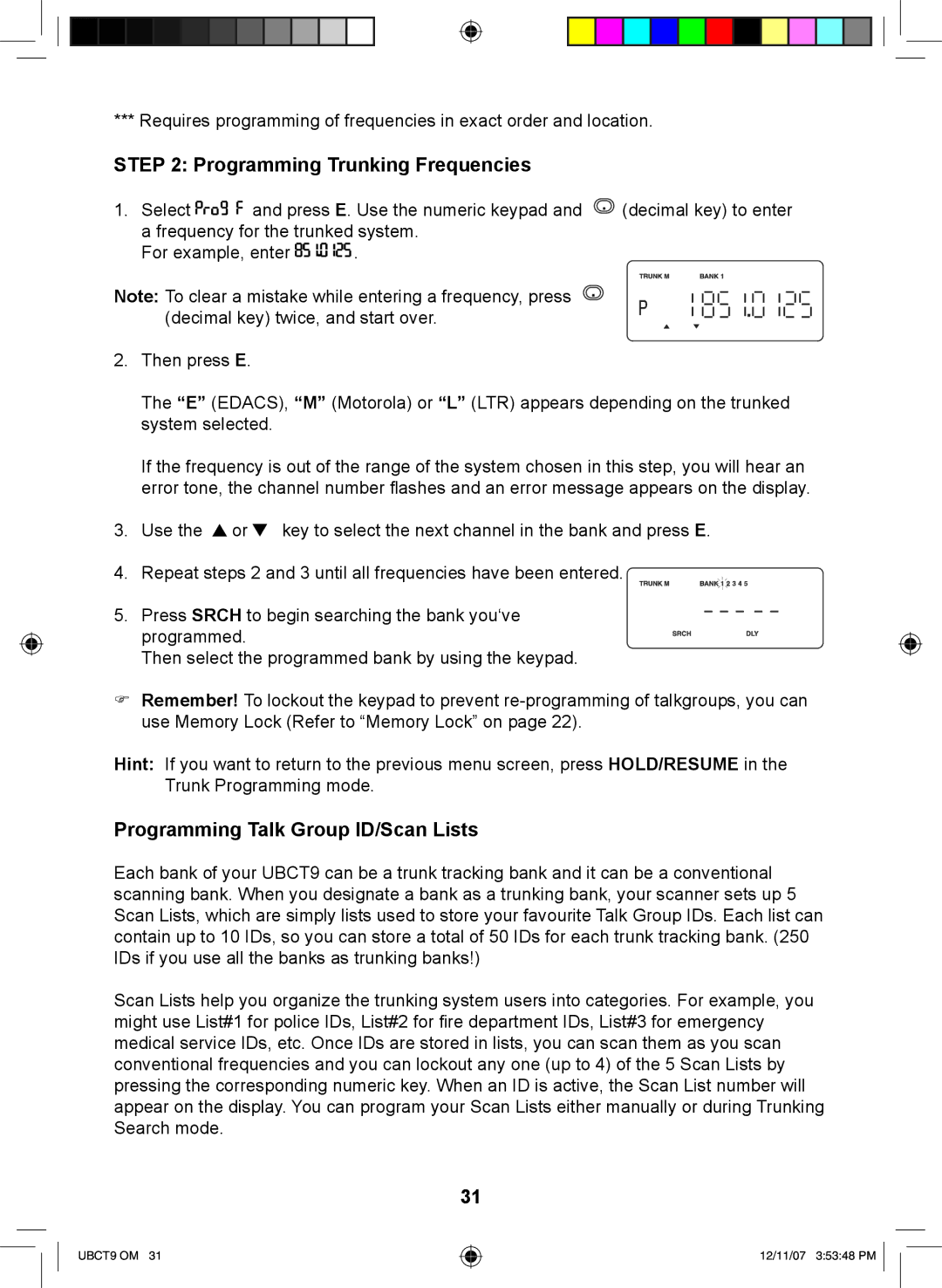*** Requires programming of frequencies in exact order and location.
STEP 2: Programming Trunking Frequencies
1.Select ![]()
![]()
![]()
![]()
![]()
![]()
![]()
![]()
![]()
![]()
![]() and press E. Use the numeric keypad and
and press E. Use the numeric keypad and ![]() (decimal key) to enter a frequency for the trunked system.
(decimal key) to enter a frequency for the trunked system.
For example, enter ![]()
![]()
![]()
![]()
![]()
![]()
![]()
![]()
![]()
![]()
![]()
![]()
![]()
![]()
![]() .
.
Note: To clear a mistake while entering a frequency, press (decimal key) twice, and start over.
2.Then press E.
The “E” (EDACS), “M” (Motorola) or “L” (LTR) appears depending on the trunked system selected.
If the frequency is out of the range of the system chosen in this step, you will hear an error tone, the channel number flashes and an error message appears on the display.
3.Use the ![]() or
or ![]() key to select the next channel in the bank and press E.
key to select the next channel in the bank and press E.
4.Repeat steps 2 and 3 until all frequencies have been entered.
5.Press SRCH to begin searching the bank you‘ve
programmed.
Then select the programmed bank by using the keypad.
FRemember! To lockout the keypad to prevent
Hint: If you want to return to the previous menu screen, press HOLD/RESUME in the Trunk Programming mode.
Programming Talk Group ID/Scan Lists
Each bank of your UBCT9 can be a trunk tracking bank and it can be a conventional scanning bank. When you designate a bank as a trunking bank, your scanner sets up 5 Scan Lists, which are simply lists used to store your favourite Talk Group IDs. Each list can contain up to 10 IDs, so you can store a total of 50 IDs for each trunk tracking bank. (250 IDs if you use all the banks as trunking banks!)
Scan Lists help you organize the trunking system users into categories. For example, you might use List#1 for police IDs, List#2 for fire department IDs, List#3 for emergency medical service IDs, etc. Once IDs are stored in lists, you can scan them as you scan conventional frequencies and you can lockout any one (up to 4) of the 5 Scan Lists by pressing the corresponding numeric key. When an ID is active, the Scan List number will appear on the display. You can program your Scan Lists either manually or during Trunking Search mode.
31
UBCT9 OM 31
12/11/07 3:53:48 PM ![]()