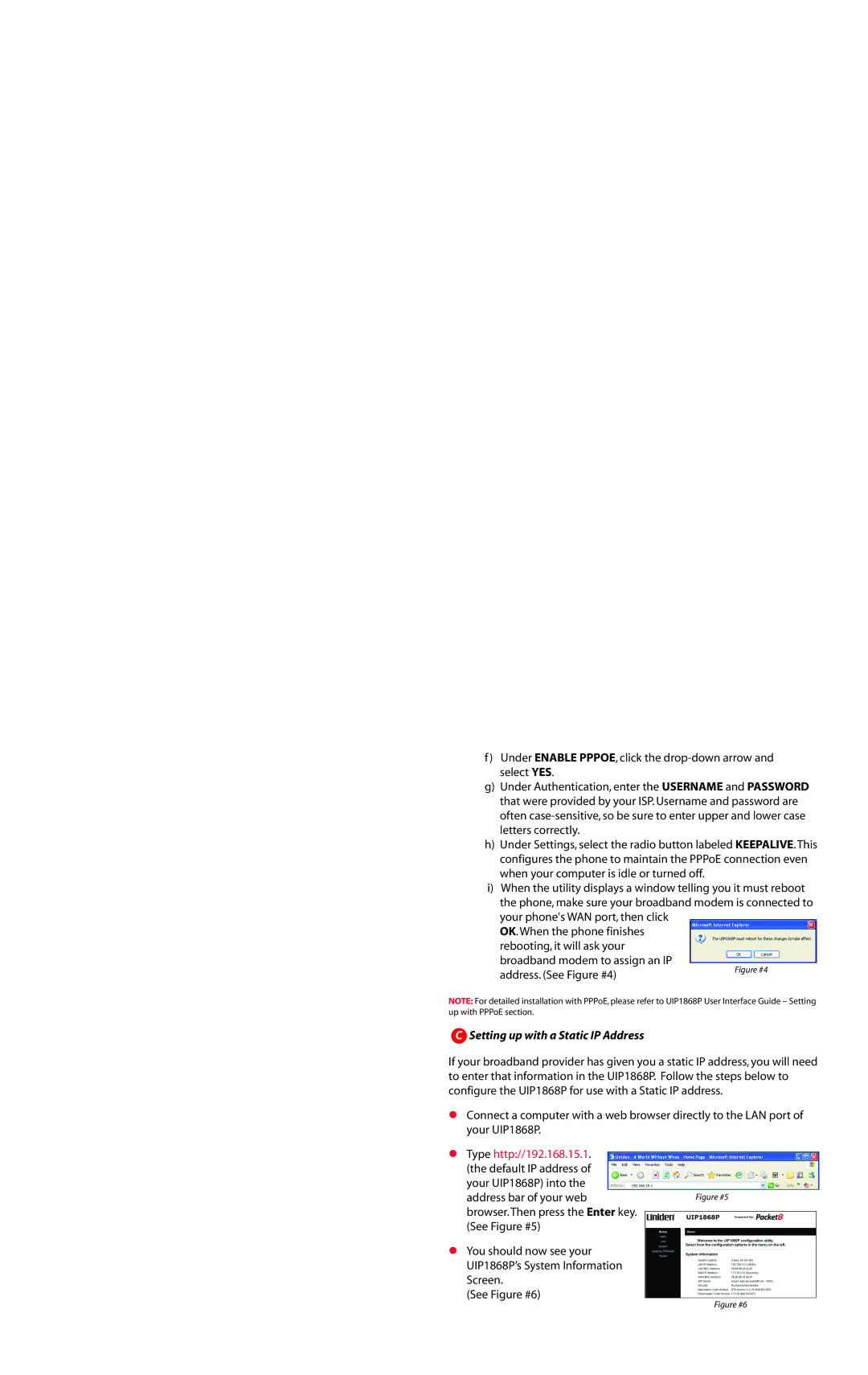f)Under ENABLE PPPOE, click the
g)Under Authentication, enter the USERNAME and PASSWORD that were provided by your ISP. Username and password are often
h)Under Settings, select the radio button labeled KEEPALIVE. This configures the phone to maintain the PPPoE connection even when your computer is idle or turned off.
i)When the utility displays a window telling you it must reboot the phone, make sure your broadband modem is connected to your phone's WAN port, then click
OK. When the phone finishes rebooting, it will ask your broadband modem to assign an IP
address. (See Figure #4)
NOTE: For detailed installation with PPPoE, please refer to UIP1868P User Interface Guide – Setting up with PPPoE section.
CSetting up with a Static IP Address
If your broadband provider has given you a static IP address, you will need to enter that information in the UIP1868P. Follow the steps below to configure the UIP1868P for use with a Static IP address.
Connect a computer with a web browser directly to the LAN port of your UIP1868P.
Type http://192.168.15.1. (the default IP address of your UIP1868P) into the address bar of your web browser. Then press the Enter key. (See Figure #5)
You should now see your UIP1868P’s System Information Screen.
(See Figure #6)