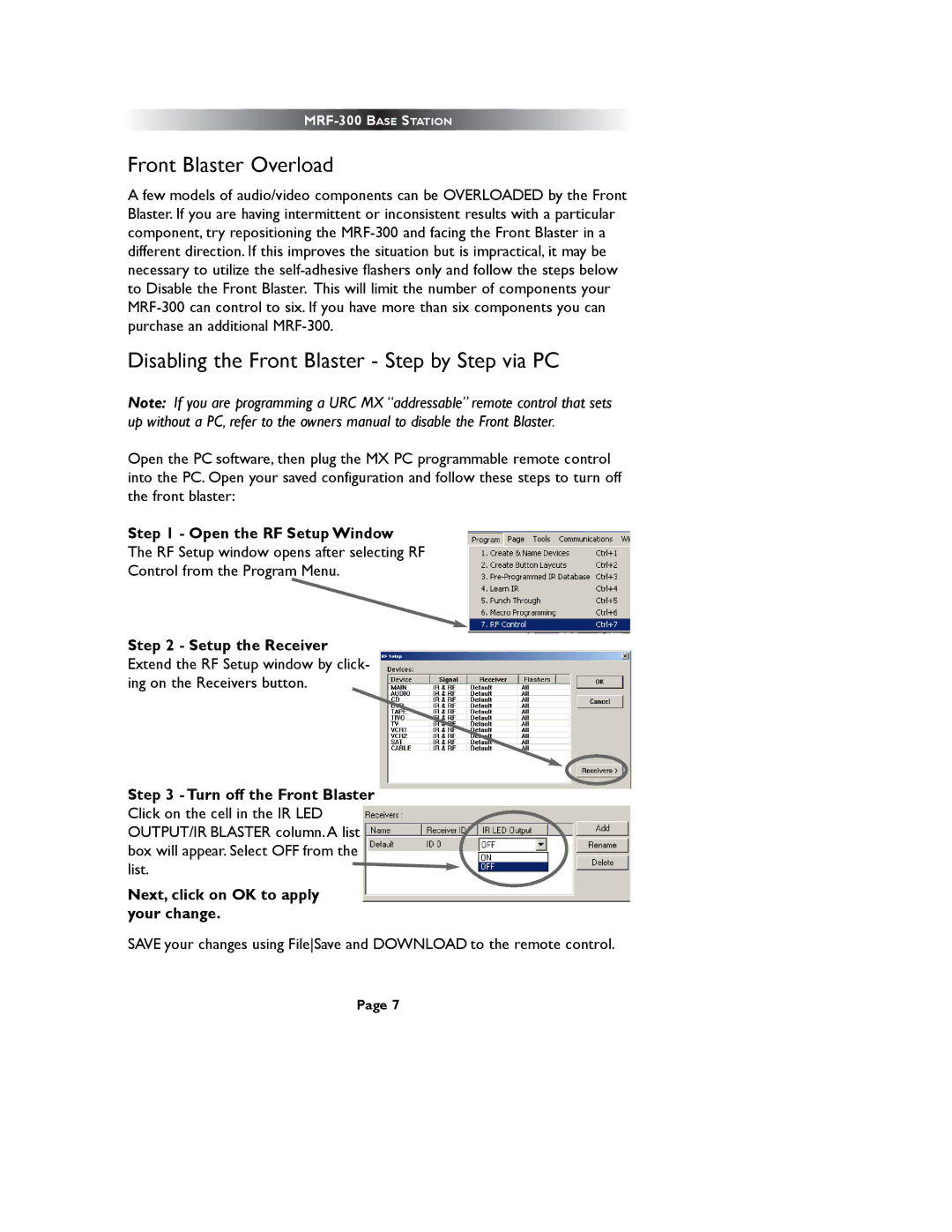Front Blaster Overload
A few models of audio/video components can be OVERLOADED by the Front Blaster. If you are having intermittent or inconsistent results with a particular component, try repositioning the
Disabling the Front Blaster - Step by Step via PC
Note: If you are programming a URC MX “addressable” remote control that sets up without a PC, refer to the owners manual to disable the Front Blaster.
Open the PC software, then plug the MX PC programmable remote control into the PC. Open your saved configuration and follow these steps to turn off the front blaster:
Step 1 - Open the RF Setup Window
The RF Setup window opens after selecting RF
Control from the Program Menu.
Step 2 - Setup the Receiver Extend the RF Setup window by click- ing on the Receivers button.
Step 3 - Turn off the Front Blaster Click on the cell in the IR LED OUTPUT/IR BLASTER column. A list box will appear. Select OFF from the list.
Next, click on OK to apply your change.
SAVE your changes using FileSave and DOWNLOAD to the remote control.
Page 7