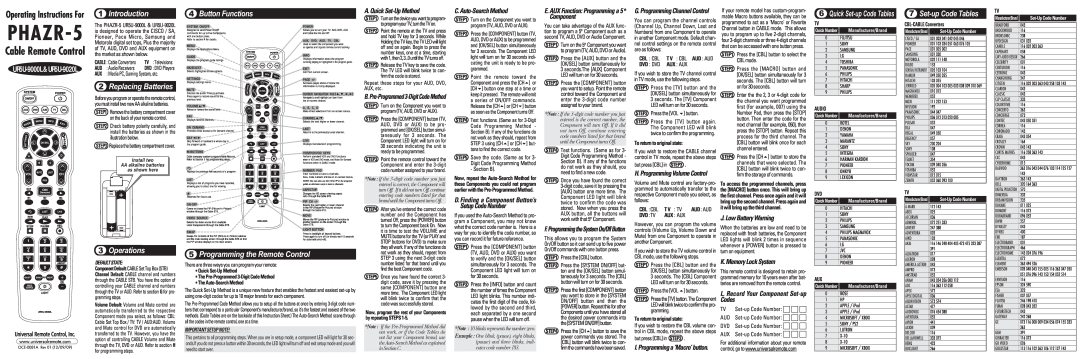Operating Instructions For
PHAZR-5
Cable Remote Control
Universal Remote Control, Inc.
www.universalremote.com
1Introduction
The
CABLE : Cable Converters | TV : Televisions |
AUD : Audio Receivers | DVD : DVD Players |
AUX : Media PC, Gaming System, etc.
2Replacing Batteries
Before you program or operate the remote control, you must install two new AA alkaline batteries.
STEP1 Remove the battery compartment cover on the back of your remote control.
STEP2 Check battery polarity carefully, and install the batteries as shown in the illustration below.
STEP3 Replace the battery compartment cover.
3Operations
DEFAULT STATE:Component Default: CABLE Set Top Box (STB)
Channel Default: CABLE channel and numbers through the CABLE STB. You have the option of controlling your CABLE channel and numbers through the TV or AUD. Refer to section G for pro- gramming steps.
Volume Default: Volume and Mute control are automatically transferred to the respective Component mode you select, as follows: CBL: Cable Set Top Box / TV: TV / AUD:AUD. Volume and Mute control for DVD are automatically transferred to the TV. However, you have the option of controlling CABLE Volume and Mute through the TV, DVD or AUD. Refer to section H for programming steps.
4 Button Functions
5Programming the Remote Control
There are three ways you can program your remote:
*Quick
*The
*The
The Quick
The
This pertains to all programming steps. When you are in setup mode, a component LED will light for 30 sec- onds.If you do not press a button within 30 seconds, the LED light will turn off and exit setup mode and you will need to start over.
STEP1 Turnonthedeviceyouwanttoprogram- toprogramyourTV,turntheTVon.
STEP2 Point the remote at the TV and press and hold TV key for 3 seconds. While Holding the TV key, the TV LED will light off and on again. Begin to press the number keys, one at a time, starting with1,then2,3...0untiltheTVturnsoff.
STEP3 Release the TV key to save the code. The TV LED will blink twice to con- firm the code is stored.
Repeat these steps for your AUD, DVD, AUX, etc.
B.
STEP1 Turn on the Component you want to program (TV, AUD, DVD or AUX).
STEP2 Press the [COMPONENT] button (TV, AUD, DVD or AUX) to be pro- grammed and [OK/SEL] button simul- taneously for 3 seconds. The Component LED light will turn on for 30 seconds indicating the unit is ready to be programmed.
STEP3 Point the remote control toward the Component and enter the
*Note : If the
STEP4 After you’ve entered the correct code number and the Component has turned Off, press the [POWER] button to turn the Component back On. Now it is time to test the VOLUME and MUTE buttons for the TV (or PLAY and STOP buttons for DVD) to make sure they all work. If any of the functions do not work as they should, repeat from STEP 3 using the next
STEP5 Once you have found the correct 3- digit code, save it by pressing the same [COMPONENT] button one more time. The Component LED light will blink twice to confirm that the code was successfully stored.
Now, program the rest of your Components by repeating STEPS
*Note : If the
STEP1 Turn on the Component you want to program (TV, AUD, DVD or AUX).
STEP2 Press the [COMPONENT] button (TV, AUD, DVD or AUX) to be programmed and [OK/SEL] button simultaneously for 3 seconds. The Component LED light will turn on for 30 seconds indi- cating the unit is ready to be pro- grammed.
STEP3 Point the remote toward the Component and press the [CH ] or [CH ] button one step at a time or keep it pressed. The remote will emit a series of ON/OFF commands. Release the [CH ] or [CH ] button as soon as the Component turns Off.
STEP4 Test functions. (Same as for
STEP5 Save the code. (Same as for 3- Digit Code Programming Method - Section B).
Now, repeat the
D. Finding a Component Button’s Setup Code Number
If you used the
STEP1 Press the [COMPONENT] button (TV, AUD, DVD or AUX) you want to verify and the [OK/SEL] button simultaneously for 3 seconds. The Component LED light will turn on for 30 seconds.
STEP2 Press the [INFO] button and count the number of times the Component LED light blinks. This number indi- cates the first digit of the code, fol- lowed by the second and third, each separated by a one second pause when the LED will turn off.
*Note : 10 blinks represents the number zero.
Example : One blink, (pause), eight blinks, (pause) and three blinks, indi- cates code number 183.
E. AUX Function: Programming a 5 th Component
You can take advantage of the AUX func- tion to program a 5th Component such as a second TV, AUD, DVD or Audio Component.
STEP1 Turn on the 5th Component you want to program (TV, AUD, DVD or Audio).
STEP2 Press the [AUX] button and the [OK/SEL] button simultaneously for 3 seconds.The [AUX] Component LED will turn on for 30 seconds.
STEP3 Press the [COMPONENT] button you want to setup. Point the remote control toward the Component and enter the
*Note : If the
STEP4 Test functions. (Same as for 3- Digit Code Programming Method - Section B). If any of the functions do not work as they should, you need to find a new code.
STEP5 Once you have found the correct
F. Programming the System On/Off Button
This allows you to program the System On/Off button so it can send up to five power On/Off commands with one button press.
STEP1 Press the [CBL] button.
STEP2 Press the [SYSTEM ON/OFF] but- ton and the [OK/SEL] button simul- taneously for 3 seconds. The [CBL] button will turn on for 30 seconds.
STEP3 Press the first [COMPONENT] button you want to store in the [SYSTEM ON/OFF] button and then the [POWER] button. Repeat this for other Components until you have stored all the desired power commands into the[SYSTEMON/OFF]button.
STEP4 Press the [CH ] button to save the power commands you stored. The [CBL] button will blink twice to con- firmthecommandshavebeensaved.
G. Programming Channel Control
You can program the channel controls (Channel Up, Channel Down, Last and Numbers) from one Component to operate in another Component mode. Default chan- nel control settings on the remote control are as follows:
CBL : CBL | T V : CBL AUD : AUD |
DVD : DVD | AUX : AUX |
If you wish to store the TV channel control in TV mode, use the following steps.
STEP1 Press the [TV] button and the [OK/SEL] button simultaneously for 3 seconds. The [TV] Component LED will turn on for 30 seconds.
STEP2 Press the [VOL ] button.
STEP3 Press the [TV] button again. The Component LED will blink twice to confirm the programming.
To return to original state:
If you wish to restore the CABLE channel control in TV mode, repeat the above steps
but press [CBL] in STEP3 .
H. Programming Volume Control
Volume and Mute control are
CBL :CBL | T V : TV | AUD : AUD |
DVD :TV | AUX : AUX |
|
However, you can program the volume controls (Volume Up, Volume Down and Mute) from one Component to operate in another Component.
If you wish to store the TV volume control in CBL mode, use the following steps.
STEP1 Press the [CBL] button and the [OK/SEL] button simultaneously for 3 seconds. The [CBL] Component LED will turn on for 30 seconds.
STEP2 Press the [VOL ] button.
STEP3 Press the [TV] button. The Component LEDwill blink twicetoconfirm the pro- gramming.
To return to original state:
If you wish to restore the CBL volume con- trol in CBL mode, repeat the above steps
but press [CBL] in STEP3 .
I. Programming a ‘Macro’ button.
If your remote model has
STEP1 Press the [CBL] button to select the CBL mode.
STEP2 Press the [MACRO] button and [OK/SEL] button simultaneously for 3 seconds. The [CBL] button will turn on for 30 seconds.
STEP3 Enter the the 2, 3 or
STEP4 Press the [CH ] button to store the channels that were selected. The [CBL] button will blink twice to con- firm the storage of commands.
To access the programmed channels, press the [MACRO] button once. This will bring up the first channel. Press once again and it will bring up the second channel. Press again and it will bring up the third channel.
J. Low Battery WarningWhen the batteries are low and need to be replaced with fresh batteries, the Component LED lights will blink 2 times in sequence whenever a [POWER] button is pressed to turn on equipment.
K. Memory Lock SystemThis remote control is designed to retain pro- grammed memory for 10 years even after bat- teries are removed from the remote control.
L.Record Your ComponentTV | |
AUD | |
DVD | |
AUX |
For additional information about your remote control, go to www.universalremote.com
TV
Quick Number | Manufacturer/Brand |
0FUJITSU
1SONY
2SAMSUNG
3LG
4TOSHIBA
5PANASONIC
6PHILIPS
7HITACHI
8SHARP
9PHILIPS
AUDIO
Quick Number | Manufacturer/Brand |
|
|
0 | ROTEL |
1 | DENON |
2 | YAMAHA |
3 | MARANTZ |
4 | SONY |
5 | INTEGRA |
6 | HARMAN KARDON |
7 | PIONEER |
8 | ONKYO |
9 | LEXICON |
DVD
Quick Number | Manufacturer/Brand |
|
|
0 | HITACHI |
1 | SONY |
2 | PHILIPS |
3 | SAMSUNG |
4 | PHILIPS MAGNAVOX |
5 | PANASONIC |
6 | LG |
7 | JVC |
8 | DENON |
9 | PIONEER |
AUX
Quick Number | Manufacturer/Brand |
|
|
0 | BOSE |
1 | HP |
2 | APPLE / iPod |
3 | APPLE / iPod |
4 | MICROSOFT / XBOX |
5 | SONY / PS2 |
6 | LUTRON |
7 | |
8 | |
9 | MICROSOFT / XBOX |
7Set-up Code Tables
Manufacturer/Brand | |
|
|
CISCO / SA | 001 003 041 042 045 046 |
PIONEER | 001 103 034 051 063 076 105 |
PACE | 001 005 002 |
SAMSUNG | 001 030 |
MOTOROLA | 002 111 148 |
DIGEO | 153 |
GENERAL INSTRUMENT | 005 103 104 |
HAMLIN | 049 050 055 |
HITACHI | 103 055 |
JERROLD | 005 004 103 005 003 008 009 010 069 |
MAGNAVOX | 010 012 |
MEMOREX | 052 |
MOXI | 111 252 153 |
NFUSION | 192 |
PANASONIC | 044 047 |
PHILIPS | 006 012 013 020 085 |
PULSAR | 052 |
RCA | 047 |
REGAL | 049 050 |
REGENCY | 057 |
SKY | 230 204 |
SONY | 108 |
SPRUCER | 047 |
TELNET | 354 |
TOCOM | 039 040 056 |
TOSHIBA | 052 |
VIEWSTAR | 012 015 |
ZENITH | 052 060 093 100 |
TV
Manufacturer/Brand | |
|
|
A MARK | 112 143 |
ABEX | 025 |
ACCURIAN | 036 |
ADMIRAL | 072 251 333 |
ADVENT | 247 388 |
ADVENTURA | 002 |
AIKO | 103 |
AKAI | 116 146 248 404 405 473 475 323 387 |
| 391 |
ALBATRON | 017 |
ALERON | 028 |
AMERICA ACTION | 043 |
AMPRO | 073 |
AMSTRAD | 052 |
ANAM | 043 054 056 080 112 |
AOC | 116 363 112 058 |
APEX | 572 |
APEX DIGITAL | 006 |
AQUAVISION | 573 574 |
ASTAR | 477 |
AUDIOVOX | 076 454 388 |
AVENTURA | 052 |
AVION | 441 |
AXION | 039 |
BELCOR | 116 |
BELL&HOWELL | 333 072 |
BENQ | 423 |
BOXLIGHT | 266 |
TV
Manufacturer/Brand | |
|
|
BRADFORD | 043 |
BROCKWOOD | 116 |
BROKSONIC | 238 |
BYDESIGN | 031 032 |
CANDLE | 116 002 003 363 |
CAPEHART | 058 |
CARY AUDIO DESIGN | 266 |
CELEBRITY | 001 |
CENTURION | 116 |
CETRONIC | 043 |
CHANGHONG | 247 |
CITIZEN | 116 002 003 363 043 258 103 143 |
CLARION | 043 |
CLASSIC | 043 |
CLP CLASSIC | 333 |
COLORTYME | 116 |
CONCERTO | 363 |
CONCIERGE | 073 |
CONTEC | 043 050 051 |
CORNEA | 116 |
CORONADO | 143 |
CRAIG | 043 054 |
CROSLEY | 164 |
CROWN | 043 143 |
CURTIS MATHES | 116 258 363 143 |
CXC | 043 |
CYBERHOME | 015 |
DAEWOO | 363 016 043 044 076 103 114 125 127 |
| 143 |
DAYTRON | 363 143 |
DELL | 320 164 363 |
DIGITAL PROJECTION | 570 |
DIMENSIA | 333 |
DREAMVISION | 235 |
DUKANE | 011 025 |
DUMONT | 116 073 |
DURABRAND | 096 052 |
DWIN | 257 |
DYNASTY | 043 |
DYNEX | 400 |
EIKI | 187 |
ELECTROBAND | 001 |
ELECTROGRAPH | 466 |
ELECTROHOME | 143 024 076 196 |
ELEKTRA | 072 |
ELEMENT | 363 494 526 |
EMERSON | 028 048 043 155 005 116 363 047 050 |
| 051 076 096 143 153 154 052 514 |
ENVISION | 116 |
EPSON | 324 590 |
ESA | 323 |
FISHER | 007 057 |
FUJITSU | 246 198 410 |
FUNAI | 028 043 052 |
FUTURETECH | 043 |
GATEWAY | 242 268 |
GE | 073 116 008 009 034 056 074 155 333 |
| 363 |
GEM | 391 |
GIBRALTER | 116 073 |
GO VIDEO | 026 |
GOLDSTAR | 113 116 102 363 106 112 127 143 |