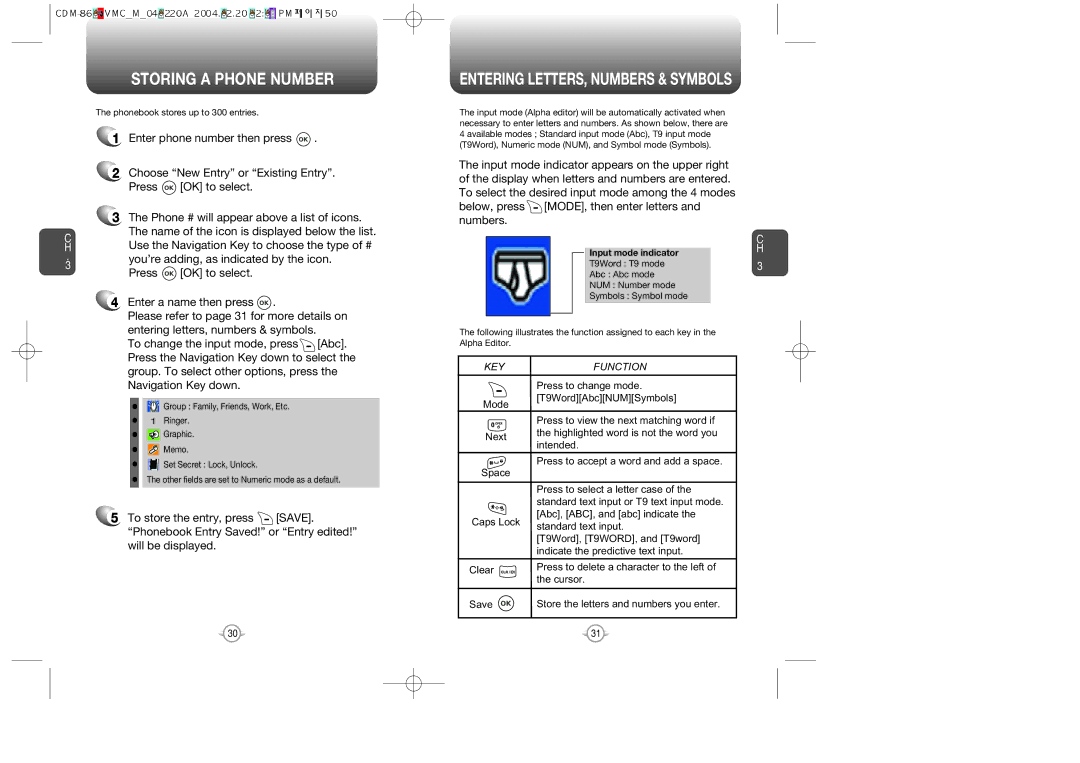C H
.
3
STORING A PHONE NUMBER
The phonebook stores up to 300 entries.
1Enter phone number then press ![]() .
.
2Choose “New Entry” or “Existing Entry”.
Press ![]() [OK] to select.
[OK] to select.
3The Phone # will appear above a list of icons. The name of the icon is displayed below the list. Use the Navigation Key to choose the type of #
you’re adding, as indicated by the icon.
Press ![]() [OK] to select.
[OK] to select.
4 Enter a name then press . |
Please refer to page 31 for more details on |
entering letters, numbers & symbols. |
To change the input mode, press [Abc]. |
Press the Navigation Key down to select the |
group. To select other options, press the |
ENTERING LETTERS, NUMBERS & SYMBOLS
The input mode (Alpha editor) will be automatically activated when necessary to enter letters and numbers. As shown below, there are 4 available modes ; Standard input mode (Abc), T9 input mode (T9Word), Numeric mode (NUM), and Symbol mode (Symbols).
The input mode indicator appears on the upper right of the display when letters and numbers are entered. To select the desired input mode among the 4 modes below, press ![]() [MODE], then enter letters and numbers.
[MODE], then enter letters and numbers.
Input mode indicator
T9Word : T9 mode
Abc : Abc mode
NUM : Number mode
Symbols : Symbol mode
The following illustrates the function assigned to each key in the Alpha Editor.
KEYFUNCTION
C H
3
Navigation Key down. |
• | Group : Family, Friends, Work, Etc. |
Mode
Press to change mode. [T9Word][Abc][NUM][Symbols]
• | Ringer. |
• | Graphic. |
• | Memo. |
• | Set Secret : Lock, Unlock. |
• The other fields are set to Numeric mode as a default. | |
5To store the entry, press ![]() [SAVE]. “Phonebook Entry Saved!” or “Entry edited!” will be displayed.
[SAVE]. “Phonebook Entry Saved!” or “Entry edited!” will be displayed.
| Press to view the next matching word if | |
Next | the highlighted word is not the word you | |
intended. | ||
|
![]()
![]()
![]()
![]() Press to accept a word and add a space. Space
Press to accept a word and add a space. Space
Press to select a letter case of the standard text input or T9 text input mode.
[Abc], [ABC], and [abc] indicate the Caps Lock standard text input.
[T9Word], [T9WORD], and [T9word] indicate the predictive text input.
Clear | Press to delete a character to the left of | |
the cursor. | ||
| ||
Save | Store the letters and numbers you enter. |
30 | 31 |