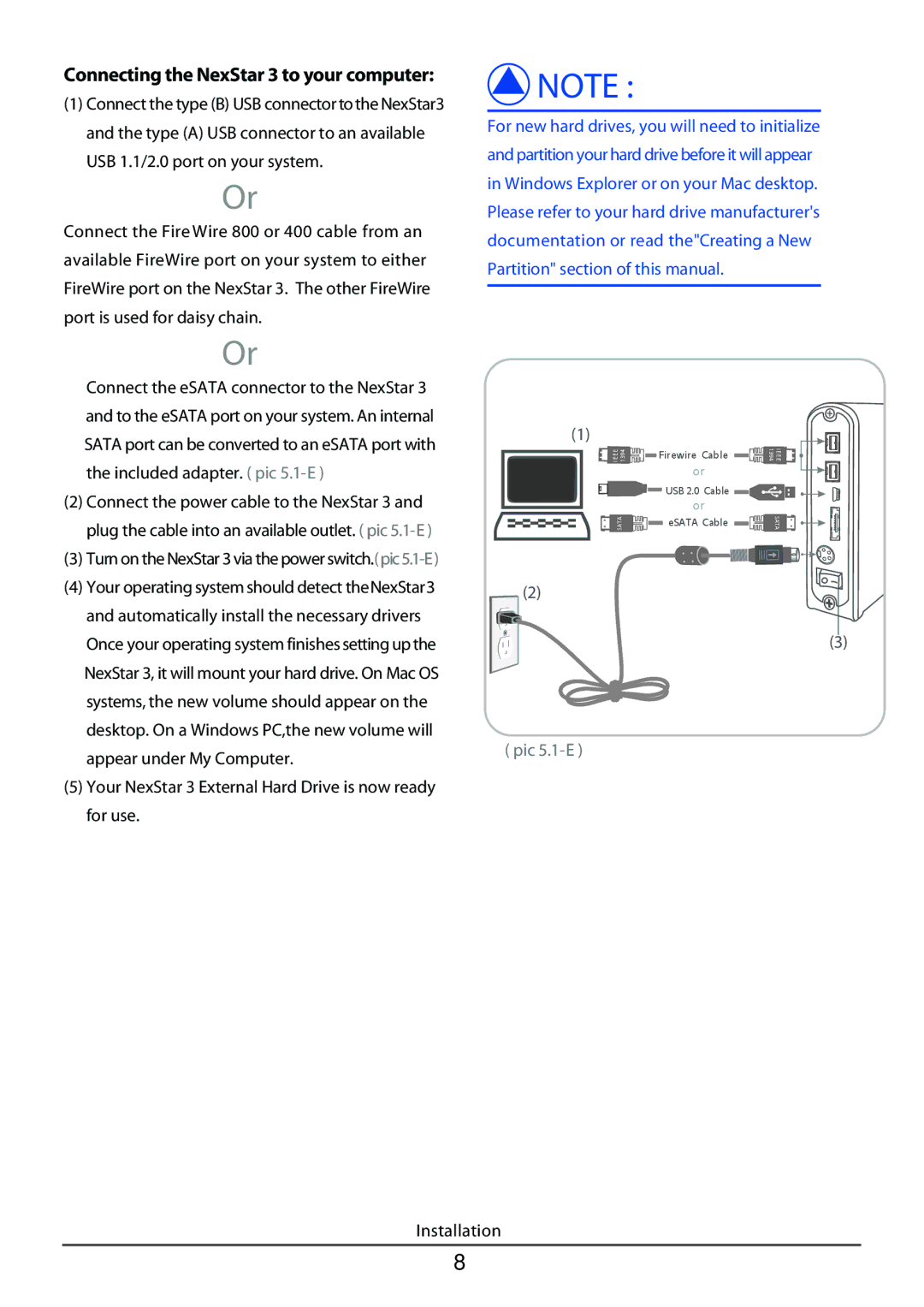Connecting the NexStar 3 to your computer:
(1)Connect the type (B) USB connector tothe NexStar3 and the type (A) USB connector to an available USB 1.1/2.0 port on your system.
Or
Connect the Fire Wire 800 or 400 cable from an available FireWire port on your system to either FireWire port on the NexStar 3. The other FireWire port is used for daisy chain.
Or
Connect the eSATA connector to the NexStar 3 and to the eSATA port on your system. An internal SATA port can be converted to an eSATA port with the included adapter. ( pic
(2)Connect the power cable to the NexStar 3 and plug the cable into an available outlet. ( pic
(3)Turn on the NexStar 3 via the power
(4)Your operating system should detect theNexStar3 and automatically install the necessary drivers Once your operating system finishes setting up the NexStar 3, it will mount your hard drive. On Mac OS systems, the new volume should appear on the desktop. On a Windows PC,the new volume will appear under My Computer.
(5)Your NexStar 3 External Hard Drive is now ready for use.
![]() NOTE :
NOTE :
For new hard drives, you will need to initialize and partition your hard drive before it will appear in Windows Explorer or on your Mac desktop. Please refer to your hard drive manufacturer's documentation or read the"Creating a New Partition" section of this manual.
(1)
I | 1394 | Firewire Cable | 1394 | I | ||
E | ||||||
E |
|
|
|
|
| E |
E |
|
|
|
|
| E |
E |
|
|
|
|
| |
|
|
|
|
|
| |
|
|
| or |
|
|
|
|
|
| USB 2.0 Cable |
|
|
|
|
|
|
|
| ||
|
|
| or |
|
|
|
SATA |
| eSATA Cable |
|
| SATA | |
|
|
| ||||
(2)
(3)
( pic
Installation
8