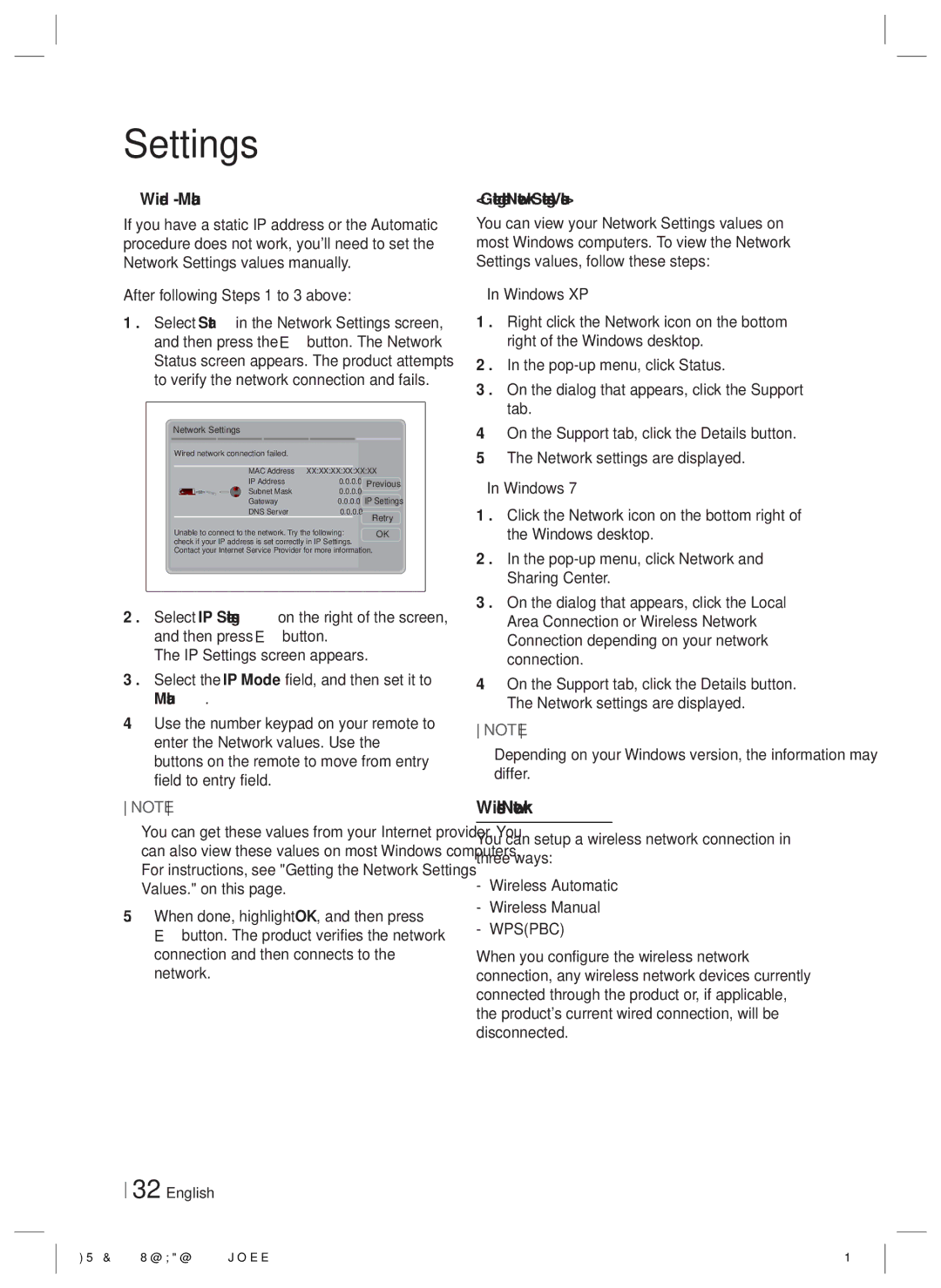Settings
❑Wired - Manual
If you have a static IP address or the Automatic procedure does not work, you'll need to set the Network Settings values manually.
After following Steps 1 to 3 above:
1 . Select Start in the Network Settings screen, and then press the E button. The Network Status screen appears. The product attempts to verify the network connection and fails.
Network Settings
Wired network connection failed. |
|
|
|
MAC Address | XX:XX:XX:XX:XX:XX | Previous | |
IP Address |
| 0.0.0.0 | |
Subnet Mask |
| 0.0.0.0 | |
Gateway |
| 0.0.0.0 | IP Settings |
DNS Server |
| 0.0.0.0 | Retry |
Unable to connect to the network. Try the following: |
| ||
| OK | ||
check if your IP address is set correctly in IP Settings. |
| ||
Contact your Internet Service Provider for more information.
2 . Select IP Settings on the right of the screen, and then press E button.
The IP Settings screen appears.
3 . Select the IP Mode field, and then set it to Manual.
4 . Use the number keypad on your remote to enter the Network values. Use the ▲▼◄► buttons on the remote to move from entry field to entry field.
NOTE
You can get these values from your Internet provider. You can also view these values on most Windows computers. For instructions, see "Getting the Network Settings Values." on this page.
5 . When done, highlight OK, and then press E button. The product verifies the network connection and then connects to the network.
32 English
< Getting the Network Settings Values >
You can view your Network Settings values on most Windows computers. To view the Network Settings values, follow these steps:
• In Windows XP
1 . Right click the Network icon on the bottom right of the Windows desktop.
2 . In the
3 . On the dialog that appears, click the Support tab.
4 . On the Support tab, click the Details button.
5 . The Network settings are displayed.
• In Windows 7
1 . Click the Network icon on the bottom right of the Windows desktop.
2 . In the
3 . On the dialog that appears, click the Local
Area Connection or Wireless Network Connection depending on your network connection.
4 . On the Support tab, click the Details button. The Network settings are displayed.
NOTE
Depending on your Windows version, the information may differ.
Wireless Network
You can setup a wireless network connection in three ways:
-Wireless Automatic
-Wireless Manual
-WPS(PBC)
When you configure the wireless network connection, any wireless network devices currently connected through the product or, if applicable, the product's current wired connection, will be disconnected.