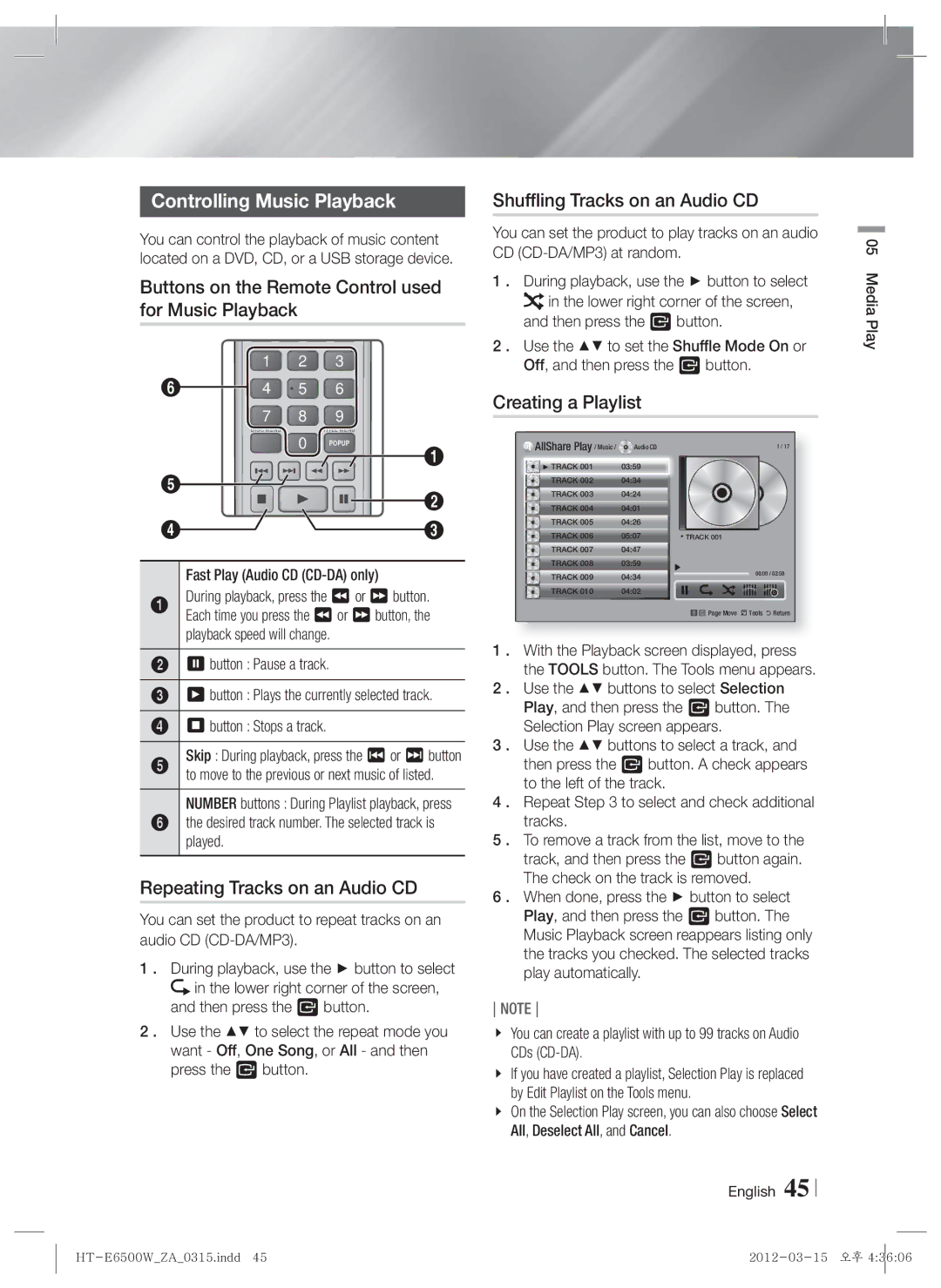Controlling Music Playback
You can control the playback of music content located on a DVD, CD, or a USB storage device.
Buttons on the Remote Control used for Music Playback
| 1 | 2 | 3 |
|
| |||
6 |
| 4 | 5 | 6 |
|
| ||
|
|
| ||||||
| 7 | 8 | 9 |
|
| |||
|
| DISC MENU | 0 | TITLE MENU |
| |||
|
|
|
|
| POPUP | 1 | ||
|
|
|
|
|
| |||
|
|
|
|
|
|
|
| |
5 |
|
|
|
|
|
|
| 2 |
4 |
|
|
|
| MUTE |
|
| |
|
|
|
|
|
| |||
|
|
|
|
|
| 3 | ||
|
|
|
|
|
|
| ||
|
| |||||||
| Fast Play (Audio CD | |||||||
1 | During playback, press the 3 or | button. | ||||||
| Each time you press the 3 or | button, the | ||||||
| playback speed will change. |
| ||||||
27 button : Pause a track.
36 button : Plays the currently selected track.
45 button : Stops a track.
5Skip : During playback, press the 1 or 2 button to move to the previous or next music of listed.
NUMBER buttons : During Playlist playback, press
6the desired track number. The selected track is played.
Repeating Tracks on an Audio CD
You can set the product to repeat tracks on an audio CD
1 . During playback, use the ► button to select ![]() in the lower right corner of the screen,
in the lower right corner of the screen,
and then press the E button.
2 . Use the ▲▼ to select the repeat mode you want - Off, One Song, or All - and then press the E button.
Shuffling Tracks on an Audio CD
You can set the product to play tracks on an audio CD
1 . During playback, use the ► button to select ![]()
![]() in the lower right corner of the screen,
in the lower right corner of the screen,
and then press the E button.
2 . Use the ▲▼ to set the Shuffle Mode On or Off, and then press the E button.
Creating a Playlist
AllShare Play / Music / | Audio CD | 1 / 17 | |||||||
► TRACK 001 | 03:59 |
|
|
|
|
|
|
|
|
TRACK 002 | 04:34 |
|
|
|
|
|
|
|
|
TRACK 003 | 04:24 |
|
|
|
|
|
|
|
|
TRACK 004 | 04:01 |
|
|
|
|
|
|
|
|
TRACK 005 | 04:26 |
|
|
|
|
|
|
|
|
TRACK 006 | 05:07 |
| ٭ |
| TRACK 001 | ||||
TRACK 007 | 04:47 |
|
|
|
|
|
|
|
|
TRACK 008 | 03:59 |
|
|
|
| 00:00 / 03:59 | |||
TRACK 009 | 04:34 |
|
|
|
| ||||
|
|
|
| ||||||
TRACK 010 | 04:02 |
|
|
|
|
|
|
|
|
b Page Move / Tools ' Return
1 . With the Playback screen displayed, press the TOOLS button. The Tools menu appears.
2 . Use the ▲▼ buttons to select Selection Play, and then press the E button. The Selection Play screen appears.
3 . Use the ▲▼ buttons to select a track, and then press the E button. A check appears to the left of the track.
4 . Repeat Step 3 to select and check additional tracks.
5 . To remove a track from the list, move to the track, and then press the E button again. The check on the track is removed.
6 . When done, press the ► button to select Play, and then press the E button. The Music Playback screen reappears listing only the tracks you checked. The selected tracks play automatically.
NOTE
You can create a playlist with up to 99 tracks on Audio CDs
If you have created a playlist, Selection Play is replaced by Edit Playlist on the Tools menu.
On the Selection Play screen, you can also choose Select All, Deselect All, and Cancel.
English 45
05 Media Play