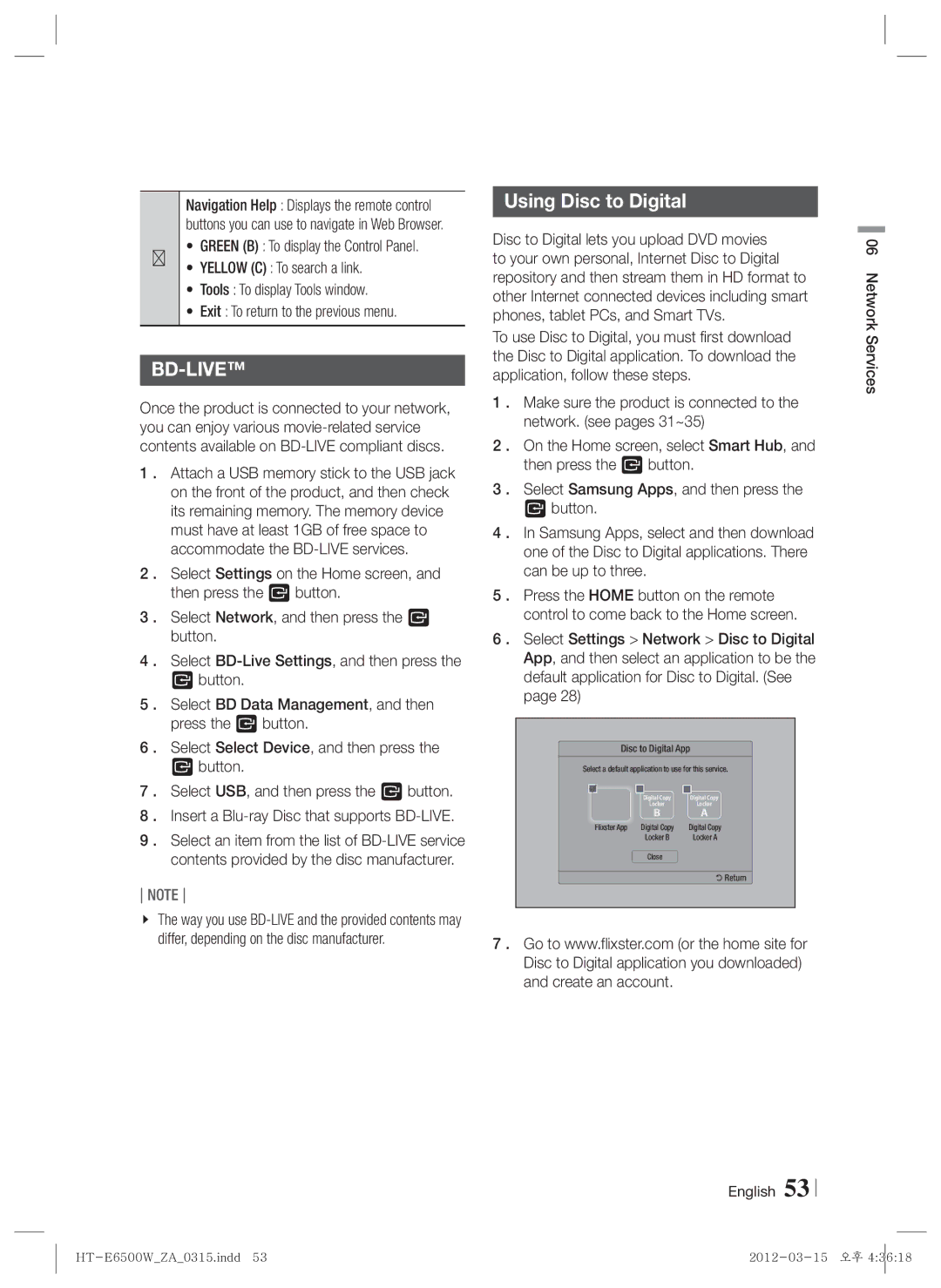Navigation Help : Displays the remote control buttons you can use to navigate in Web Browser.
•GREEN (B) : To display the Control Panel.
2• YELLOW (C) : To search a link.
•Tools : To display Tools window.
•Exit : To return to the previous menu.
BD-LIVE™
Once the product is connected to your network, you can enjoy various
1 . Attach a USB memory stick to the USB jack on the front of the product, and then check its remaining memory. The memory device must have at least 1GB of free space to accommodate the
2 . Select Settings on the Home screen, and then press the E button.
3 . Select Network, and then press the E button.
4 . Select
Ebutton.
5 . Select BD Data Management, and then press the E button.
6 . Select Select Device, and then press the
Ebutton.
7 . Select USB, and then press the E button.
8 . Insert a
9 . Select an item from the list of
NOTE
The way you use
Using Disc to Digital
Disc to Digital lets you upload DVD movies to your own personal, Internet Disc to Digital repository and then stream them in HD format to other Internet connected devices including smart phones, tablet PCs, and Smart TVs.
To use Disc to Digital, you must first download the Disc to Digital application. To download the application, follow these steps.
1 . Make sure the product is connected to the network. (see pages 31~35)
2 . On the Home screen, select Smart Hub, and then press the E button.
3 . Select Samsung Apps, and then press the
Ebutton.
4 . In Samsung Apps, select and then download one of the Disc to Digital applications. There can be up to three.
5 . Press the HOME button on the remote control to come back to the Home screen.
6 . Select Settings > Network > Disc to Digital App, and then select an application to be the default application for Disc to Digital. (See page 28)
Disc to Digital App
Select a default application to use for this service.
|
|
|
|
|
| Digital Copy | Digital Copy | ||
|
| Locker |
| Locker |
|
| B |
| A |
Flixster App | Digital Copy | Digital Copy | ||
|
| Locker B |
| Locker A |
Close
' Return
7 . Go to www.flixster.com (or the home site for Disc to Digital application you downloaded) and create an account.
English 53
06 Network Services