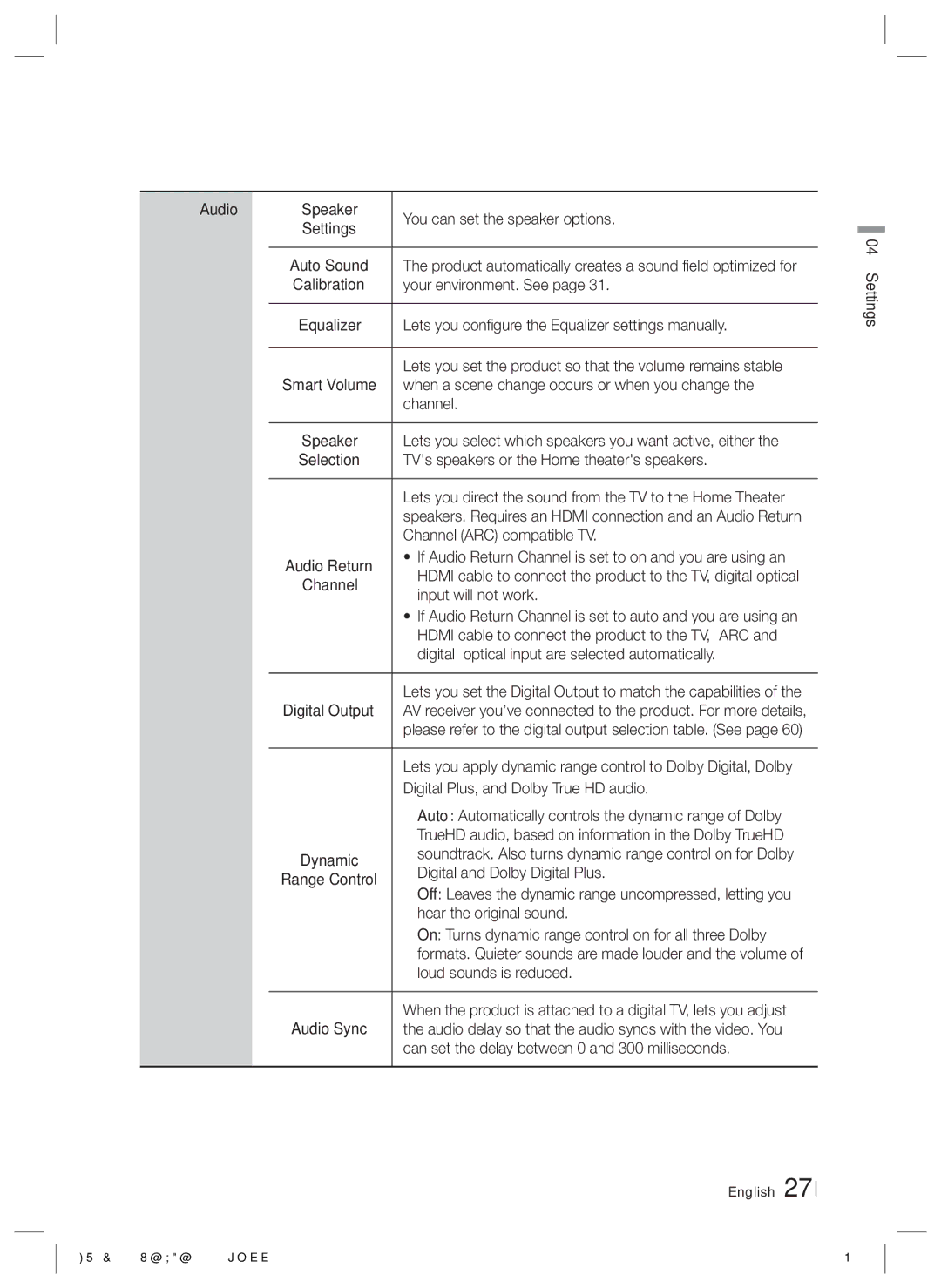Audio |
| Speaker | You can set the speaker options. |
|
| Settings | |
|
| Auto Sound | The product automatically creates a sound field optimized for |
|
| Calibration | your environment. See page 31. |
|
| Equalizer | Lets you configure the Equalizer settings manually. |
|
|
|
|
|
| Smart Volume | Lets you set the product so that the volume remains stable |
|
| when a scene change occurs or when you change the | |
|
|
| channel. |
|
| Speaker | Lets you select which speakers you want active, either the |
|
| Selection | TV's speakers or the Home theater's speakers. |
|
|
| Lets you direct the sound from the TV to the Home Theater |
|
|
| speakers. Requires an HDMI connection and an Audio Return |
|
|
| Channel (ARC) compatible TV. |
|
| Audio Return | • If Audio Return Channel is set to on and you are using an |
|
| HDMI cable to connect the product to the TV, digital optical | |
|
| Channel | input will not work. |
|
|
| • If Audio Return Channel is set to auto and you are using an |
|
|
| HDMI cable to connect the product to the TV, ARC and |
|
|
| digital optical input are selected automatically. |
|
| Digital Output | Lets you set the Digital Output to match the capabilities of the |
|
| AV receiver you’ve connected to the product. For more details, | |
|
|
| please refer to the digital output selection table. (See page 60) |
|
|
| Lets you apply dynamic range control to Dolby Digital, Dolby |
|
|
| Digital Plus, and Dolby True HD audio. |
|
|
| Auto: Automatically controls the dynamic range of Dolby |
|
| Dynamic | TrueHD audio, based on information in the Dolby TrueHD |
|
| soundtrack. Also turns dynamic range control on for Dolby | |
|
| Range Control | Digital and Dolby Digital Plus. |
|
|
| Off: Leaves the dynamic range uncompressed, letting you |
|
|
| hear the original sound. |
|
|
| On: Turns dynamic range control on for all three Dolby |
|
|
| formats. Quieter sounds are made louder and the volume of |
|
|
| loud sounds is reduced. |
|
| Audio Sync | When the product is attached to a digital TV, lets you adjust |
|
| the audio delay so that the audio syncs with the video. You | |
|
|
| can set the delay between 0 and 300 milliseconds. |
English 27
04 Settings