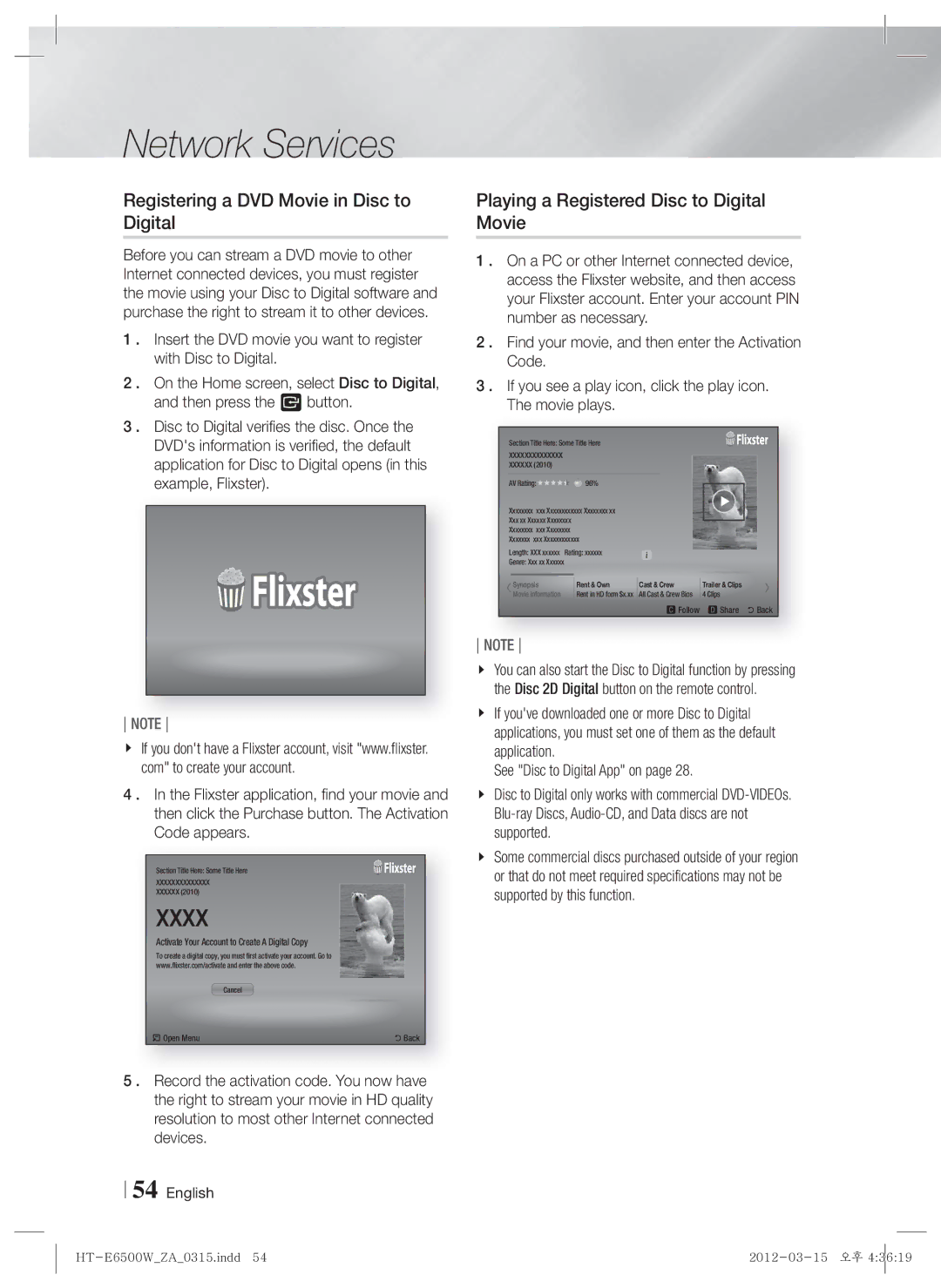Network Services
Registering a DVD Movie in Disc to Digital
Before you can stream a DVD movie to other Internet connected devices, you must register the movie using your Disc to Digital software and purchase the right to stream it to other devices.
1 . Insert the DVD movie you want to register with Disc to Digital.
2 . On the Home screen, select Disc to Digital, and then press the E button.
3 . Disc to Digital verifies the disc. Once the DVD's information is verified, the default application for Disc to Digital opens (in this example, Flixster).
NOTE
If you don't have a Flixster account, visit "www.flixster. com" to create your account.
4 . In the Flixster application, find your movie and then click the Purchase button. The Activation Code appears.
Section Title Here: Some Title Here
XXXXXXXXXXXXXX
XXXXXX (2010)
XXXX
Activate Your Account to Create A Digital Copy
To create a digital copy, you must first activate your account. Go to
www.flixster.com/activate and enter the above code.
Cancel
/ Open Menu | ' Back |
5 . Record the activation code. You now have the right to stream your movie in HD quality resolution to most other Internet connected devices.
54 English
Playing a Registered Disc to Digital Movie
1 . On a PC or other Internet connected device, access the Flixster website, and then access your Flixster account. Enter your account PIN number as necessary.
2 . Find your movie, and then enter the Activation Code.
3 . If you see a play icon, click the play icon. The movie plays.
Section Title Here: Some Title Here
XXXXXXXXXXXXXX
XXXXXX (2010)
AV Rating: ![]()
![]()
![]()
![]()
![]()
![]() 96%
96%
Xxxxxxxx xxx Xxxxxxxxxxxx Xxxxxxxx xx
Xxx xx Xxxxxx Xxxxxxxx
Xxxxxxxx xxx Xxxxxxxx
Xxxxxxx xxx Xxxxxxxxxxxx
Length: XXX xxxxxx Rating: xxxxxx
Genre: Xxx xx Xxxxxx
Synopsis | Rent & Own | Cast & Crew | Trailer & Clips |
Movie information | Rent in HD form $x.xx | All Cast & Crew Bios | 4 Clips |
Follow d Share ' Back
NOTE
You can also start the Disc to Digital function by pressing the Disc 2D Digital button on the remote control.
If you've downloaded one or more Disc to Digital applications, you must set one of them as the default application.
See "Disc to Digital App" on page 28.
Disc to Digital only works with commercial
Some commercial discs purchased outside of your region or that do not meet required specifications may not be supported by this function.