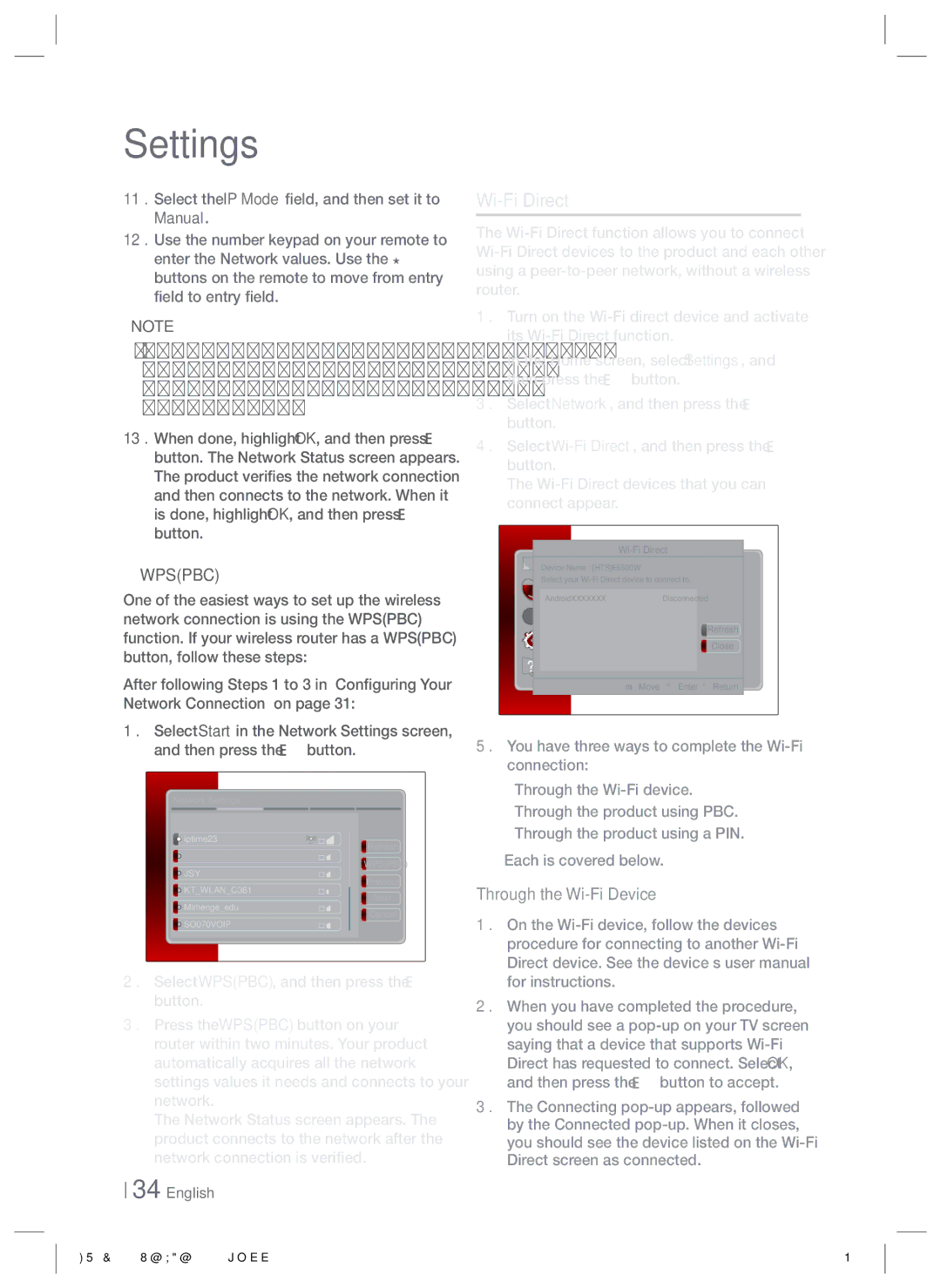Settings
11 . Select the IP Mode field, and then set it to Manual.
12 . Use the number keypad on your remote to enter the Network values. Use the ▲▼◄► buttons on the remote to move from entry field to entry field.
NOTE
You can get these values from your Internet provider. You can also view these values on most Windows computers. For instructions, see "Getting the Network Settings Values." on page 32.
13 . When done, highlight OK, and then press E button. The Network Status screen appears. The product verifies the network connection and then connects to the network. When it is done, highlight OK, and then press E button.
❑WPS(PBC)
One of the easiest ways to set up the wireless network connection is using the WPS(PBC) function. If your wireless router has a WPS(PBC) button, follow these steps:
After following Steps 1 to 3 in "Configuring Your Network Connection" on page 31:
1 . Select Start in the Network Settings screen, and then press the E button.
Network Settings
Select your wireless router from the list: | 1/10 | |
iptime23 | Refresh | |
ELT | ||
WPS(PBC) | ||
JSY | ||
Previous | ||
KT_WLAN_C361 | ||
Next | ||
Mirhenge_edu | ||
Cancel | ||
SO070VOIP | ||
|
2 . Select WPS(PBC), and then press the E button.
3 . Press the WPS(PBC) button on your router within two minutes. Your product automatically acquires all the network settings values it needs and connects to your network.
The Network Status screen appears. The product connects to the network after the network connection is verified.
34 English
Wi-Fi Direct
The
1 . Turn on the
2 . In the Home screen, select Settings, and then press the E button.
3 . Select Network, and then press the E button.
4 . Select
The
|
|
|
Device Name : [HTS]E6500W |
| |
Display |
|
|
Select your |
| |
Audio | Disconnected |
|
AndroidXXXXXXX |
| |
Network |
| Refresh |
System |
| |
| Close | |
Support | m Move " Enter | ' Return |
| ||
5 . You have three ways to complete the
•Through the
•Through the product using PBC.
•Through the product using a PIN.
Each is covered below.
Through the
1 . On the
2 . When you have completed the procedure, you should see a
3 . The Connecting