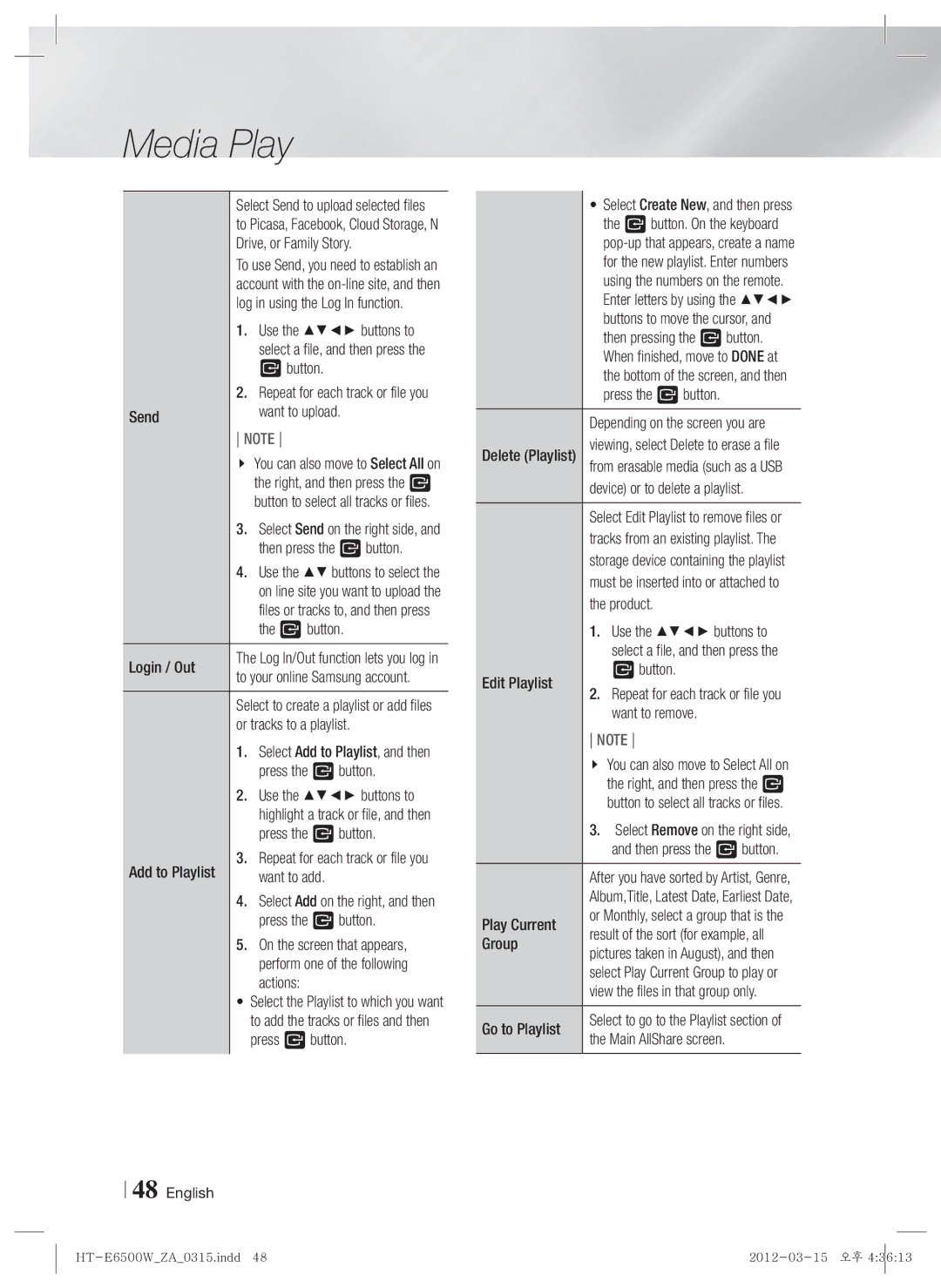Media Play
Select Send to upload selected files to Picasa, Facebook, Cloud Storage, N Drive, or Family Story.
To use Send, you need to establish an account with the
| 1. | Use the ▲▼◄► buttons to |
|
| select a file, and then press the |
| 2. | E button. |
Send | Repeat for each track or file you | |
| want to upload. | |
| NOTE | |
|
| You can also move to Select All on |
|
| the right, and then press the E |
| 3. | button to select all tracks or files. |
| Select Send on the right side, and | |
| 4. | then press the E button. |
| Use the ▲▼ buttons to select the | |
|
| on line site you want to upload the |
|
| files or tracks to, and then press |
|
| the E button. |
Login / Out | The Log In/Out function lets you log in | |
to your online Samsung account. | ||
| Select to create a playlist or add files | |
| or tracks to a playlist. | |
| 1. | Select Add to Playlist, and then |
| 2. | press the E button. |
| Use the ▲▼◄► buttons to | |
|
| highlight a track or file, and then |
| 3. | press the E button. |
Add to Playlist | Repeat for each track or file you | |
| want to add. | |
4.Select Add on the right, and then press the E button.
5.On the screen that appears, perform one of the following actions:
•Select the Playlist to which you want to add the tracks or files and then press E button.
48 English
| • Select Create New, and then press |
| the E button. On the keyboard |
| |
| for the new playlist. Enter numbers |
| using the numbers on the remote. |
| Enter letters by using the ▲▼◄► |
| buttons to move the cursor, and |
| then pressing the E button. |
| When finished, move to DONE at |
| the bottom of the screen, and then |
| press the E button. |
| Depending on the screen you are |
Delete (Playlist) | viewing, select Delete to erase a file |
from erasable media (such as a USB | |
| device) or to delete a playlist. |
| Select Edit Playlist to remove files or |
| tracks from an existing playlist. The |
| storage device containing the playlist |
| must be inserted into or attached to |
| the product. |
| 1. Use the ▲▼◄► buttons to |
| select a file, and then press the |
Edit Playlist | E button. |
2. Repeat for each track or file you | |
| want to remove. |
| NOTE |
| You can also move to Select All on |
| the right, and then press the E |
| button to select all tracks or files. |
| 3. Select Remove on the right side, |
| and then press the E button. |
| After you have sorted by Artist, Genre, |
| Album,Title, Latest Date, Earliest Date, |
Play Current | or Monthly, select a group that is the |
result of the sort (for example, all | |
Group | pictures taken in August), and then |
| select Play Current Group to play or |
| view the files in that group only. |
Go to Playlist | Select to go to the Playlist section of |
the Main AllShare screen. |