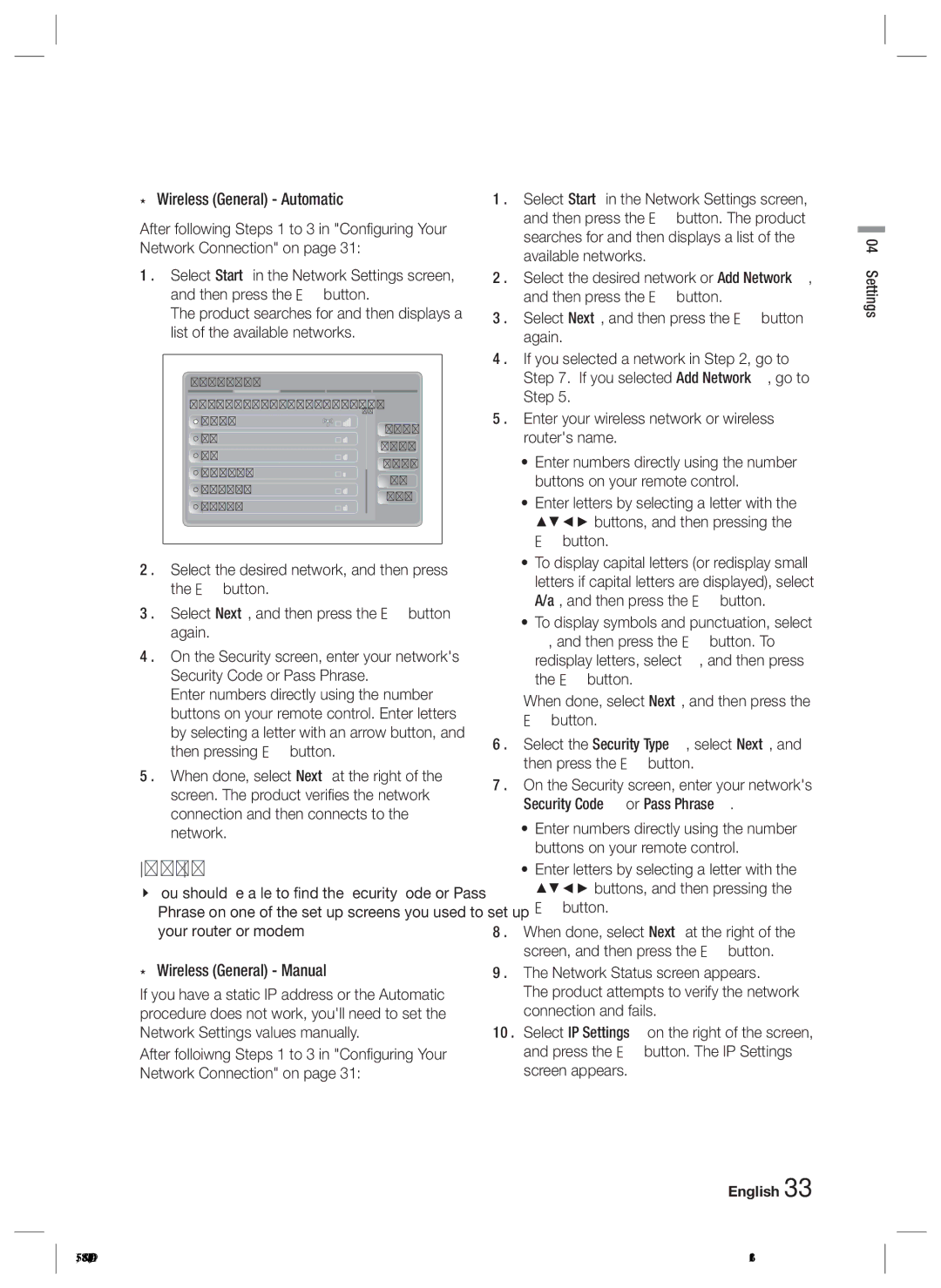❑Wireless (General) - Automatic
After following Steps 1 to 3 in "Configuring Your Network Connection" on page 31:
1 . Select Start in the Network Settings screen, and then press the E button.
The product searches for and then displays a list of the available networks.
Network Settings
Select your wireless router from the list: | 1/10 | |
iptime23 | Refresh | |
ELT | ||
WPS(PBC) | ||
JSY | ||
Previous | ||
KT_WLAN_C361 | ||
Next | ||
Mirhenge_edu | ||
Cancel | ||
SO070VOIP | ||
|
2 . Select the desired network, and then press the E button.
3 . Select Next, and then press the E button again.
4 . On the Security screen, enter your network's Security Code or Pass Phrase.
Enter numbers directly using the number buttons on your remote control. Enter letters by selecting a letter with an arrow button, and then pressing E button.
5 . When done, select Next at the right of the screen. The product verifies the network connection and then connects to the network.
NOTE
You should be able to find the Security Code or Pass Phrase on one of the set up screens you used to set up your router or modem.
❑Wireless (General) - Manual
If you have a static IP address or the Automatic procedure does not work, you'll need to set the Network Settings values manually.
After folloiwng Steps 1 to 3 in "Configuring Your Network Connection" on page 31:
1 . Select Start in the Network Settings screen, and then press the E button. The product searches for and then displays a list of the available networks.
2 . Select the desired network or Add Network, and then press the E button.
3 . Select Next, and then press the E button again.
4 . If you selected a network in Step 2, go to Step 7. If you selected Add Network, go to Step 5.
5 . Enter your wireless network or wireless router's name.
•Enter numbers directly using the number buttons on your remote control.
•Enter letters by selecting a letter with the ▲▼◄► buttons, and then pressing the E button.
•To display capital letters (or redisplay small letters if capital letters are displayed), select A/a, and then press the E button.
•To display symbols and punctuation, select , and then press the E button. To redisplay letters, select , and then press the E button.
When done, select Next, and then press the
Ebutton.
6 . Select the Security Type, select Next, and then press the E button.
7 . On the Security screen, enter your network's Security Code or Pass Phrase.
•Enter numbers directly using the number buttons on your remote control.
•Enter letters by selecting a letter with the ▲▼◄► buttons, and then pressing the E button.
8 . When done, select Next at the right of the screen, and then press the E button.
9 . The Network Status screen appears.
The product attempts to verify the network connection and fails.
10 . Select IP Settings on the right of the screen, and press the E button. The IP Settings screen appears.
English 33
04 Settings