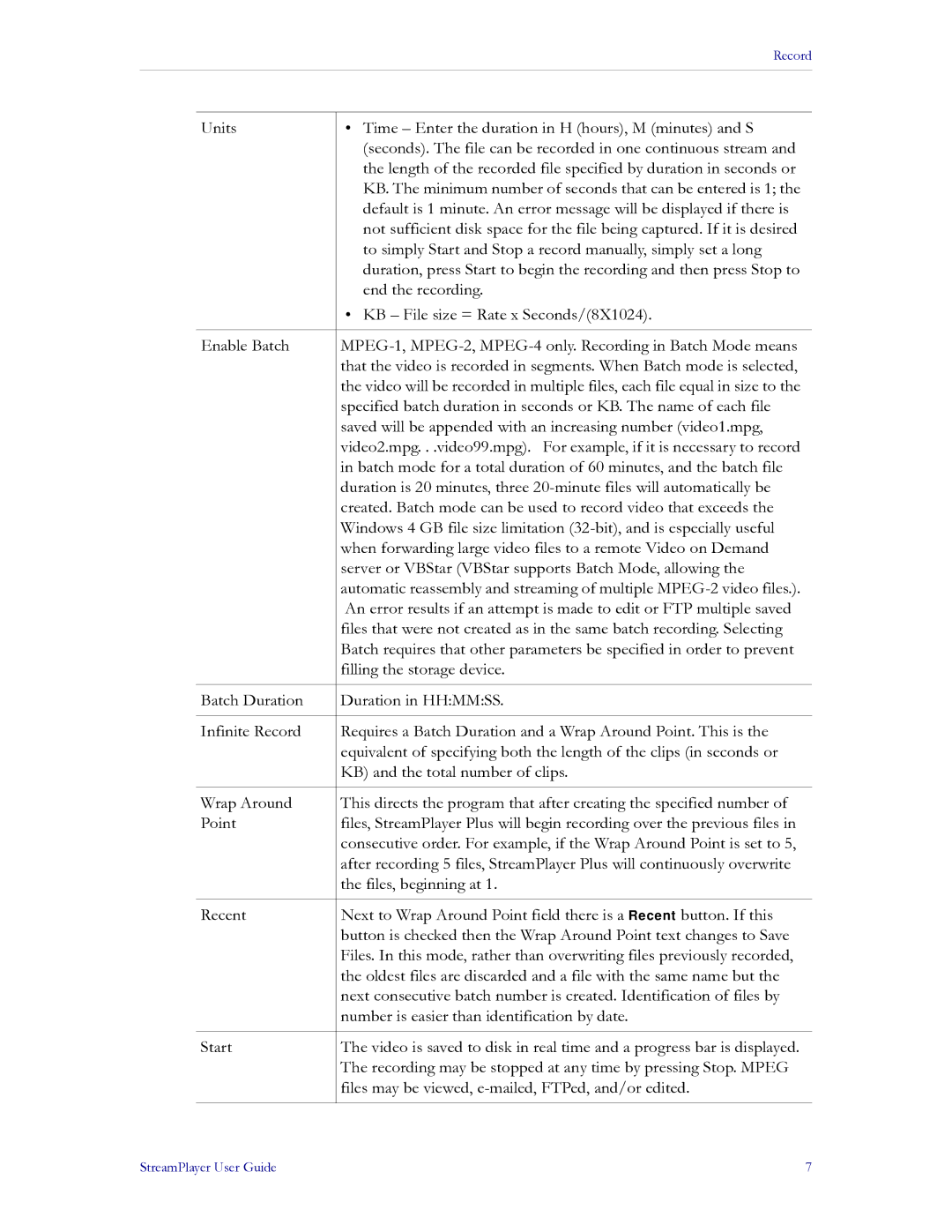Record
Units | • Time – Enter the duration in H (hours), M (minutes) and S |
| (seconds). The file can be recorded in one continuous stream and |
| the length of the recorded file specified by duration in seconds or |
| KB. The minimum number of seconds that can be entered is 1; the |
| default is 1 minute. An error message will be displayed if there is |
| not sufficient disk space for the file being captured. If it is desired |
| to simply Start and Stop a record manually, simply set a long |
| duration, press Start to begin the recording and then press Stop to |
| end the recording. |
| • KB – File size = Rate x Seconds/(8X1024). |
|
|
Enable Batch | |
| that the video is recorded in segments. When Batch mode is selected, |
| the video will be recorded in multiple files, each file equal in size to the |
| specified batch duration in seconds or KB. The name of each file |
| saved will be appended with an increasing number (video1.mpg, |
| video2.mpg. . .video99.mpg). For example, if it is necessary to record |
| in batch mode for a total duration of 60 minutes, and the batch file |
| duration is 20 minutes, three |
| created. Batch mode can be used to record video that exceeds the |
| Windows 4 GB file size limitation |
| when forwarding large video files to a remote Video on Demand |
| server or VBStar (VBStar supports Batch Mode, allowing the |
| automatic reassembly and streaming of multiple |
| An error results if an attempt is made to edit or FTP multiple saved |
| files that were not created as in the same batch recording. Selecting |
| Batch requires that other parameters be specified in order to prevent |
| filling the storage device. |
|
|
Batch Duration | Duration in HH:MM:SS. |
|
|
Infinite Record | Requires a Batch Duration and a Wrap Around Point. This is the |
| equivalent of specifying both the length of the clips (in seconds or |
| KB) and the total number of clips. |
|
|
Wrap Around | This directs the program that after creating the specified number of |
Point | files, StreamPlayer Plus will begin recording over the previous files in |
| consecutive order. For example, if the Wrap Around Point is set to 5, |
| after recording 5 files, StreamPlayer Plus will continuously overwrite |
| the files, beginning at 1. |
|
|
Recent | Next to Wrap Around Point field there is a Recent button. If this |
| button is checked then the Wrap Around Point text changes to Save |
| Files. In this mode, rather than overwriting files previously recorded, |
| the oldest files are discarded and a file with the same name but the |
| next consecutive batch number is created. Identification of files by |
| number is easier than identification by date. |
|
|
Start | The video is saved to disk in real time and a progress bar is displayed. |
| The recording may be stopped at any time by pressing Stop. MPEG |
| files may be viewed, |
|
|
StreamPlayer User Guide | 7 |