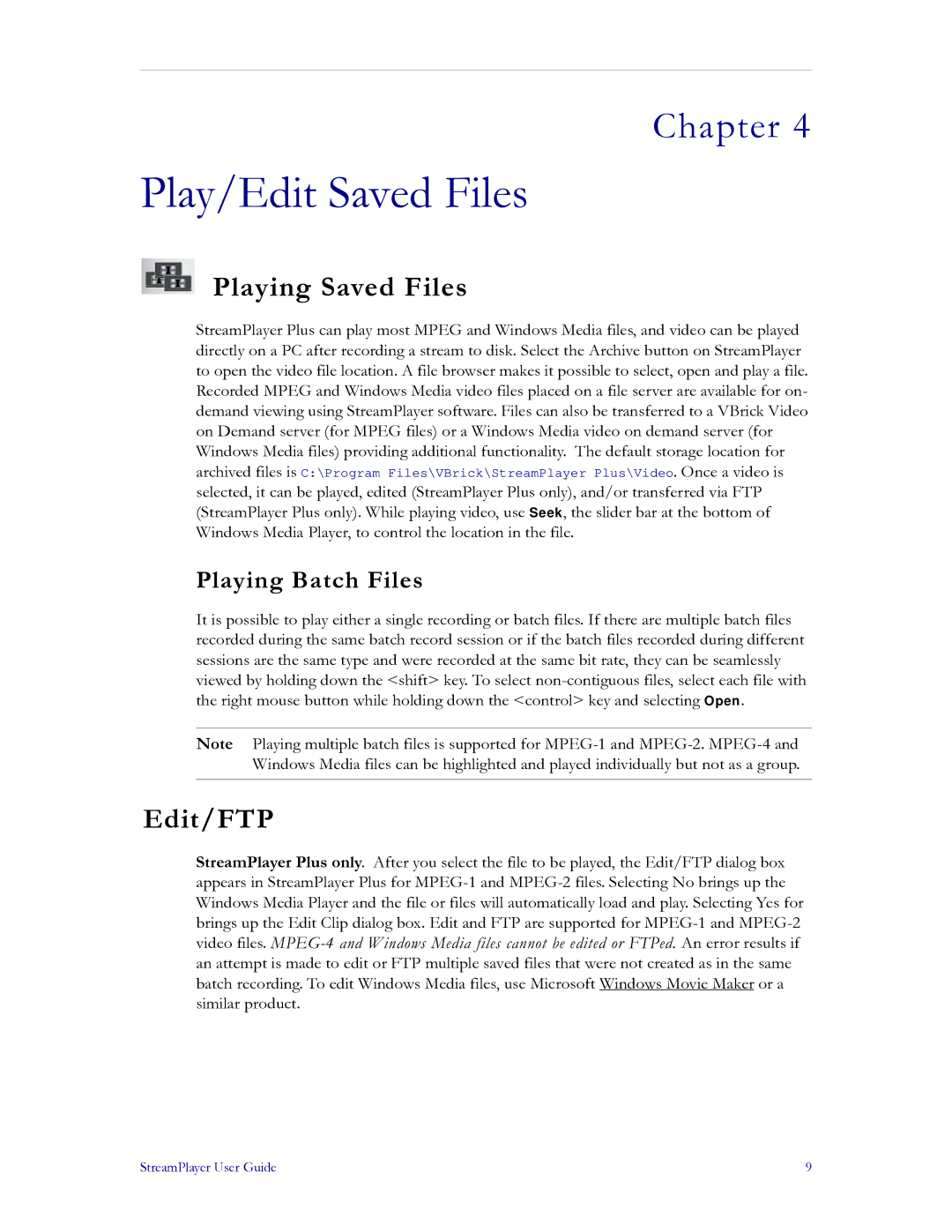Chapter 4
Play/Edit Saved Files
Playing Saved Files
StreamPlayer Plus can play most MPEG and Windows Media files, and video can be played directly on a PC after recording a stream to disk. Select the Archive button on StreamPlayer to open the video file location. A file browser makes it possible to select, open and play a file. Recorded MPEG and Windows Media video files placed on a file server are available for on- demand viewing using StreamPlayer software. Files can also be transferred to a VBrick Video on Demand server (for MPEG files) or a Windows Media video on demand server (for Windows Media files) providing additional functionality. The default storage location for
archived files is C:\Program Files\VBrick\StreamPlayer Plus\Video. Once a video is
selected, it can be played, edited (StreamPlayer Plus only), and/or transferred via FTP (StreamPlayer Plus only). While playing video, use Seek, the slider bar at the bottom of Windows Media Player, to control the location in the file.
Playing Batch Files
It is possible to play either a single recording or batch files. If there are multiple batch files recorded during the same batch record session or if the batch files recorded during different sessions are the same type and were recorded at the same bit rate, they can be seamlessly viewed by holding down the <shift> key. To select
Note Playing multiple batch files is supported for
Edit/FTP
StreamPlayer Plus only. After you select the file to be played, the Edit/FTP dialog box appears in StreamPlayer Plus for
StreamPlayer User Guide | 9 |