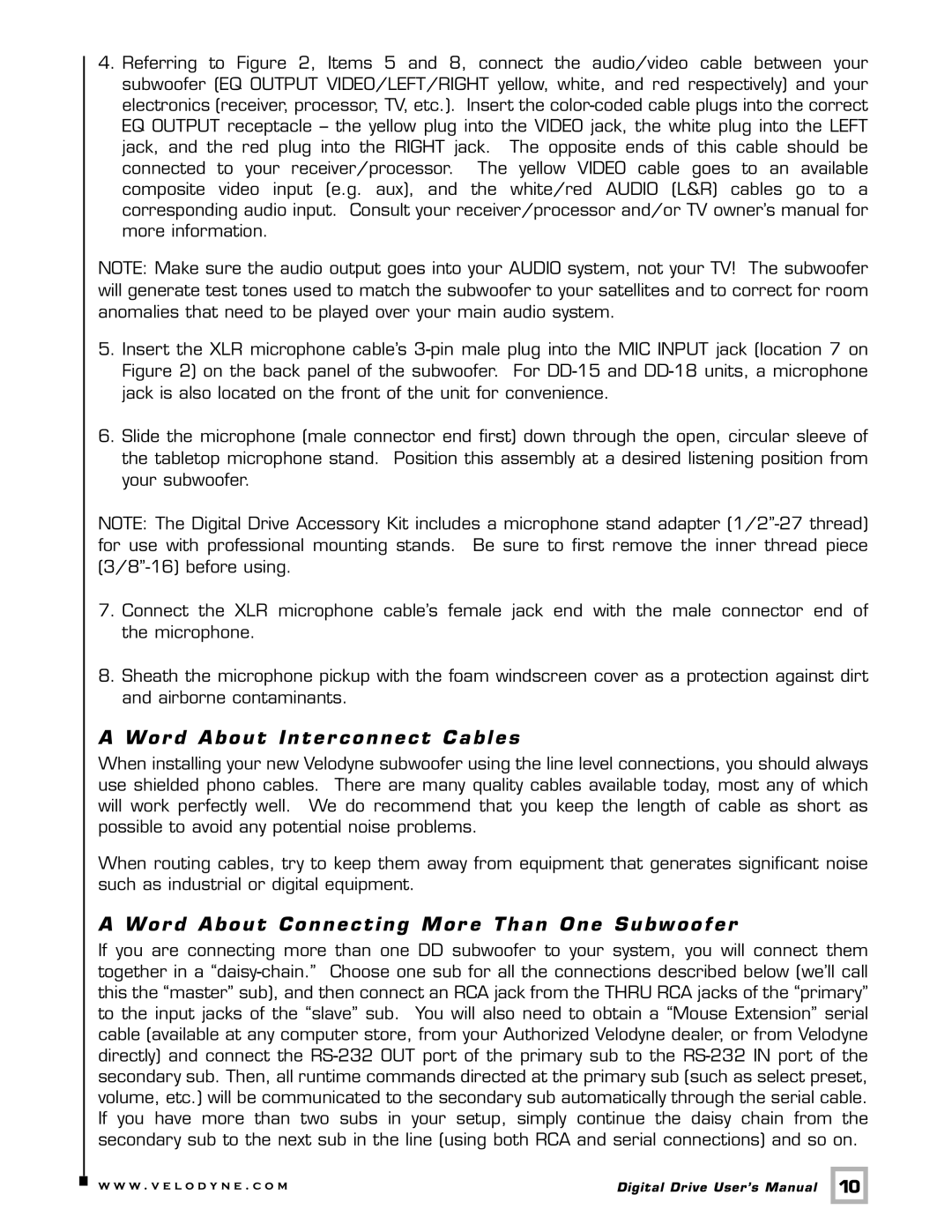Digital Drive specifications
Velodyne Acoustics, a pioneer in advanced audio technology, has consistently pushed the boundaries of sound reproduction. Among its innovations, the Velodyne Acoustics Digital Drive stands out as a remarkable achievement in subwoofer design. This high-performance audio component is engineered to deliver deep, powerful bass while maintaining clarity across a wide frequency range, making it a favorite among audiophiles and home theater enthusiasts alike.One of the standout features of the Digital Drive subwoofer is its sophisticated digital signal processing (DSP). This technology allows for real-time adjustment of bass response according to the unique acoustic characteristics of the room. Users can fine-tune their listening experience through an intuitive interface, enabling them to achieve the optimal sound profile that suits their space. The DSP also provides advanced features such as room gain correction, which helps mitigate the negative effects of room acoustics on sound quality.
Another significant characteristic of the Velodyne Digital Drive is its powerful, high-efficiency amplifier. Designed to deliver substantial power to the subwoofer driver, the amplifier ensures robust performance without distortion even at high volume levels. This capability allows for an immersive listening experience whether watching movies, playing video games, or enjoying music.
The Digital Drive subwoofers are equipped with precision-engineered drivers that are optimized for low-frequency reproduction. With a focus on producing deep bass notes with accuracy, these drivers work in harmony with the cabinet design to minimize unwanted resonances. The result is a seamless bass response that enhances the overall audio experience.
Moreover, the Digital Drive subwoofers feature user-friendly connectivity options, including RCA and XLR inputs, allowing them to integrate effortlessly into existing audio systems. The subwoofers can be controlled via a remote, making it easy for users to adjust settings without getting up from their seat.
In addition to these advanced features, the Velodyne Digital Drive subwoofers boast a sleek, modern aesthetic that will complement any home decor. The compact design allows for easy placement in various settings while still delivering the powerful bass that Velodyne is known for.
In summary, the Velodyne Acoustics Digital Drive subwoofer epitomizes the marriage of cutting-edge technology and superb audio performance. With its digital signal processing, high-efficiency amplification, precision-engineered drivers, and user-friendly features, it remains a top choice for anyone looking to elevate their audio experience. Whether for casual listening or serious home theater applications, the Digital Drive is a testament to Velodyne's commitment to high-quality sound.