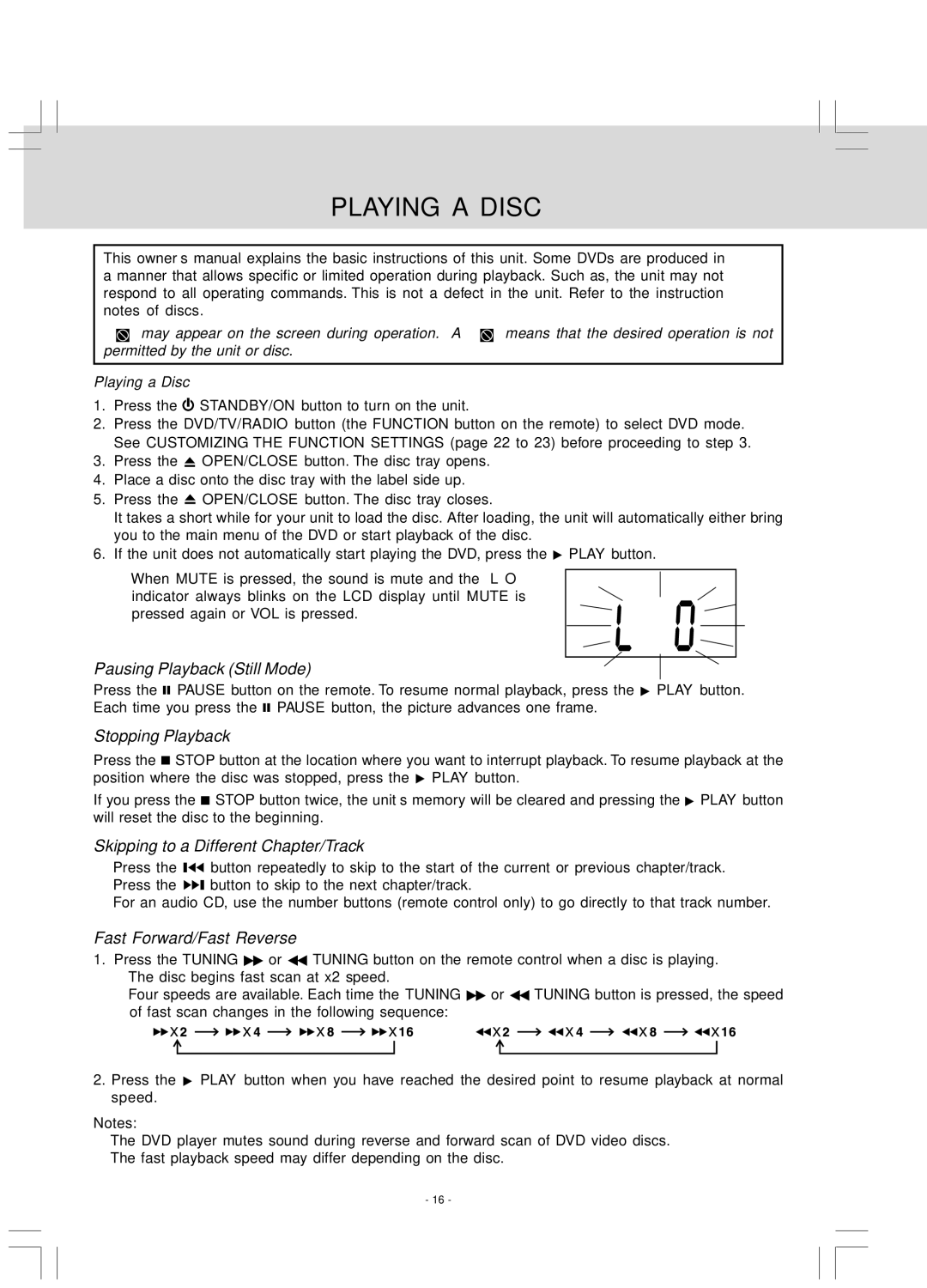PLAYING A DISC
This owner’s manual explains the basic instructions of this unit. Some DVDs are produced in a manner that allows specific or limited operation during playback. Such as, the unit may not respond to all operating commands. This is not a defect in the unit. Refer to the instruction notes of discs.
“![]() ” may appear on the screen during operation. A “
” may appear on the screen during operation. A “![]() ” means that the desired operation is not permitted by the unit or disc.
” means that the desired operation is not permitted by the unit or disc.
Playing a Disc
1.Press the ![]() STANDBY/ON button to turn on the unit.
STANDBY/ON button to turn on the unit.
2.Press the DVD/TV/RADIO button (the FUNCTION button on the remote) to select DVD mode. See CUSTOMIZING THE FUNCTION SETTINGS (page 22 to 23) before proceeding to step 3.
3.Press the ![]() OPEN/CLOSE button. The disc tray opens.
OPEN/CLOSE button. The disc tray opens.
4.Place a disc onto the disc tray with the label side up.
5.Press the ![]() OPEN/CLOSE button. The disc tray closes.
OPEN/CLOSE button. The disc tray closes.
It takes a short while for your unit to load the disc. After loading, the unit will automatically either bring you to the main menu of the DVD or start playback of the disc.
6.If the unit does not automatically start playing the DVD, press the ![]() PLAY button.
PLAY button.
• When MUTE is pressed, the sound is mute and the “L O”
indicator always blinks on the LCD display until MUTE is pressed again or VOL is pressed.
Pausing Playback (Still Mode)
Press the ![]()
![]() PAUSE button on the remote. To resume normal playback, press the
PAUSE button on the remote. To resume normal playback, press the ![]() PLAY button. Each time you press the
PLAY button. Each time you press the ![]()
![]() PAUSE button, the picture advances one frame.
PAUSE button, the picture advances one frame.
Stopping Playback
Press the ![]() STOP button at the location where you want to interrupt playback. To resume playback at the position where the disc was stopped, press the
STOP button at the location where you want to interrupt playback. To resume playback at the position where the disc was stopped, press the ![]() PLAY button.
PLAY button.
If you press the ![]() STOP button twice, the unit’s memory will be cleared and pressing the
STOP button twice, the unit’s memory will be cleared and pressing the ![]() PLAY button will reset the disc to the beginning.
PLAY button will reset the disc to the beginning.
Skipping to a Different Chapter/Track
•Press the ![]()
![]() button repeatedly to skip to the start of the current or previous chapter/track.
button repeatedly to skip to the start of the current or previous chapter/track.
•Press the ![]()
![]() button to skip to the next chapter/track.
button to skip to the next chapter/track.
•For an audio CD, use the number buttons (remote control only) to go directly to that track number.
Fast Forward/Fast Reverse
1.Press the TUNING ![]() or
or ![]() TUNING button on the remote control when a disc is playing.
TUNING button on the remote control when a disc is playing.
•The disc begins fast scan at x2 speed.
•Four speeds are available. Each time the TUNING ![]() or
or ![]() TUNING button is pressed, the speed of fast scan changes in the following sequence:
TUNING button is pressed, the speed of fast scan changes in the following sequence:
2.Press the ![]() PLAY button when you have reached the desired point to resume playback at normal speed.
PLAY button when you have reached the desired point to resume playback at normal speed.
Notes:
•The DVD player mutes sound during reverse and forward scan of DVD video discs.
•The fast playback speed may differ depending on the disc.
- 16 -