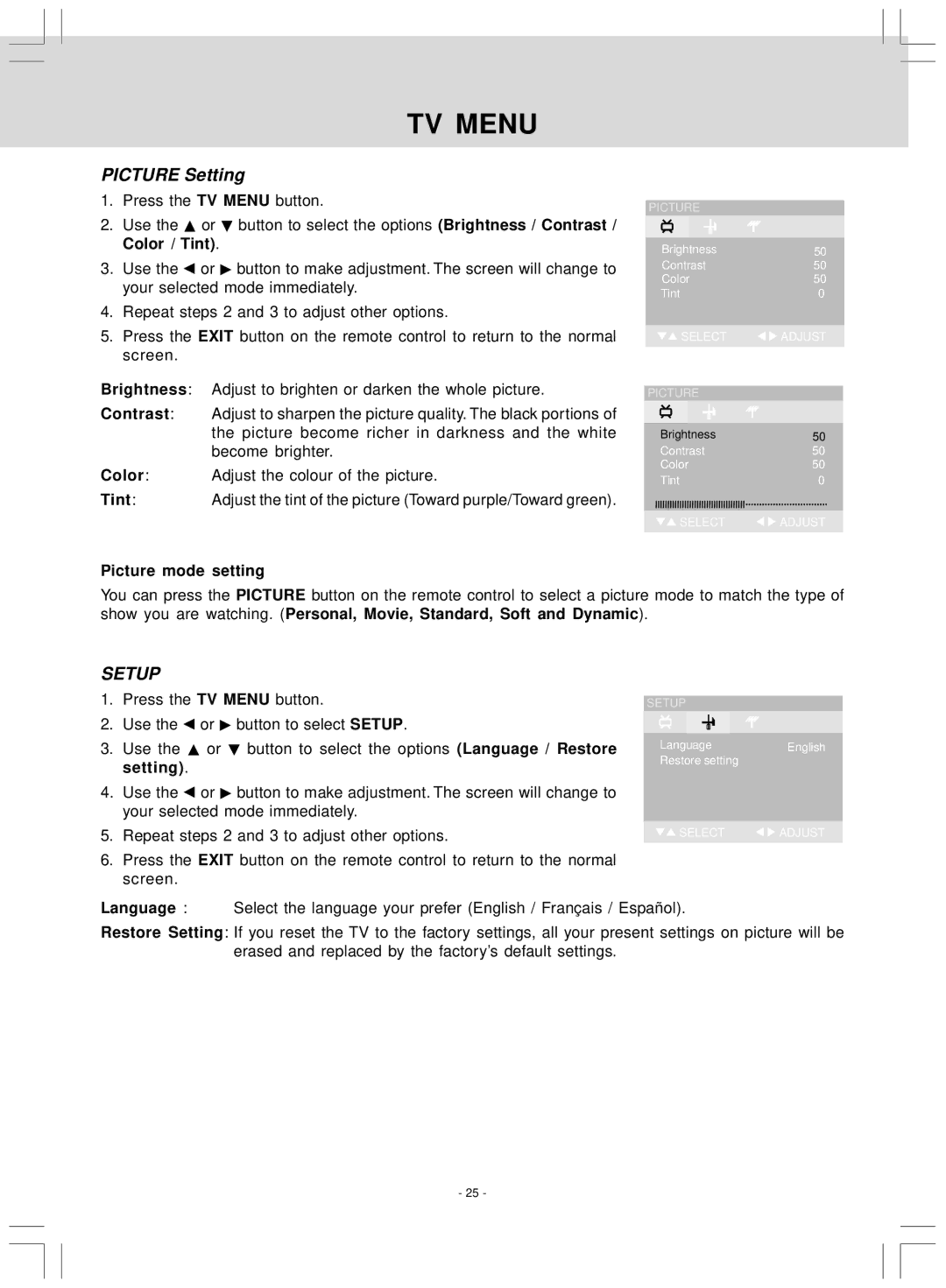TV MENU
PICTURE Setting
1.Press the TV MENU button.
2.Use the ![]() or
or ![]() button to select the options (Brightness / Contrast / Color / Tint).
button to select the options (Brightness / Contrast / Color / Tint).
3.Use the ![]() or
or ![]() button to make adjustment. The screen will change to your selected mode immediately.
button to make adjustment. The screen will change to your selected mode immediately.
4.Repeat steps 2 and 3 to adjust other options.
5.Press the EXIT button on the remote control to return to the normal screen.
Brightness: Adjust to brighten or darken the whole picture.
Contrast: Adjust to sharpen the picture quality. The black portions of the picture become richer in darkness and the white become brighter.
Color: Adjust the colour of the picture.
Tint: Adjust the tint of the picture (Toward purple/Toward green).
PICTURE |
| |
|
|
|
Brightness | 50 | |
Contrast | 50 | |
Color | 50 | |
Tint | 0 | |
|
|
|
SELECT | ADJUST | |
PICTURE |
|
Brightness | 50 |
Contrast | 50 |
Color | 50 |
Tint | 0 |
SELECT | ADJUST |
Picture mode setting
You can press the PICTURE button on the remote control to select a picture mode to match the type of show you are watching. (Personal, Movie, Standard, Soft and Dynamic).
SETUP
1.Press the TV MENU button.
2.Use the ![]() or
or ![]() button to select SETUP.
button to select SETUP.
3.Use the ![]() or
or ![]() button to select the options (Language / Restore setting).
button to select the options (Language / Restore setting).
4.Use the ![]() or
or ![]() button to make adjustment. The screen will change to your selected mode immediately.
button to make adjustment. The screen will change to your selected mode immediately.
5.Repeat steps 2 and 3 to adjust other options.
6.Press the EXIT button on the remote control to return to the normal screen.
SETUP
LanguageEnglish Restore setting
![]() SELECT
SELECT ![]()
![]() ADJUST
ADJUST
Language : Select the language your prefer (English / Français / Español).
Restore Setting: If you reset the TV to the factory settings, all your present settings on picture will be erased and replaced by the factory’s default settings.
- 25 -