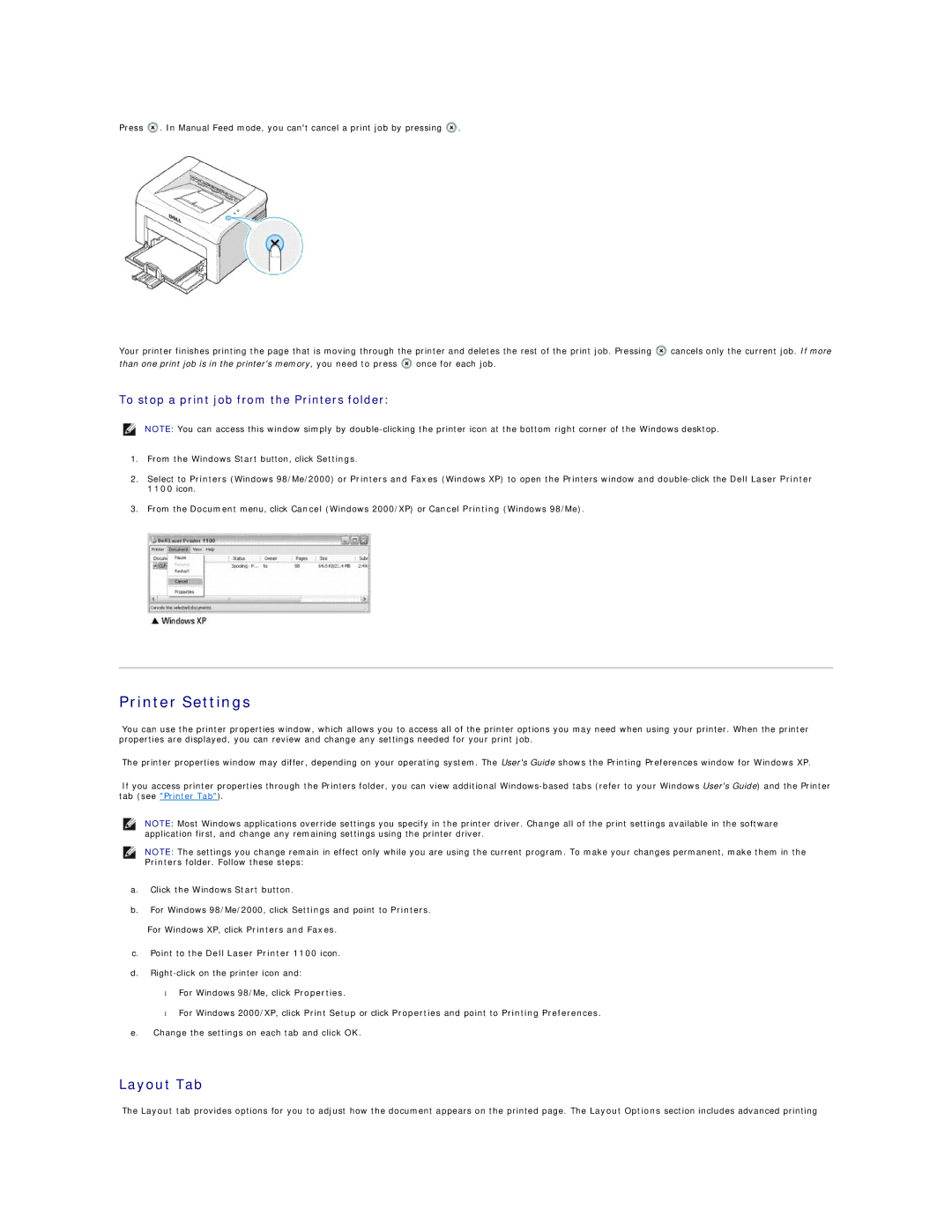Press ![]() . In Manual Feed mode, you can't cancel a print job by pressing
. In Manual Feed mode, you can't cancel a print job by pressing ![]() .
.
Your printer finishes printing the page that is moving through the printer and deletes the rest of the print job. Pressing ![]() cancels only the current job. If more
cancels only the current job. If more
than one print job is in the printer's memory, you need to press ![]() once for each job.
once for each job.
To stop a print job from the Printers folder:
NOTE: You can access this window simply by
1.From the Windows Start button, click Settings.
2.Select to Printers (Windows 98/Me/2000) or Printers and Faxes (Windows XP) to open the Printers window and
3.From the Document menu, click Cancel (Windows 2000/XP) or Cancel Printing (Windows 98/Me).
Printer Settings
You can use the printer properties window, which allows you to access all of the printer options you may need when using your printer. When the printer properties are displayed, you can review and change any settings needed for your print job.
The printer properties window may differ, depending on your operating system. The User's Guide shows the Printing Preferences window for Windows XP.
If you access printer properties through the Printers folder, you can view additional
NOTE: Most Windows applications override settings you specify in the printer driver. Change all of the print settings available in the software application first, and change any remaining settings using the printer driver.
NOTE: The settings you change remain in effect only while you are using the current program. To make your changes permanent, make them in the Printers folder. Follow these steps:
a.Click the Windows Start button.
b.For Windows 98/Me/2000, click Settings and point to Printers. For Windows XP, click Printers and Faxes.
c.Point to the Dell Laser Printer 1100 icon.
d.
•For Windows 98/Me, click Properties.
•For Windows 2000/XP, click Print Setup or click Properties and point to Printing Preferences. e. Change the settings on each tab and click OK.
Layout Tab
The Layout tab provides options for you to adjust how the document appears on the printed page. The Layout Options section includes advanced printing