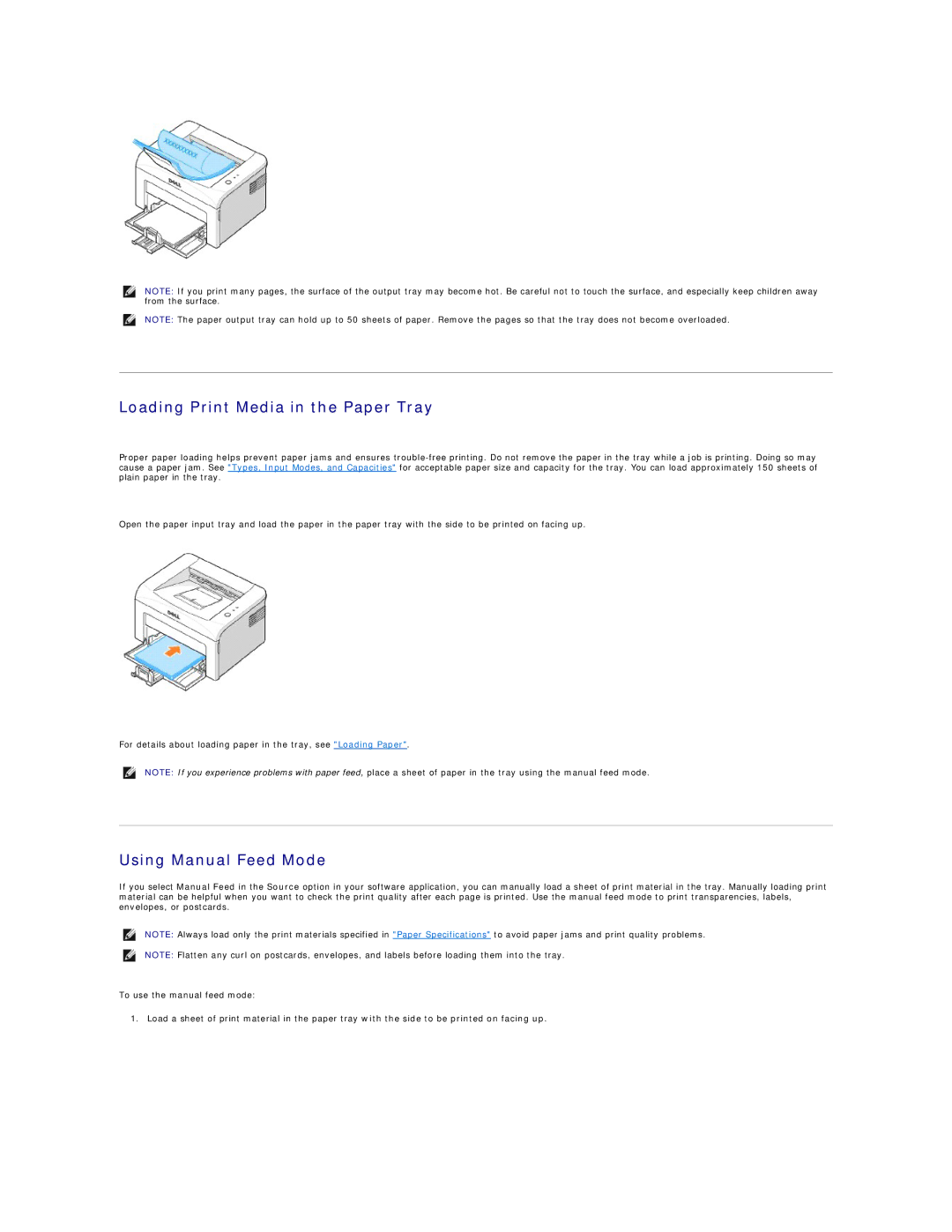NOTE: If you print many pages, the surface of the output tray may become hot. Be careful not to touch the surface, and especially keep children away from the surface.
NOTE: The paper output tray can hold up to 50 sheets of paper. Remove the pages so that the tray does not become overloaded.
Loading Print Media in the Paper Tray
Proper paper loading helps prevent paper jams and ensures
Open the paper input tray and load the paper in the paper tray with the side to be printed on facing up.
For details about loading paper in the tray, see "Loading Paper".
NOTE: If you experience problems with paper feed, place a sheet of paper in the tray using the manual feed mode.
Using Manual Feed Mode
If you select Manual Feed in the Source option in your software application, you can manually load a sheet of print material in the tray. Manually loading print material can be helpful when you want to check the print quality after each page is printed. Use the manual feed mode to print transparencies, labels, envelopes, or postcards.
NOTE: Always load only the print materials specified in "Paper Specifications" to avoid paper jams and print quality problems.
NOTE: Flatten any curl on postcards, envelopes, and labels before loading them into the tray.
To use the manual feed mode:
1. Load a sheet of print material in the paper tray with the side to be printed on facing up.