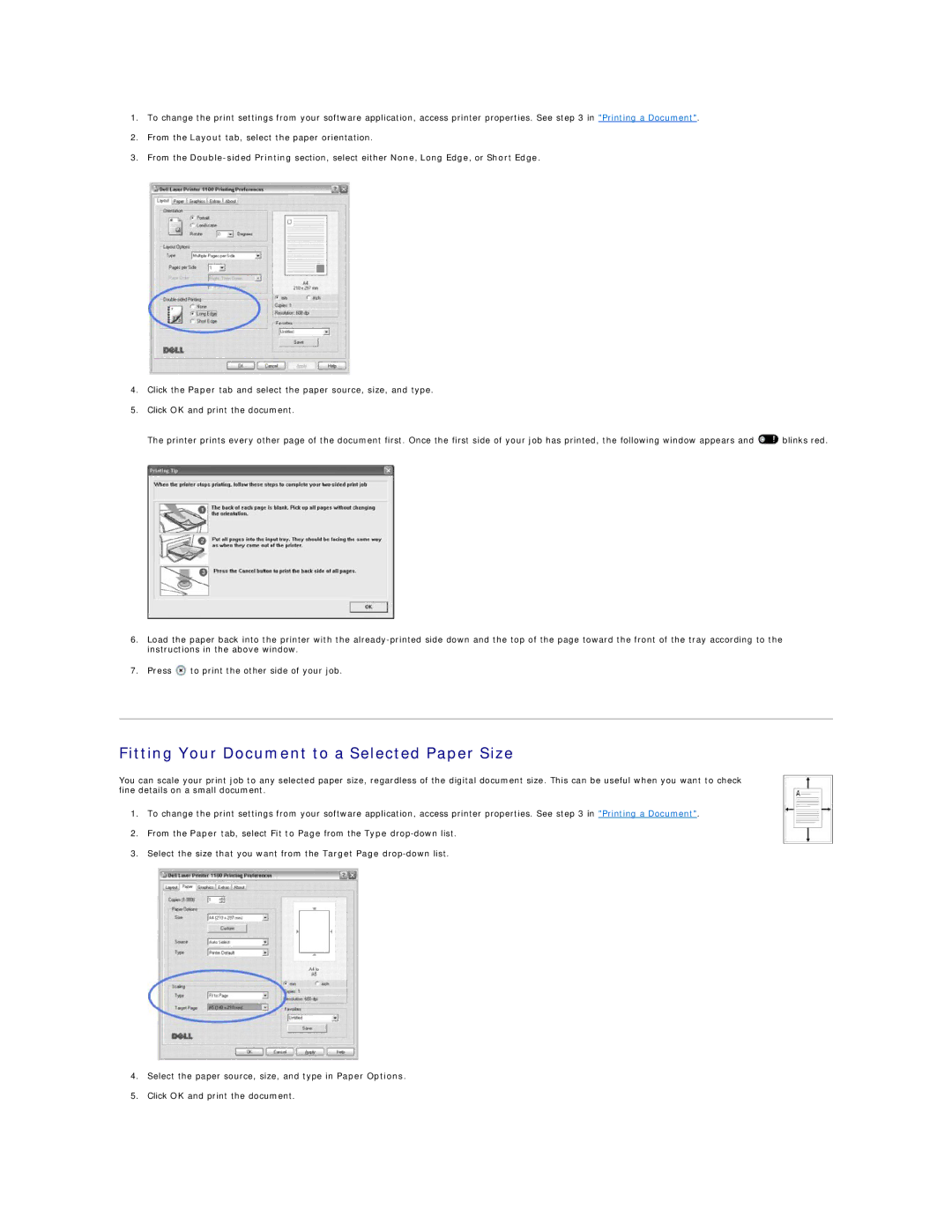1.To change the print settings from your software application, access printer properties. See step 3 in "Printing a Document".
2.From the Layout tab, select the paper orientation.
3.From the
4.Click the Paper tab and select the paper source, size, and type.
5.Click OK and print the document.
The printer prints every other page of the document first. Once the first side of your job has printed, the following window appears and ![]() blinks red.
blinks red.
6.Load the paper back into the printer with the
7.Press ![]() to print the other side of your job.
to print the other side of your job.
Fitting Your Document to a Selected Paper Size
You can scale your print job to any selected paper size, regardless of the digital document size. This can be useful when you want to check fine details on a small document.
1.To change the print settings from your software application, access printer properties. See step 3 in "Printing a Document".
2.From the Paper tab, select Fit to Page from the Type
3.Select the size that you want from the Target Page
4.Select the paper source, size, and type in Paper Options.
5.Click OK and print the document.