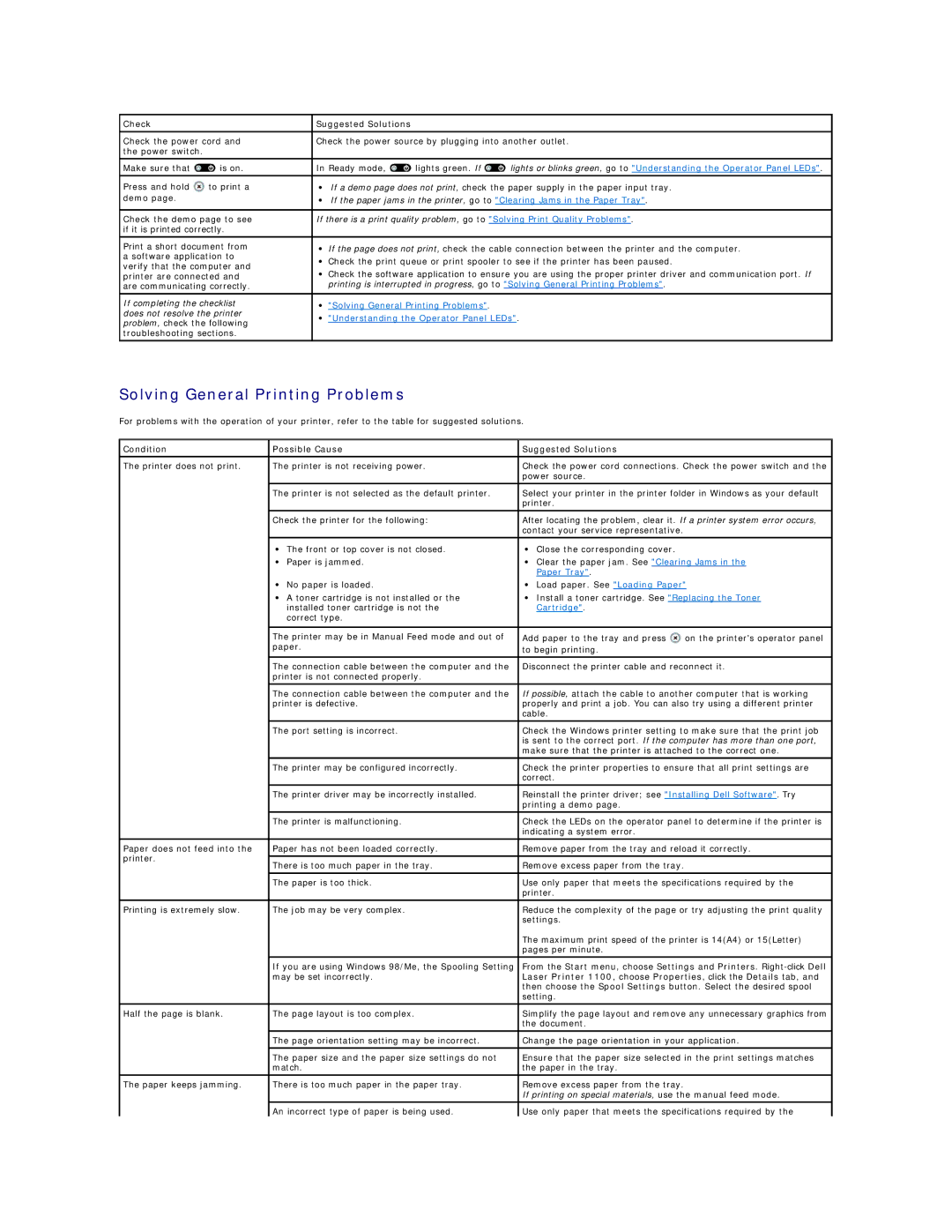Check |
| Suggested Solutions |
|
| ||
|
| |||||
Check the power cord and | Check the power source by plugging into another outlet. | |||||
the power switch. |
|
|
|
|
| |
Make sure that | is on. | In Ready mode, | lights green. If | lights or blinks green, go to "Understanding the Operator Panel LEDs". | ||
|
|
| ||||
Press and hold | to print a | • If a demo page does not print, check the paper supply in the paper input tray. | ||||
demo page. |
| • If the paper jams in the printer, go to "Clearing Jams in the Paper Tray". | ||||
|
| |||||
Check the demo page to see | If there is a print quality problem, go to "Solving Print Quality Problems". | |||||
if it is printed correctly. |
|
|
|
| ||
Print a short document from | • | If the page does not print, check the cable connection between the printer and the computer. | ||||
a software application to | • | Check the print queue or print spooler to see if the printer has been paused. | ||||
verify that the computer and | ||||||
• | Check the software application to ensure you are using the proper printer driver and communication port. If | |||||
printer are connected and | ||||||
are communicating correctly. |
| printing is interrupted in progress, go to "Solving General Printing Problems". | ||||
|
|
|
| |||
If completing the checklist | • | "Solving General Printing Problems". |
| |||
does not resolve the printer | • | "Understanding the Operator Panel LEDs". | ||||
problem, check the following | ||||||
|
|
|
| |||
troubleshooting sections. |
|
|
|
| ||
Solving General Printing Problems
For problems with the operation of your printer, refer to the table for suggested solutions.
Condition | Possible Cause | Suggested Solutions |
|
|
|
| |
The printer does not print. | The printer is not receiving power. | Check the power cord connections. Check the power switch and the | |
|
| power source. |
|
|
|
| |
| The printer is not selected as the default printer. | Select your printer in the printer folder in Windows as your default | |
|
| printer. |
|
|
|
| |
| Check the printer for the following: | After locating the problem, clear it. If a printer system error occurs, | |
|
| contact your service representative. |
|
|
|
|
|
| • The front or top cover is not closed. | • Close the corresponding cover. |
|
| • Paper is jammed. | • Clear the paper jam. See "Clearing Jams in the | |
|
| Paper Tray". |
|
| • No paper is loaded. | • Load paper. See "Loading Paper" | |
| • A toner cartridge is not installed or the | • Install a toner cartridge. See "Replacing the Toner | |
| installed toner cartridge is not the | Cartridge". |
|
| correct type. |
|
|
|
|
|
|
| The printer may be in Manual Feed mode and out of | Add paper to the tray and press | on the printer's operator panel |
| paper. | to begin printing. |
|
|
|
| |
|
|
| |
| The connection cable between the computer and the | Disconnect the printer cable and reconnect it. | |
| printer is not connected properly. |
|
|
|
|
| |
| The connection cable between the computer and the | If possible, attach the cable to another computer that is working | |
| printer is defective. | properly and print a job. You can also try using a different printer | |
|
| cable. |
|
| The port setting is incorrect. | Check the Windows printer setting to make sure that the print job | |
|
| is sent to the correct port. If the computer has more than one port, | |
|
| make sure that the printer is attached to the correct one. | |
|
|
| |
| The printer may be configured incorrectly. | Check the printer properties to ensure that all print settings are | |
|
| correct. |
|
| The printer driver may be incorrectly installed. | Reinstall the printer driver; see "Installing Dell Software". Try | |
|
| printing a demo page. |
|
| The printer is malfunctioning. | Check the LEDs on the operator panel to determine if the printer is | |
|
| indicating a system error. |
|
|
|
| |
Paper does not feed into the | Paper has not been loaded correctly. | Remove paper from the tray and reload it correctly. | |
printer. |
|
|
|
There is too much paper in the tray. | Remove excess paper from the tray. |
| |
|
| ||
|
|
| |
| The paper is too thick. | Use only paper that meets the specifications required by the | |
|
| printer. |
|
|
|
| |
Printing is extremely slow. | The job may be very complex. | Reduce the complexity of the page or try adjusting the print quality | |
|
| settings. |
|
|
| The maximum print speed of the printer is 14(A4) or 15(Letter) | |
|
| pages per minute. |
|
|
|
| |
| If you are using Windows 98/Me, the Spooling Setting | From the Start menu, choose Settings and Printers. | |
| may be set incorrectly. | Laser Printer 1100, choose Properties, click the Details tab, and | |
|
| then choose the Spool Settings button. Select the desired spool | |
|
| setting. |
|
|
|
| |
Half the page is blank. | The page layout is too complex. | Simplify the page layout and remove any unnecessary graphics from | |
|
| the document. |
|
|
|
| |
| The page orientation setting may be incorrect. | Change the page orientation in your application. | |
|
|
| |
| The paper size and the paper size settings do not | Ensure that the paper size selected in the print settings matches | |
| match. | the paper in the tray. |
|
|
|
|
|
The paper keeps jamming. | There is too much paper in the paper tray. | Remove excess paper from the tray. |
|
|
| If printing on special materials, use the manual feed mode. | |
|
|
| |
| An incorrect type of paper is being used. | Use only paper that meets the specifications required by the | |