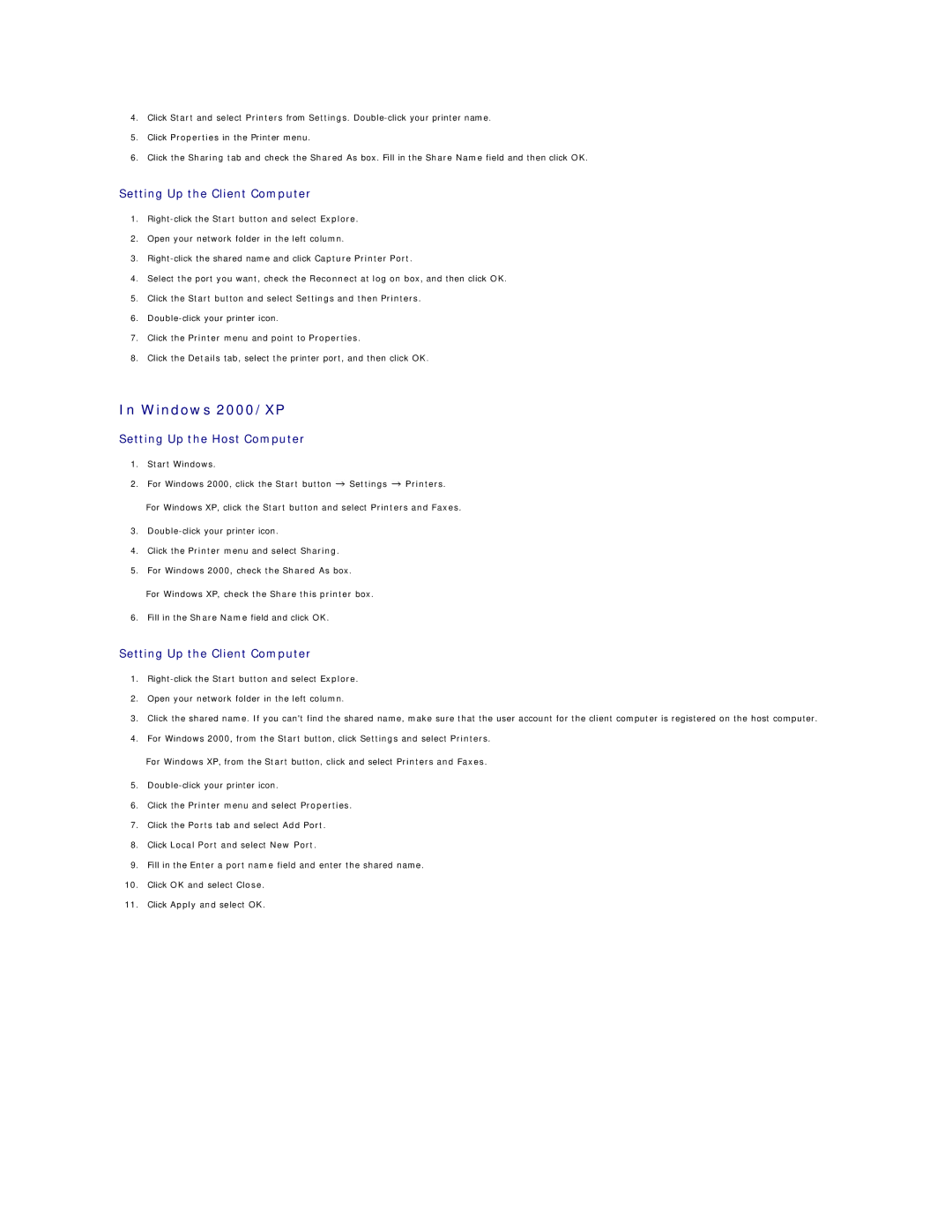4.Click Start and select Printers from Settings.
5.Click Properties in the Printer menu.
6.Click the Sharing tab and check the Shared As box. Fill in the Share Name field and then click OK.
Setting Up the Client Computer
1.
2.Open your network folder in the left column.
3.
4.Select the port you want, check the Reconnect at log on box, and then click OK.
5.Click the Start button and select Settings and then Printers.
6.
7.Click the Printer menu and point to Properties.
8.Click the Details tab, select the printer port, and then click OK.
In Windows 2000/XP
Setting Up the Host Computer
1.Start Windows.
2.For Windows 2000, click the Start button ![]() Settings
Settings ![]() Printers. For Windows XP, click the Start button and select Printers and Faxes.
Printers. For Windows XP, click the Start button and select Printers and Faxes.
3.
4.Click the Printer menu and select Sharing.
5.For Windows 2000, check the Shared As box.
For Windows XP, check the Share this printer box.
6.Fill in the Share Name field and click OK.
Setting Up the Client Computer
1.
2.Open your network folder in the left column.
3.Click the shared name. If you can't find the shared name, make sure that the user account for the client computer is registered on the host computer.
4.For Windows 2000, from the Start button, click Settings and select Printers.
For Windows XP, from the Start button, click and select Printers and Faxes.
5.
6.Click the Printer menu and select Properties.
7.Click the Ports tab and select Add Port.
8.Click Local Port and select New Port.
9.Fill in the Enter a port name field and enter the shared name.
10.Click OK and select Close.
11.Click Apply and select OK.