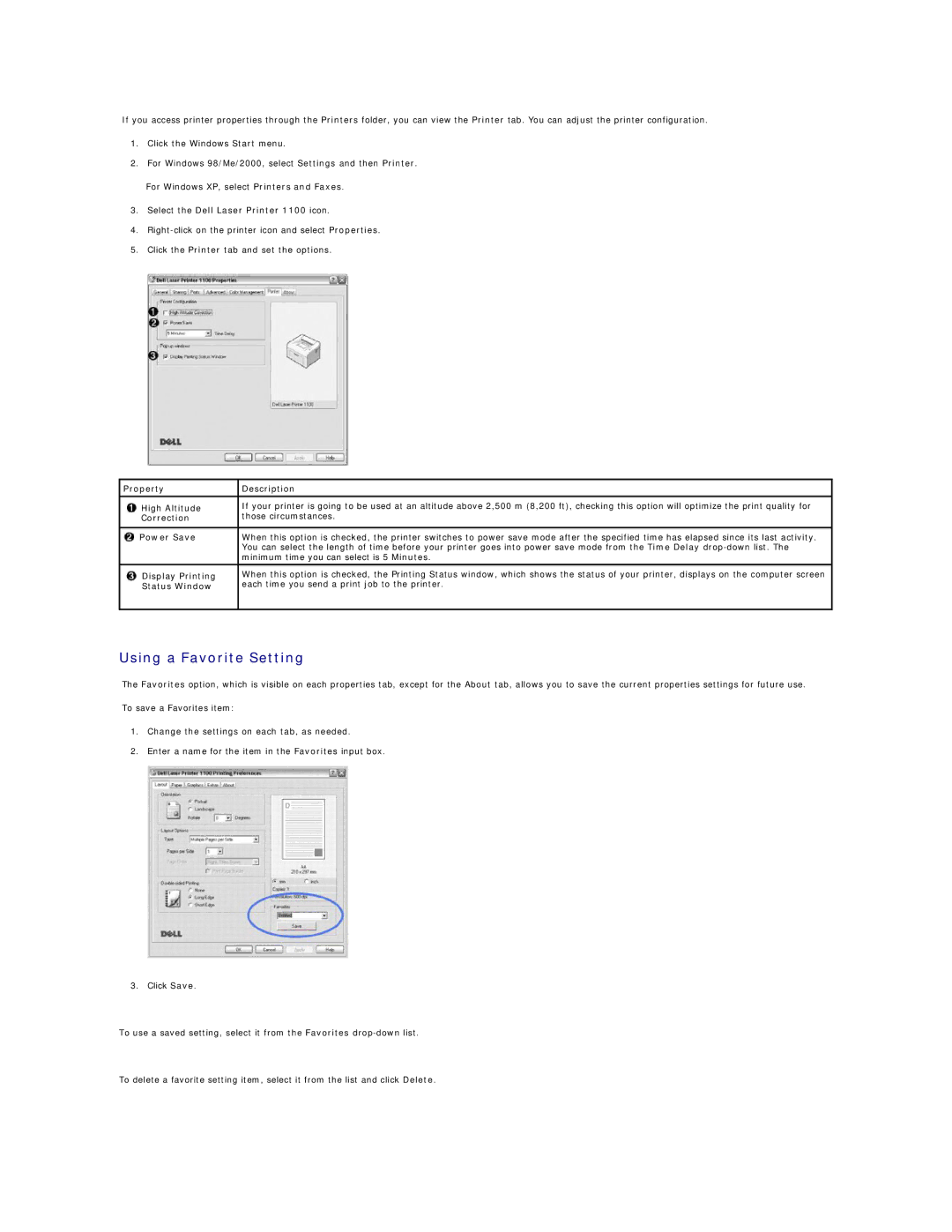If you access printer properties through the Printers folder, you can view the Printer tab. You can adjust the printer configuration.
1.Click the Windows Start menu.
2.For Windows 98/Me/2000, select Settings and then Printer.
For Windows XP, select Printers and Faxes.
3.Select the Dell Laser Printer 1100 icon.
4.
5.Click the Printer tab and set the options.
Property | Description |
|
|
High Altitude | If your printer is going to be used at an altitude above 2,500 m (8,200 ft), checking this option will optimize the print quality for |
Correction | those circumstances. |
|
|
Power Save | When this option is checked, the printer switches to power save mode after the specified time has elapsed since its last activity. |
| You can select the length of time before your printer goes into power save mode from the Time Delay |
| minimum time you can select is 5 Minutes. |
Display Printing | When this option is checked, the Printing Status window, which shows the status of your printer, displays on the computer screen |
Status Window | each time you send a print job to the printer. |
|
|
Using a Favorite Setting
The Favorites option, which is visible on each properties tab, except for the About tab, allows you to save the current properties settings for future use.
To save a Favorites item:
1.Change the settings on each tab, as needed.
2.Enter a name for the item in the Favorites input box.
3. Click Save.
To use a saved setting, select it from the Favorites
To delete a favorite setting item, select it from the list and click Delete.