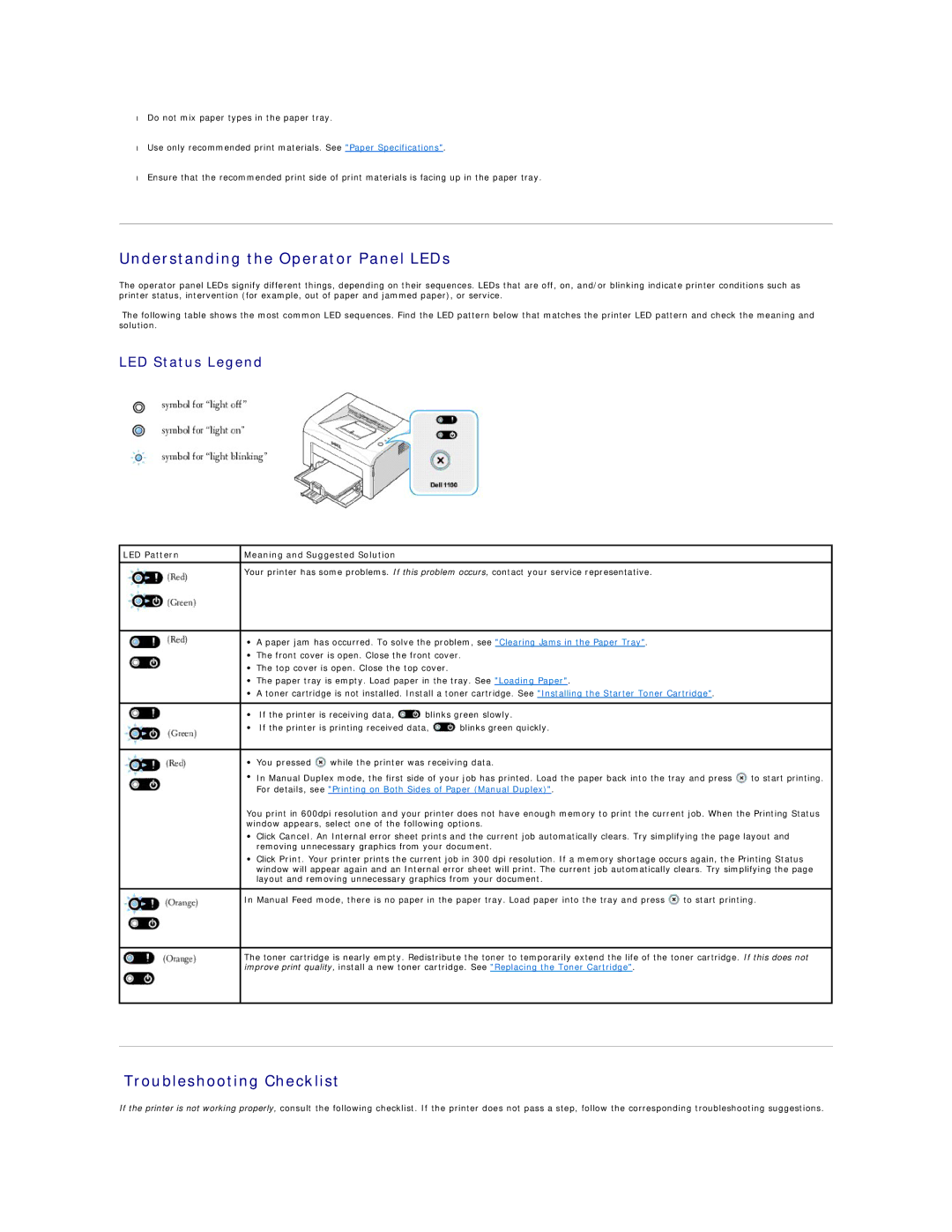•Do not mix paper types in the paper tray.
•Use only recommended print materials. See "Paper Specifications".
•Ensure that the recommended print side of print materials is facing up in the paper tray.
Understanding the Operator Panel LEDs
The operator panel LEDs signify different things, depending on their sequences. LEDs that are off, on, and/or blinking indicate printer conditions such as printer status, intervention (for example, out of paper and jammed paper), or service.
The following table shows the most common LED sequences. Find the LED pattern below that matches the printer LED pattern and check the meaning and solution.
LED Status Legend
LED Pattern | Meaning and Suggested Solution |
| Your printer has some problems. If this problem occurs, contact your service representative. |
•A paper jam has occurred. To solve the problem, see "Clearing Jams in the Paper Tray".
•The front cover is open. Close the front cover.
•The top cover is open. Close the top cover.
•The paper tray is empty. Load paper in the tray. See "Loading Paper".
•A toner cartridge is not installed. Install a toner cartridge. See "Installing the Starter Toner Cartridge".
•If the printer is receiving data, ![]() blinks green slowly.
blinks green slowly.
•If the printer is printing received data, ![]() blinks green quickly.
blinks green quickly.
•You pressed ![]() while the printer was receiving data.
while the printer was receiving data.
•In Manual Duplex mode, the first side of your job has printed. Load the paper back into the tray and press ![]() to start printing. For details, see "Printing on Both Sides of Paper (Manual Duplex)".
to start printing. For details, see "Printing on Both Sides of Paper (Manual Duplex)".
You print in 600dpi resolution and your printer does not have enough memory to print the current job. When the Printing Status window appears, select one of the following options.
•Click Cancel. An Internal error sheet prints and the current job automatically clears. Try simplifying the page layout and removing unnecessary graphics from your document.
•Click Print. Your printer prints the current job in 300 dpi resolution. If a memory shortage occurs again, the Printing Status window will appear again and an Internal error sheet will print. The current job automatically clears. Try simplifying the page layout and removing unnecessary graphics from your document.
In Manual Feed mode, there is no paper in the paper tray. Load paper into the tray and press ![]() to start printing.
to start printing.
The toner cartridge is nearly empty. Redistribute the toner to temporarily extend the life of the toner cartridge. If this does not improve print quality, install a new toner cartridge. See "Replacing the Toner Cartridge".
Troubleshooting Checklist
If the printer is not working properly, consult the following checklist. If the printer does not pass a step, follow the corresponding troubleshooting suggestions.