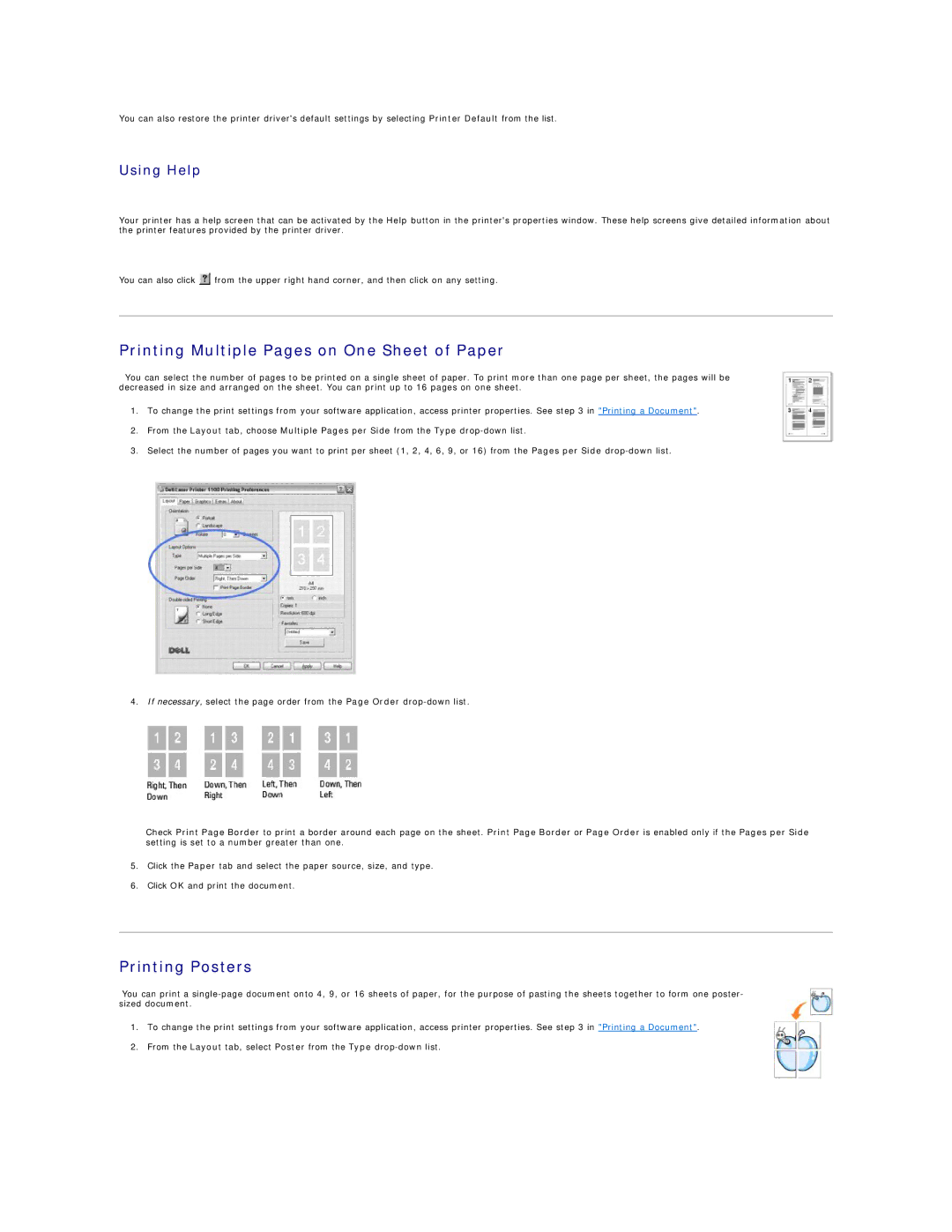You can also restore the printer driver's default settings by selecting Printer Default from the list.
Using Help
Your printer has a help screen that can be activated by the Help button in the printer's properties window. These help screens give detailed information about the printer features provided by the printer driver.
You can also click ![]() from the upper right hand corner, and then click on any setting.
from the upper right hand corner, and then click on any setting.
Printing Multiple Pages on One Sheet of Paper
You can select the number of pages to be printed on a single sheet of paper. To print more than one page per sheet, the pages will be decreased in size and arranged on the sheet. You can print up to 16 pages on one sheet.
1.To change the print settings from your software application, access printer properties. See step 3 in "Printing a Document".
2.From the Layout tab, choose Multiple Pages per Side from the Type
3.Select the number of pages you want to print per sheet (1, 2, 4, 6, 9, or 16) from the Pages per Side
4. If necessary, select the page order from the Page Order
Check Print Page Border to print a border around each page on the sheet. Print Page Border or Page Order is enabled only if the Pages per Side setting is set to a number greater than one.
5.Click the Paper tab and select the paper source, size, and type.
6.Click OK and print the document.
Printing Posters
You can print a
1.To change the print settings from your software application, access printer properties. See step 3 in "Printing a Document".
2.From the Layout tab, select Poster from the Type