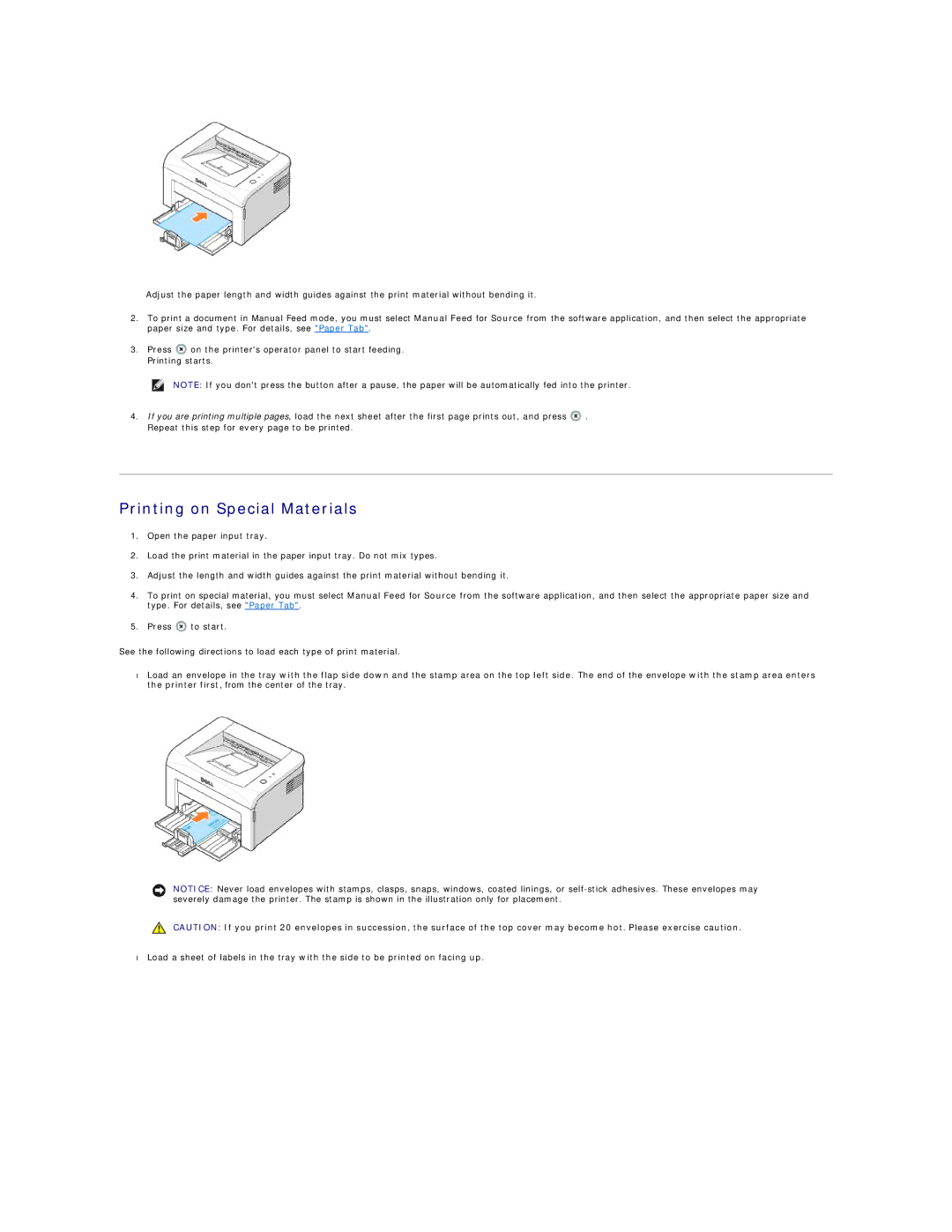Adjust the paper length and width guides against the print material without bending it.
2.To print a document in Manual Feed mode, you must select Manual Feed for Source from the software application, and then select the appropriate paper size and type. For details, see "Paper Tab".
3.Press ![]() on the printer's operator panel to start feeding. Printing starts.
on the printer's operator panel to start feeding. Printing starts.
NOTE: If you don't press the button after a pause, the paper will be automatically fed into the printer.
4.If you are printing multiple pages, load the next sheet after the first page prints out, and press ![]() . Repeat this step for every page to be printed.
. Repeat this step for every page to be printed.
Printing on Special Materials
1.Open the paper input tray.
2.Load the print material in the paper input tray. Do not mix types.
3.Adjust the length and width guides against the print material without bending it.
4.To print on special material, you must select Manual Feed for Source from the software application, and then select the appropriate paper size and type. For details, see "Paper Tab".
5.Press ![]() to start.
to start.
See the following directions to load each type of print material.
•Load an envelope in the tray with the flap side down and the stamp area on the top left side. The end of the envelope with the stamp area enters the printer first, from the center of the tray.
NOTICE: Never load envelopes with stamps, clasps, snaps, windows, coated linings, or
CAUTION: If you print 20 envelopes in succession, the surface of the top cover may become hot. Please exercise caution.
• Load a sheet of labels in the tray with the side to be printed on facing up.