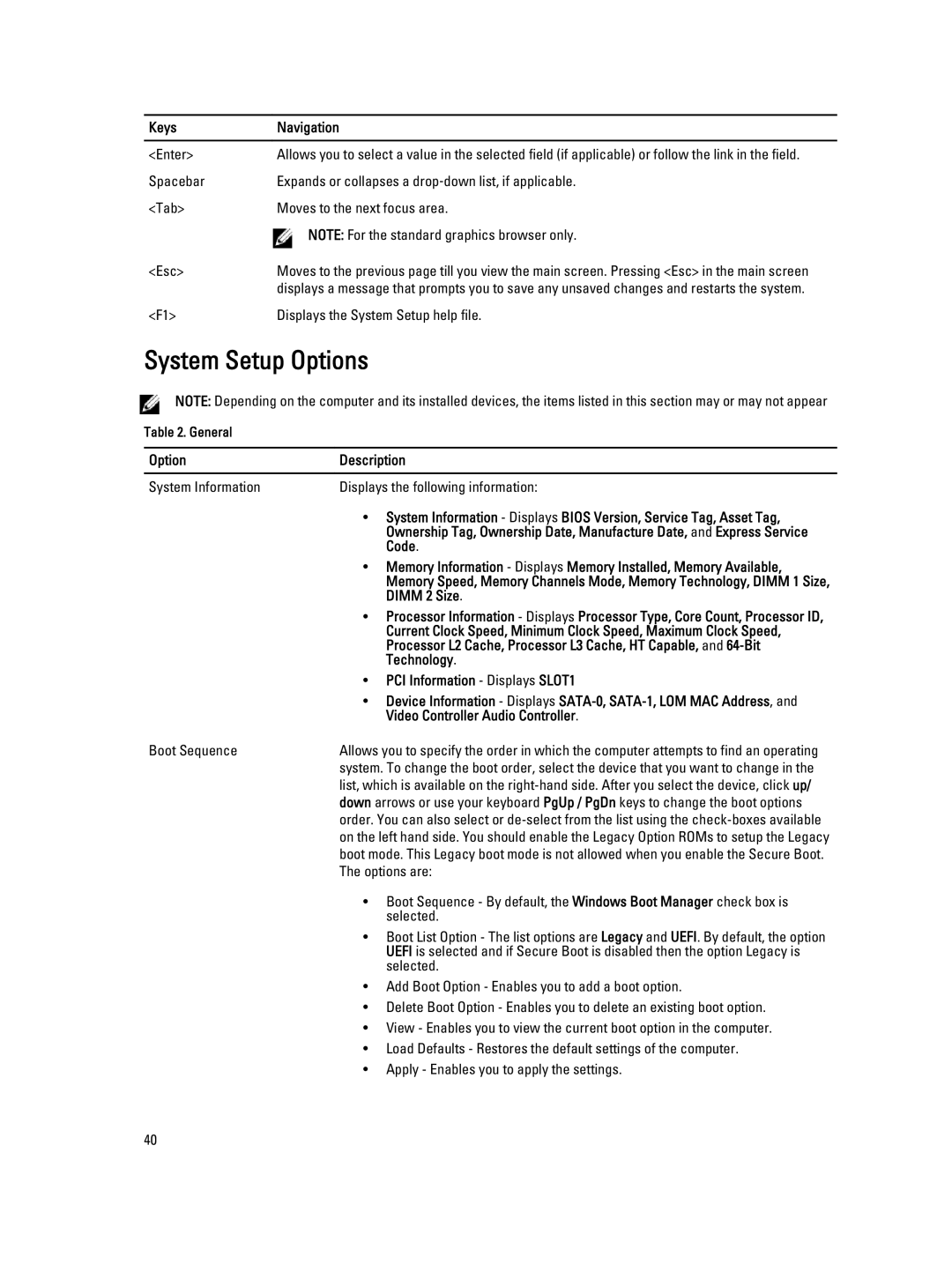Keys | Navigation |
|
|
<Enter> | Allows you to select a value in the selected field (if applicable) or follow the link in the field. |
Spacebar | Expands or collapses a drop‐down list, if applicable. |
<Tab> | Moves to the next focus area. |
| NOTE: For the standard graphics browser only. |
<Esc> | Moves to the previous page till you view the main screen. Pressing <Esc> in the main screen |
| displays a message that prompts you to save any unsaved changes and restarts the system. |
<F1> | Displays the System Setup help file. |
System Setup Options
NOTE: Depending on the computer and its installed devices, the items listed in this section may or may not appear
Table 2. General
Option | Description |
|
|
System Information | Displays the following information: |
| • System Information - Displays BIOS Version, Service Tag, Asset Tag, |
| Ownership Tag, Ownership Date, Manufacture Date, and Express Service |
| Code. |
| • Memory Information - Displays Memory Installed, Memory Available, |
| Memory Speed, Memory Channels Mode, Memory Technology, DIMM 1 Size, |
| DIMM 2 Size. |
| • Processor Information - Displays Processor Type, Core Count, Processor ID, |
| Current Clock Speed, Minimum Clock Speed, Maximum Clock Speed, |
| Processor L2 Cache, Processor L3 Cache, HT Capable, and |
| Technology. |
| • PCI Information - Displays SLOT1 |
| • Device Information - Displays |
| Video Controller Audio Controller. |
Boot Sequence | Allows you to specify the order in which the computer attempts to find an operating |
| system. To change the boot order, select the device that you want to change in the |
| list, which is available on the |
| down arrows or use your keyboard PgUp / PgDn keys to change the boot options |
| order. You can also select or |
| on the left hand side. You should enable the Legacy Option ROMs to setup the Legacy |
| boot mode. This Legacy boot mode is not allowed when you enable the Secure Boot. |
| The options are: |
| • Boot Sequence - By default, the Windows Boot Manager check box is |
| selected. |
| • Boot List Option - The list options are Legacy and UEFI. By default, the option |
| UEFI is selected and if Secure Boot is disabled then the option Legacy is |
| selected. |
| • Add Boot Option - Enables you to add a boot option. |
| • Delete Boot Option - Enables you to delete an existing boot option. |
| • View - Enables you to view the current boot option in the computer. |
| • Load Defaults - Restores the default settings of the computer. |
| • Apply - Enables you to apply the settings. |
40